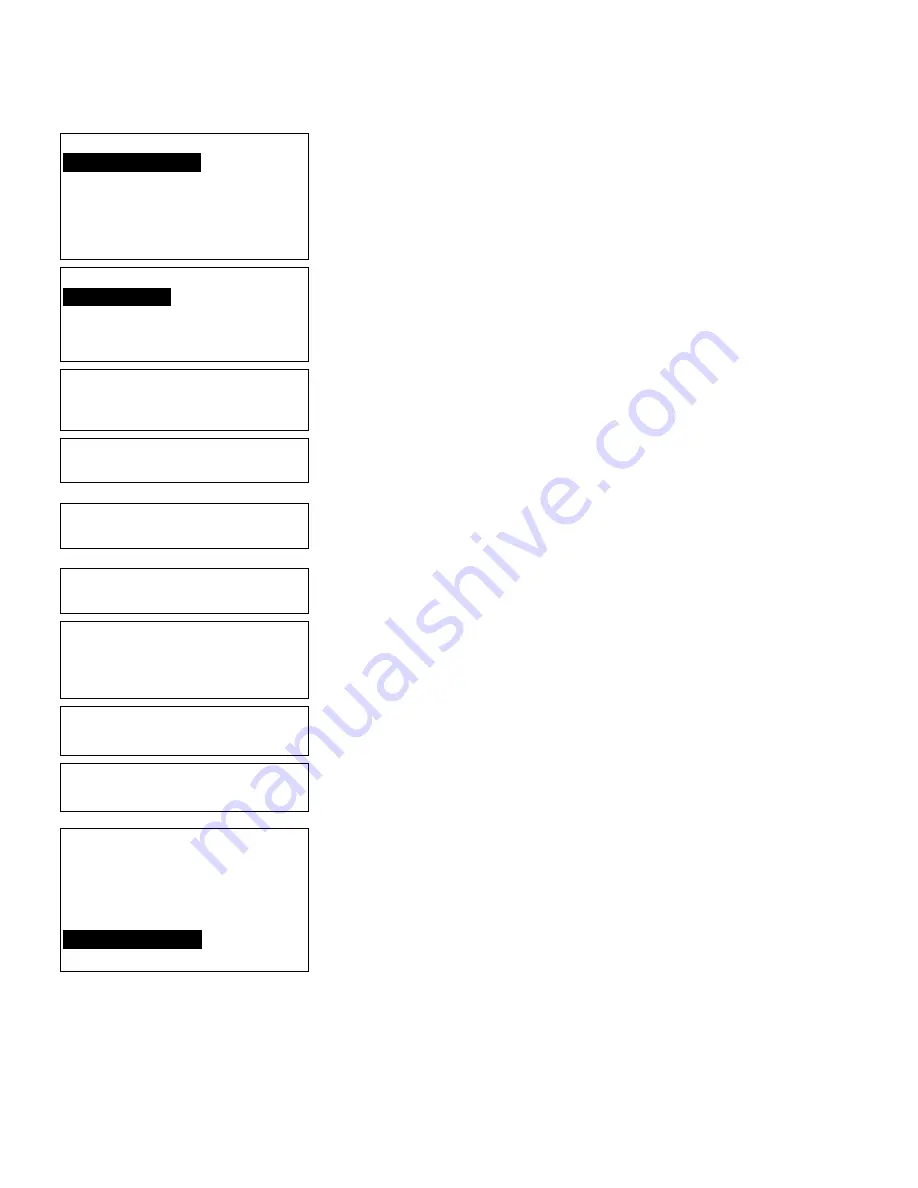
Applying Data Edits
10
-
7
-
= Select Bar Code = -
4. Code 39 –no c/d
5. Codabar
6. EAN-8
7. EAN-13
8. Code 128
9. MSI
7.
Press Enter to keep Code 39 as the bar code.
Select Field Class
1. Simple Field
2. Price Field
3. System Date/Time
4. Combo (Merged)
8.
Press Enter to keep the field defined as
simple.
Numeric or
Alpha-Numeric Data?
A/N > A _
9.
Press Enter to keep Alphanumeric as the data
type.
Enter Max. Length
> 10 _
10.
Press
g
. Type
2
(so the maximum length
for the field is 12). Press Enter.
Enter Min. Length
> 1 _
11.
Press Enter to keep the current minimum
length.
Enter Field Prompt
KEY PART# _ _ _ _ _ _ _ _ _
12.
Press Enter to keep the current field prompt.
Edit Fixed Data
Press ENTER to
retain
> _ _ _ _ _ _ _ _ _ _ _ _ _ _ _ _
13.
Press Enter for no fixed data.
Enter Row #
> 255 _
14.
Press Enter to keep the current row location.
Enter Col. #
> 15 _
15.
Press Enter to keep the current column
location.
- = Select Density = -
3.3 cpi 1:2.5 4 dots
4.0 cpi 1:3.0 3 dots
6.0 cpi 1:3.0 2 dots
6.6 cpi 1:2.5 2 dots
3.7 cpi 1:2.0 4 dots
12.0cpi 1:3.0 1 dot
2.8 cpi 1:2.2 5 dots
16.
Press Enter to keep the current density.
Содержание Monarch Pathfinder Ultra Gold 6037
Страница 1: ...TC6037CMUM Rev AA 2 03 2003 Paxar Americas Inc All rights reserved ...
Страница 2: ......
Страница 8: ...vi Table of Contents ...
Страница 22: ...2 10 Getting Started Sample Operator Data Entry Form ...
Страница 23: ...Getting Started 2 11 Operator Data Entry Form Page 1 ...
Страница 24: ...2 12 Getting Started Operator Data Entry Form Page 2 ...
Страница 40: ...4 8 Designing a Format ...
Страница 92: ...7 8 Defining Constant Text Fields This sample prints the following label ...
Страница 114: ...9 14 Defining Special Fields ...
Страница 148: ...10 34 Applying Data Edits ...
Страница 196: ...A 24 Sample Formats ...
Страница 215: ......
Страница 216: ......






























