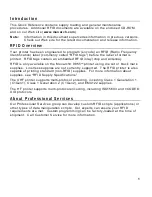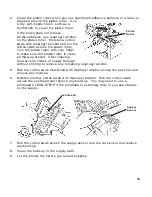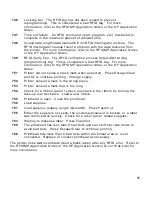7
Loading Labels for the Optional Peel Mode
Peel mode (on-demand) must be purchased separately. In peel mode, the printer
separates the backing paper from the label. The next label is not printed until the
completed one is removed from the printer. Make sure the printer is configured for
on-demand mode and the correct supply type is installed. The minimum feed
length is 1.5 inches for peel mode. Hold the leading edge of peeled labels when
printing labels longer than six inches. You must use non-perforated supplies for
peel mode. Follow the steps for loading supplies from the previous section. Then,
follow these steps after you close the printhead.
1.
Remove the labels from the first 10 inches of the backing paper.
2.
Press down on the exit cover tabs to open the exit cover on the front of the
printer.
3.
Feed the backing paper over the peel bar.
E x i t C o ve r T a b s