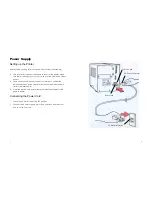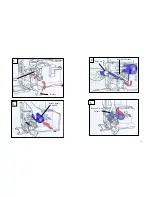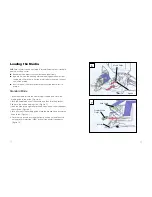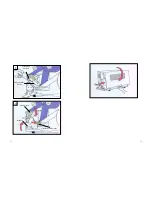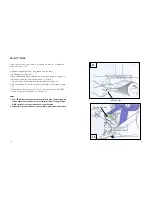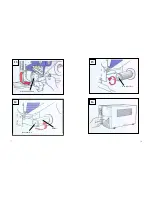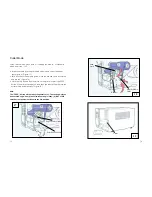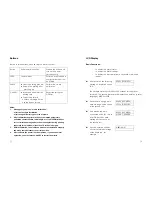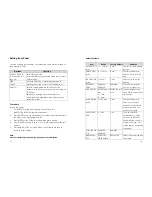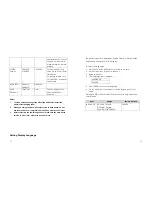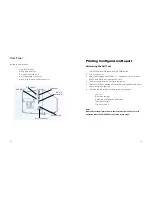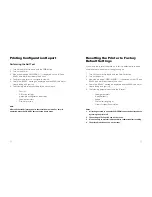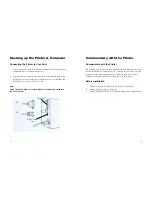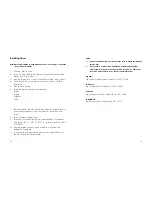Отзывы:
Нет отзывов
Похожие инструкции для 9662

iPF650 - imagePROGRAF Color Inkjet Printer
Бренд: Canon Страницы: 40

iP90 - PIXMA Color Inkjet Printer
Бренд: Canon Страницы: 2

iPF650 - imagePROGRAF Color Inkjet Printer
Бренд: Canon Страницы: 16

iP100 - PIXMA Color Inkjet Printer
Бренд: Canon Страницы: 2

imageRUNNER ADVANCE C5560
Бренд: Canon Страницы: 67

imageRUNNER 3300
Бренд: Canon Страницы: 366

IMAGERUNNER ADVANCE C5051
Бренд: Canon Страницы: 252

iPF710 - imagePROGRAF Color Inkjet Printer
Бренд: Canon Страницы: 2

CLP 510N - Color Laser Printer
Бренд: Samsung Страницы: 270

Bixolon SRP-270
Бренд: Samsung Страницы: 13

CubePro
Бренд: 3D Systems Страницы: 26

CubePro
Бренд: 3D Systems Страницы: 39

WorkSeries 200 Series
Бренд: 3D Platform Страницы: 9

RealPOS 7199
Бренд: NCR Страницы: 224

SelfServ Checkout 7350
Бренд: NCR Страницы: 20

WPL305
Бренд: Wasp Страницы: 2

WorkCentre 5325
Бренд: Xerox Страницы: 160

WorkCentre 5016
Бренд: Xerox Страницы: 2