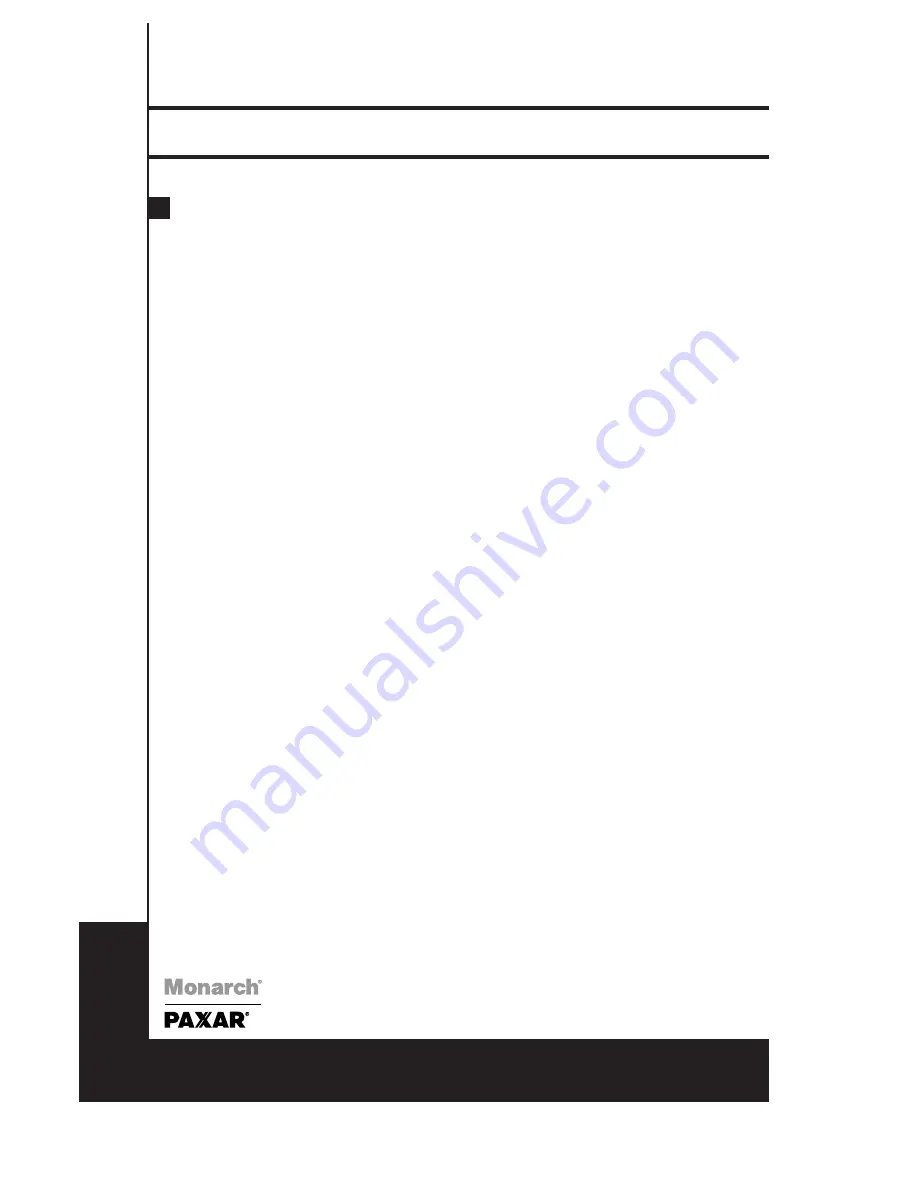
6
Paxar Monarch 9640 Series
Operators Handbook
English
9640 Series
Printer Driver Installation
Drivers are available for Window 3.1, 95, 98 and Windows NT V3.51/ 4.0. Insert printer
driver disk into the floppy disk drive.
For Windows 95/NT4.0...
●
Click ‘Start’
●
Select ‘Settings’
●
Select ‘Printers’
●
Double click Add Printer icon
●
Click ‘Next’ button
●
Specify Network or Local printer (normally Local)
●
Click ‘Next’ button
●
Click ‘Have Disk’ button
●
Enter floppy drive and operating system A:Win95
●
Click ‘OK’ button
●
Select Printer Label Dr 200 for 9642 or select Printer Label Dr 300 for 9643
●
Click ‘Next’ button
●
Select communication port. For parallel port this is normally ‘LPT1’: ‘LPT2’: or ‘LPT3:’
●
If you are unsure try LPT1:
●
For serial port this is normally COM1: or COM2:
■
Parameter Settings:
To change parameter settings:
●
Click ‘Start’ ‘Settings’ ‘Printers’
●
Double click ‘Label Dr’ icon
●
Click ‘Printer’
●
Click ‘Properties’
After entering the Properties you can change the following parameters:
■
Details
Printer port, Printer driver
■
Paper
Paper Source (Stock Type), Media Choice (Contrast Setting), More Options -Enable the
optional Cutter or Peeler
■
Device Options
Print Speed (max. 2 or 3 ips dependent upon model)
5
English












