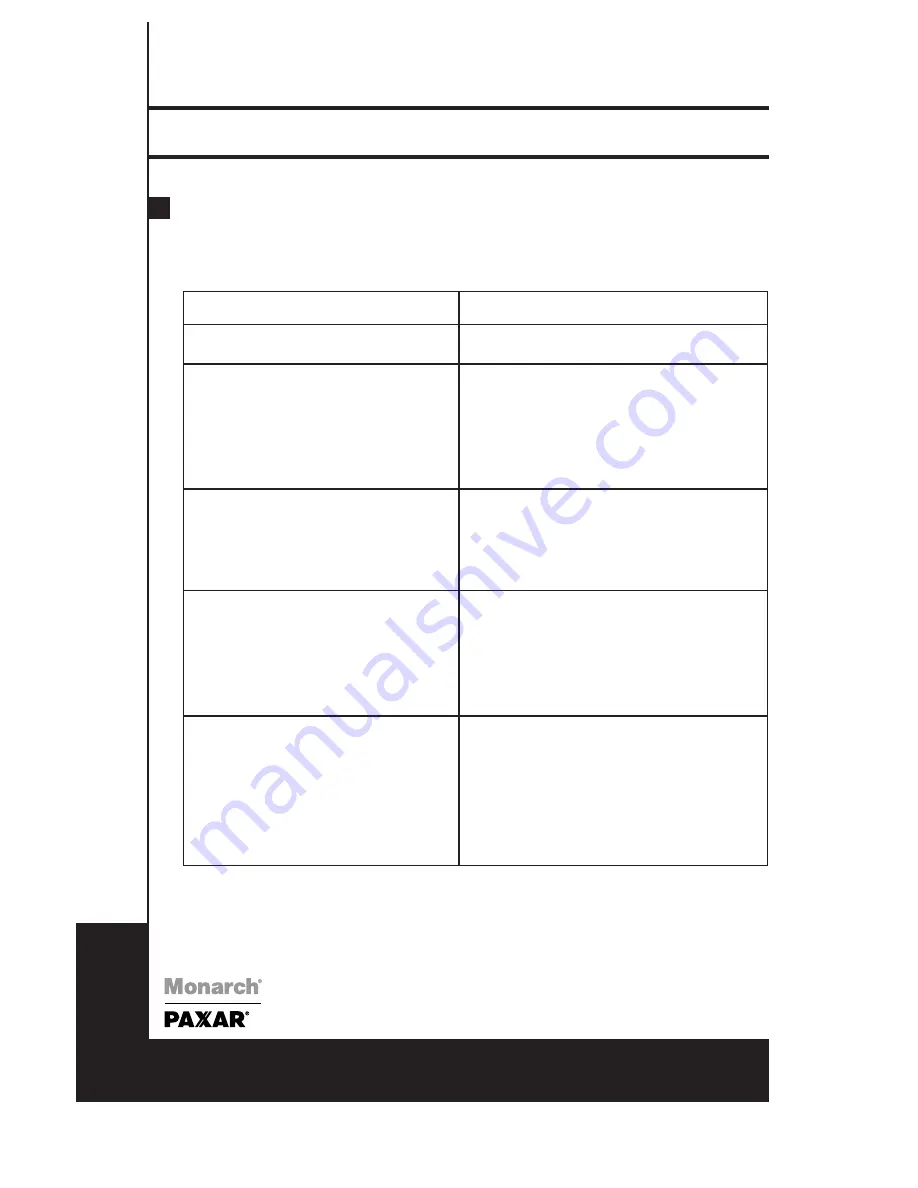
8
Paxar Monarch 9640 Series
Operators Handbook
English
9640 Series
Troubleshooting
The Paxar Monarch 9640 uses two LED’s to relay messages to the user. Below is a
chart of what the combination of LED’s
7
9640 is ready for printing
One of the following conditions may occur:
●
Out of label
●
Label gap detection problem
●
Label stuck or jammed
●
Paper sensor problem
One of the following conditions may occur:
●
Out of ribbon
●
Ribbon stuck or jammed
●
Ribbon sensor problem
One of the following conditions may occur:
●
Power voltage is too high
●
TPH temperature is too high
●
Memory overflow
●
Main board failure
One of the following conditions may occur:
●
Power supply switched off or not
connected
●
Power adapter fuse is broken
●
Main board failure
●
LED Display board failure
POWER and READY LED’s both ON
POWER and READY LED’s both flash
in same phase
POWER and READY LED’s both flash
in reverse phase
POWER LED flashes
POWER and READY LED’s both OFF
LED Indication
Conditions
English






























