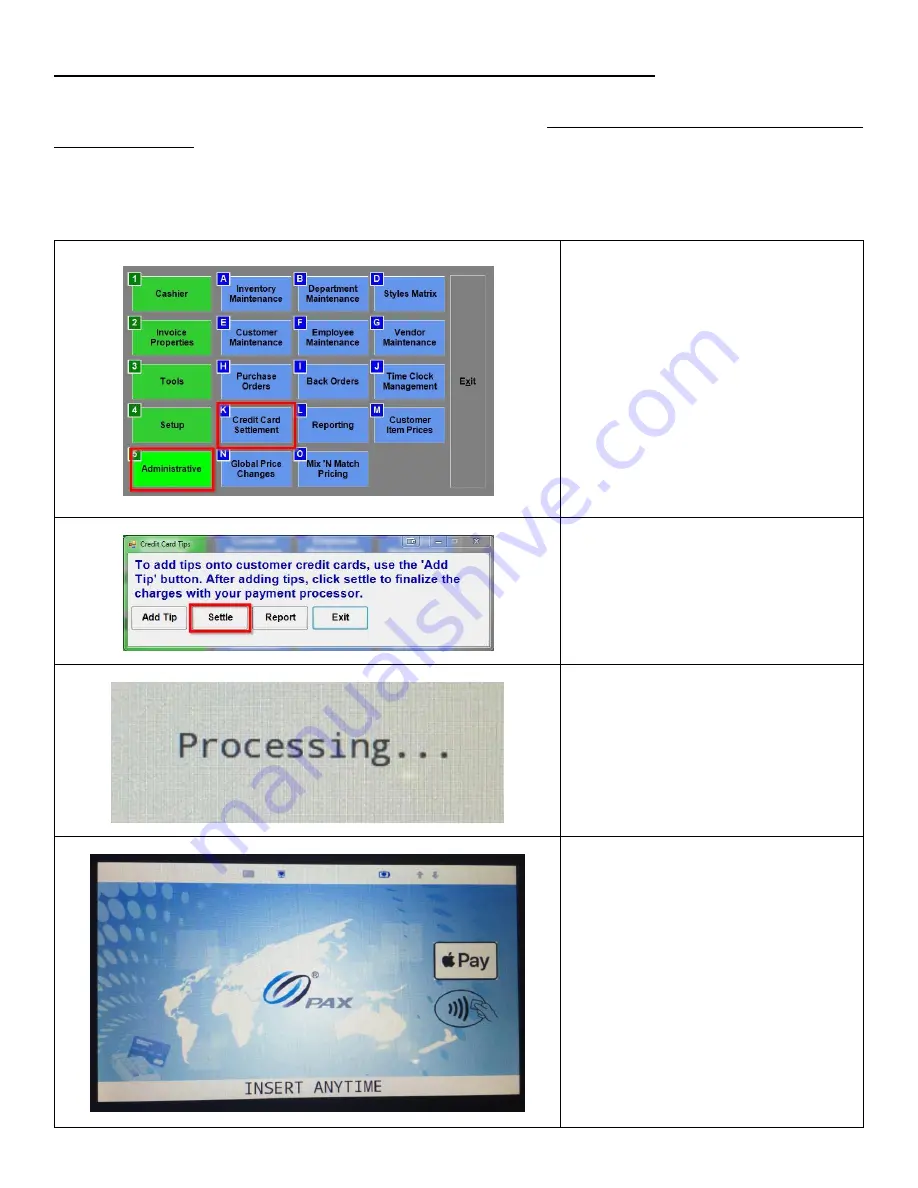
50
Performing a settlement/batch close and Setting up Auto Settlement
If performing Manual Settlements, settling must be done on each station that has a PAX device. Alternatively, if setting up Auto
Settlement, this must be enabled on each station that has a PAX device. NOTE: using Auto Settlement is NOT recommended if you
are set up to take tips.
**
NOTE
: Settlements MUST be completed through CRE/RPE. If you receive an error when attempting to settle
through CRE/RPE please contact technical support at 1-800-342-5729. DO NOT attempt any other form of settlement
(either on the PAX device or through the Payment Processor).**
1.
To Manually Settle:
From the Manager/Option
screen, click/tap on
Administrative > Credit Card
Settlement.
2.
Click/tap on Settle.
3.
The PAX should briefly display
“Processing…”
4.
It will then return to the main
screen (Splash Screen).
Содержание PX5
Страница 16: ...16 5 Enter Password 6 Tap on Cashback Prompt or press 1 on the keypad 7 Tap ON or press 2 on the keypad ...
Страница 18: ...18 5 Tap on Ctless Card Reader or press 1 on the keypad 6 Tap on Internal or press 2 on the keypad ...
Страница 28: ...28 11 Click on the open table 12 Enter tip amount then click on OK 13 Click on Yes to confirm the tip amount ...
Страница 32: ...32 7 A confirmation of the tip applied should appear in RPE Click OK to clear the screen ...
Страница 38: ...38 7 Receipt shows Card Entry Method as Contactless EMV as well as Signature ...
Страница 46: ...46 5 Wait while the transaction processes 6 Once the approval message appears the transaction is completed ...
















