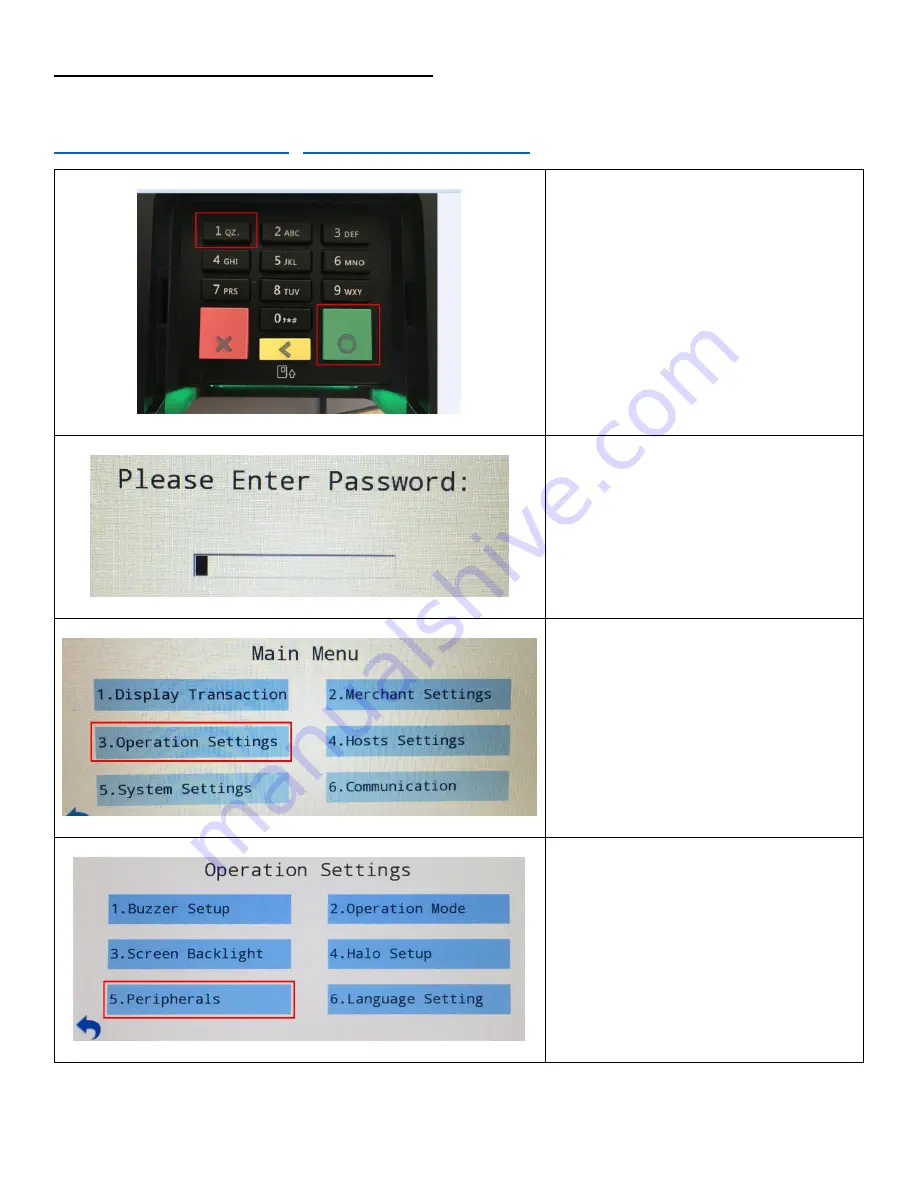
17
Enabling PAX PX5 for Contactless Payments
The PAX PX5 supports Contactless Payment via contactless enabled cards, Apple Pay, and Google Wallet. For more
information on setting this up, contact your payment processor or visit the following links:
https://www.apple.com/apple-pay
https://www.google.com/wallet/.
1.
To access the confirmation Menu,
Press both the Green and number 1
buttons at the same time.
2.
Enter Password,
Then press the green button on the
keypad.
This is provided by your payment
processor
3.
Tap on Operation Settings or press 3 on
the keypad.
4.
Tap on Peripherals or press 5 on the
keypad.
Содержание PX5
Страница 16: ...16 5 Enter Password 6 Tap on Cashback Prompt or press 1 on the keypad 7 Tap ON or press 2 on the keypad ...
Страница 18: ...18 5 Tap on Ctless Card Reader or press 1 on the keypad 6 Tap on Internal or press 2 on the keypad ...
Страница 28: ...28 11 Click on the open table 12 Enter tip amount then click on OK 13 Click on Yes to confirm the tip amount ...
Страница 32: ...32 7 A confirmation of the tip applied should appear in RPE Click OK to clear the screen ...
Страница 38: ...38 7 Receipt shows Card Entry Method as Contactless EMV as well as Signature ...
Страница 46: ...46 5 Wait while the transaction processes 6 Once the approval message appears the transaction is completed ...






























