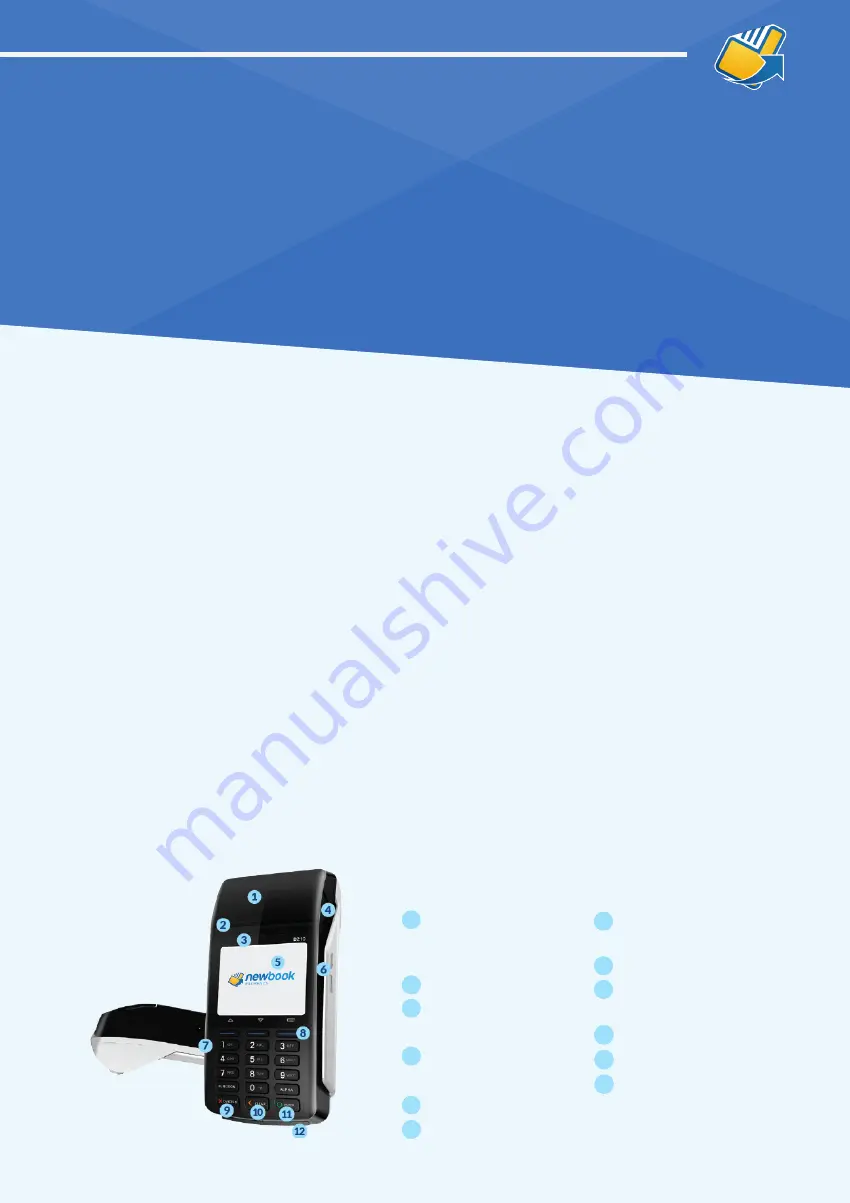
GETTING STARTED
NEWBOOK PAYMENTS
• Switch the D210e power on/off by pressing and holding the cancel/power button
(
X CANCEL
) for 3 seconds. Check that is has full battery power by looking at the
battery icon in the top right corner of the display screen.
• If you need to charge your terminal, use the power cables supplied to plug into the
side of the unit and into an appropriate mains power supply. If you have ordered
a Base Station, place the terminal on it to charge. The Base Station must be
connected to an appropriate power supply using the power cable supplied. The
D210e terminal battery requires regular mains charging, much like a mobile phone.
The battery charge can last up to 8 hours depending on frequency of use.
•
Lift printer cover flap to check the paper roll does not need to be replaced and is
seated correctly in the printer.
• If you need to load a new paper roll, ensure tongue of paper is feeding up from
underneath the roll and close the lid firmly leaving tongue of paper sticking out
above the cutting blade.
Default Password: 123456
NewBook Payments is an all-in-one solution for your payment needs. Our
integrated terminals use the latest in EFTPOS technology to deliver fast, secure
and automated transactions, whilst reducing administration and saving you time.
For terminal support, you can contact the 24/7 Technical Helpdesk, powered by Ezidebit,
for assistance with faults or other queries on 1800 433 876.
Thermal Printer
(lift flap to change
paper roll)
Paper Cutter
Contactless
NFC Reader
Printer Cover
Lift Grip
LCD Display Screen
Card Swipe Reader
1
2
3
4
5
6
Power Charging
Port
Menu Key
Cancel Key
(Power On/Off)
Clear Key
Enter Key
Card Chip Reader
7
8
9
10
11
12
























