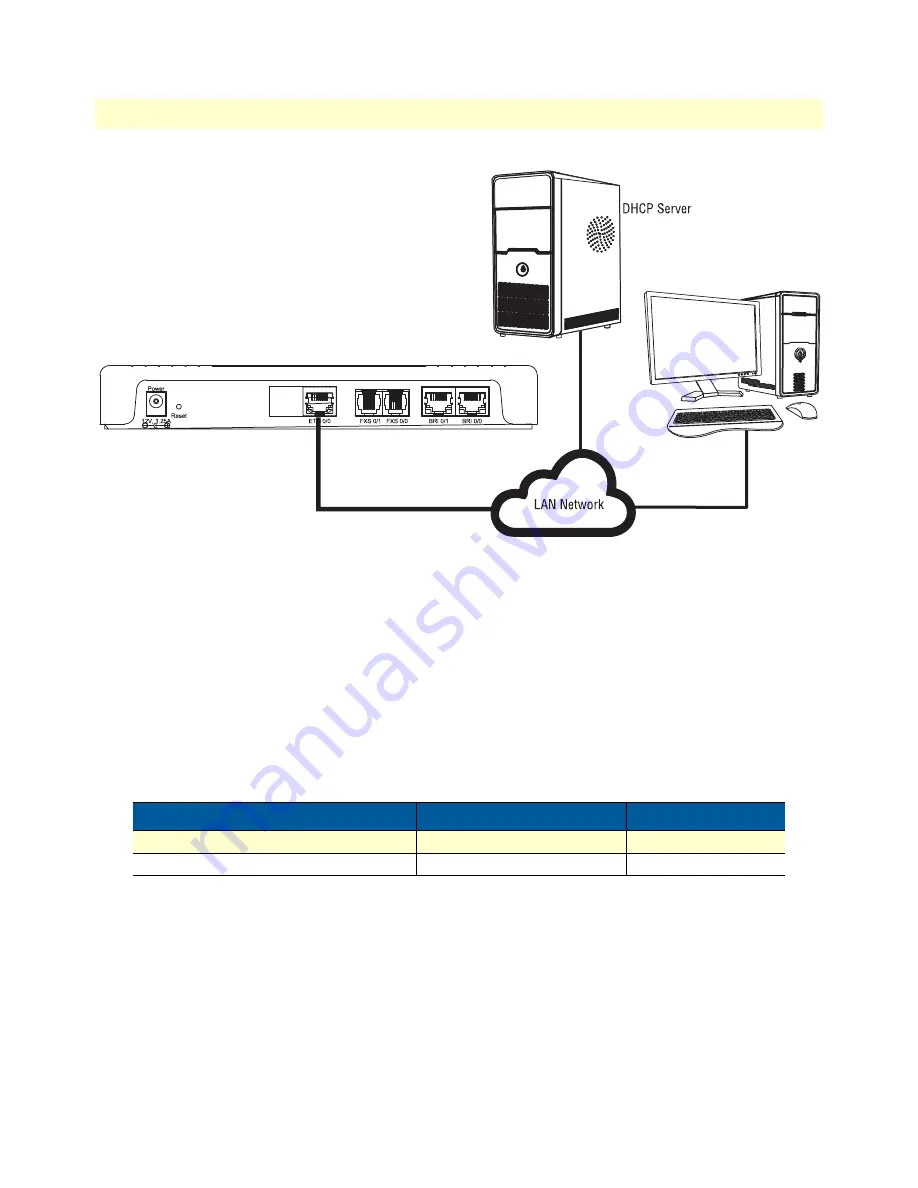
Connecting the SN4150 to a laptop PC
43
SmartNode 5550 & 4150 Series User Manual
4
• Initial Configuration
Figure 14. Connecting SmartNode device and PC to a LAN with DHCP server.
You can check the connection to the SmartNode by executing the ping command from the PC command win-
dow as follows:
ping 192.168.1.1
Configure the Desired IP Address
Factory-default IP Settings
The factory default configuration for the Ethernet interface is listed in
. The interface bound to
ETH 0/0
(WAN)
has a DHCP client running and a fixed IP address.
If these addresses match with those of your network, go to section
“Loading the Configuration (optional)”
page 45. Otherwise, refer to the following sections to change the addresses and network masks.
Table 8. Factory Default IP Address and Network Mask Configuration
WAN Interface Ethernet 0 (ETH 0/0)
IP Address
Network Mask
Fixed IP
192.168.1.1
255.255.255.0
DHCP client
DHCP
DHCP
Содержание SmartNode SN4150
Страница 58: ...59 Appendix C Cabling Chapter contents Introduction 60 Ethernet 60 Analog FXS 61 Analog FXO 63 ISDN BRI 64...
Страница 69: ...70 Appendix E SmartNode Device Factory Configuration Chapter contents Introduction 71...
Страница 73: ...Introduction 74 SmartNode 5550 4150 Series User Manual F Reset Button Functions Figure 23 SN4150 Reset button...
Страница 74: ...Introduction 75 SmartNode 5550 4150 Series User Manual F Reset Button Functions Figure 24 SN5551 Reset button...
















































