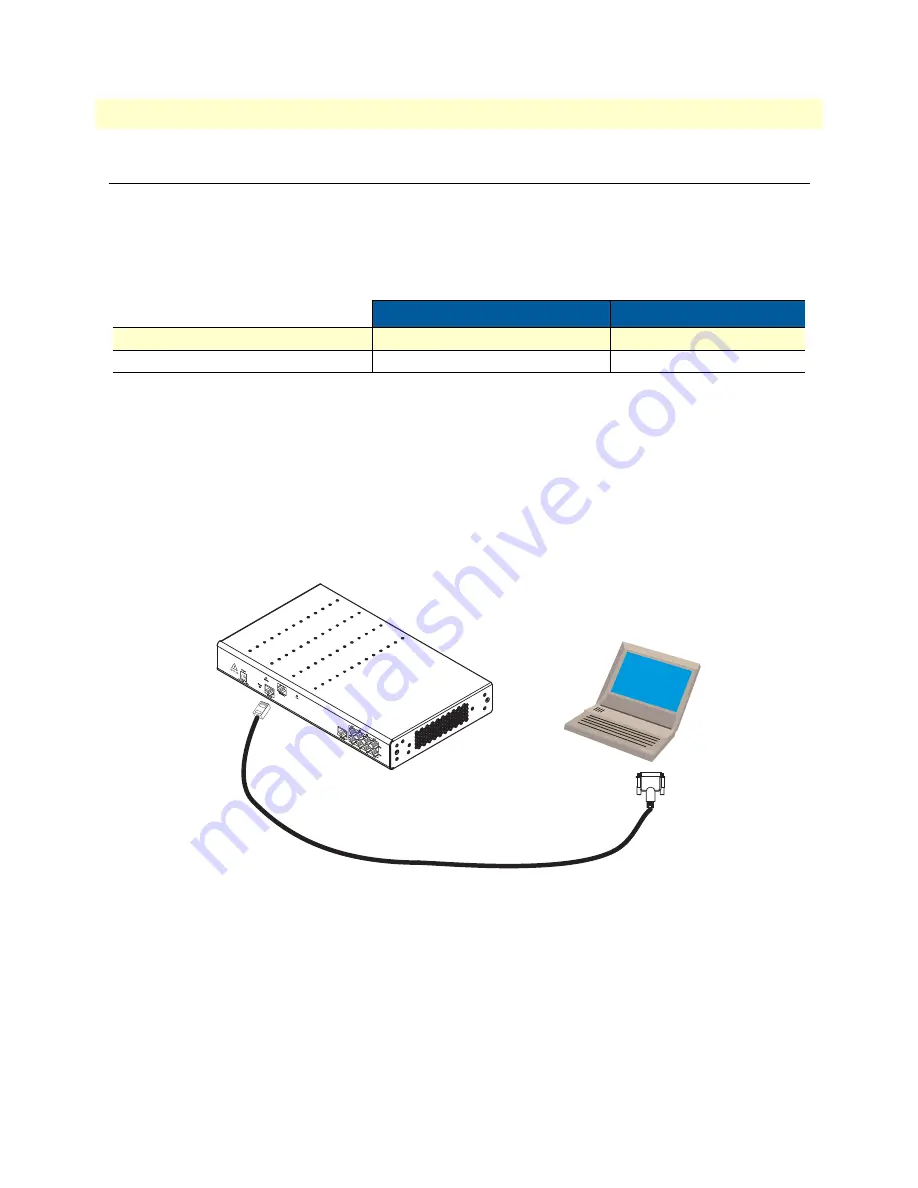
1. Configure IP address
34
SmartNode 4830 DSL Series User Manual
3 • Getting started with the SmartNode
1. Configure IP address
Power connection and default configuration
The factory default configuration for the Ethernet IP addresses and network masks are listed in
. Both Ether-
net interfaces are activated upon power-up. LAN interface ETH 0/1 (LAN) provides a default DHCP server.
The Ethernet interface is activated upon power-up.
If these addresses match with those of your network, go to section
“2. Connect the SmartNode to the network”
on page 36. Otherwise, refer to the following sections to change the addresses and network masks.
Connect with the PC’s serial interface
The
Console
port is wired as an EIA-561, RS-232 port. Use the included Model 16F-561 adapter and cable (see
) between the SmartNode’s
Console
port and a PC or workstation’s RS-232 serial interface. Activate the
terminal emulation program on the PC or workstation that supports the serial interface (e.g. HyperTerm).
Figure 11. Connecting to the terminal
Terminal emulation program settings:
•
9600 baud
•
no parity
•
8 bit
•
1 stop bit
•
No flow control
Table 9. Factory default IP address and network mask configuration
IP Address
Network Mask
LAN interface Ethernet 1 (ETH 0/0)
192.168.1.1
255.255.255.0
DHCP address range
192.168.1.10–192.168.1.19
255.255.255.0
Serial Terminal
Note
A Patton Model 16F-561 RJ45 to DB-9 adapter is included with
each SmartNode 4830 Series device






























