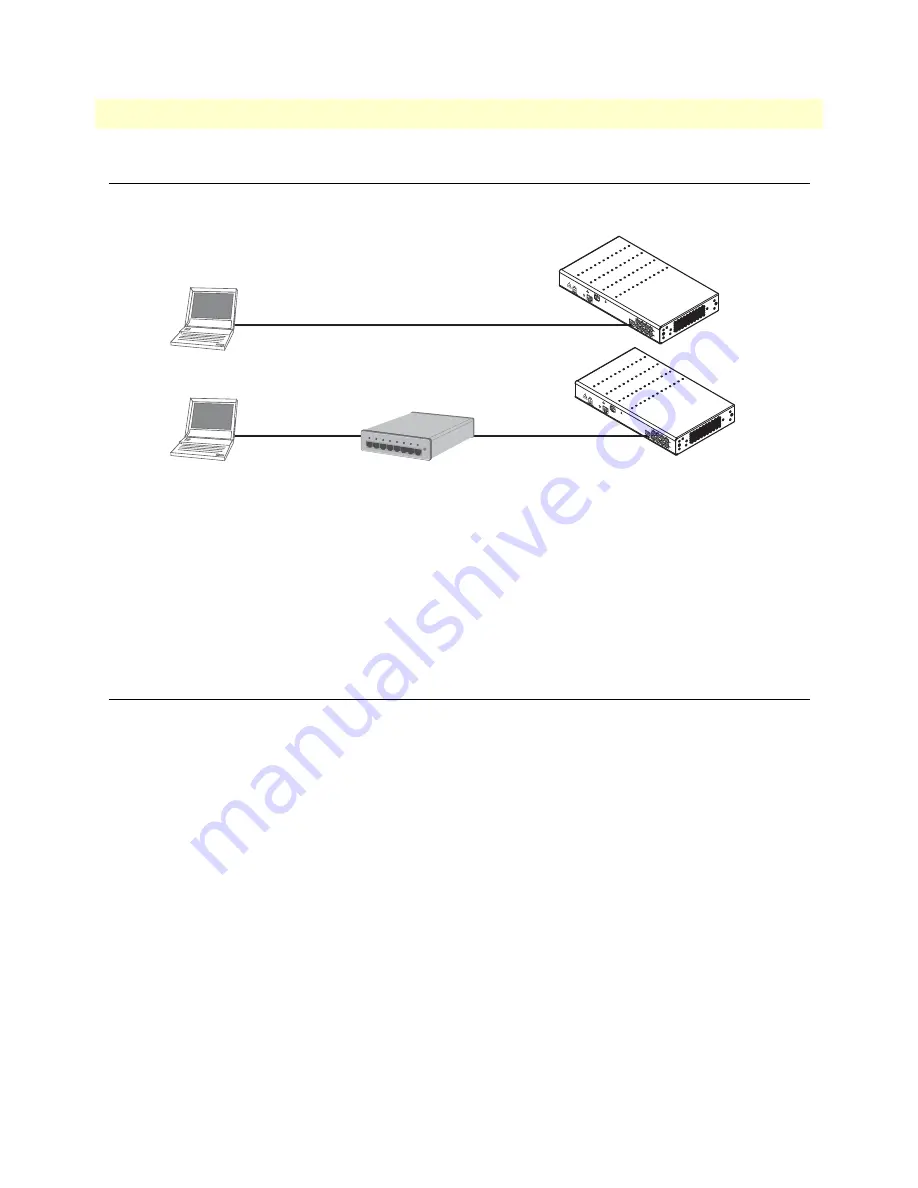
2. Connect the SmartNode to the network
36
SmartNode 4830 DSL Series User Manual
3 • Getting started with the SmartNode
2. Connect the SmartNode to the network
The 4830 Ethernet port is auto-MDX, therefore a straight-through wired cable can be used for host and switch
connections (see
).
Figure 12. Connecting the SmartNode to the network
You can check the connection with the ping command to another host on the local LAN.
172.16.1.99(if-ip)[eth0]#ping <IP Address of the host>
Respectively from the host:
ping 172.16.1.99
Note
To ping outside your local LAN, you will need to configure the
default gateway.
3. Load configuration
Patton provides a collection of configuration templates on the support page at
www.patton.com/smartnode
—
one of which may be similar enough to your application that you can use it to speed up configuring the Smart-
Node. Simply download the configuration note that matches your application to your PC. Adapt the configu-
ration as described in the configuration note to your network (remember to modify the IP address) and copy
the modified configuration to a TFTP server. The SmartNode can now load its configuration from this server.
Note
If your application is unique and not covered by any of Patton’s configu-
ration templates, you can manually configure the SmartNode instead of
loading a configuration file template. In that case, refer to the
SmartNode
Series SmartWare Software Configuration Guide
for information on con-
figuring the SmartNode device.
In this example we assume the TFTP server on the host with the IP address 172.16.1.11 and the configuration
named
SN.cfg
in the root directory of the TFTP server.
172.16.1.99(if-ip)[eth0]#
copy tftp://172.16.1.11/SN.cfg startup-config
Download...100%
172.16.1.99(if-ip)[eth0]#
Network
interface
ETH 0
Cross-over cable
SmartNode
Host
Network
interface
ETH 0
Straight-through
wired cable
Host
Hub
Straight-through
wired cable
SmartNode






























