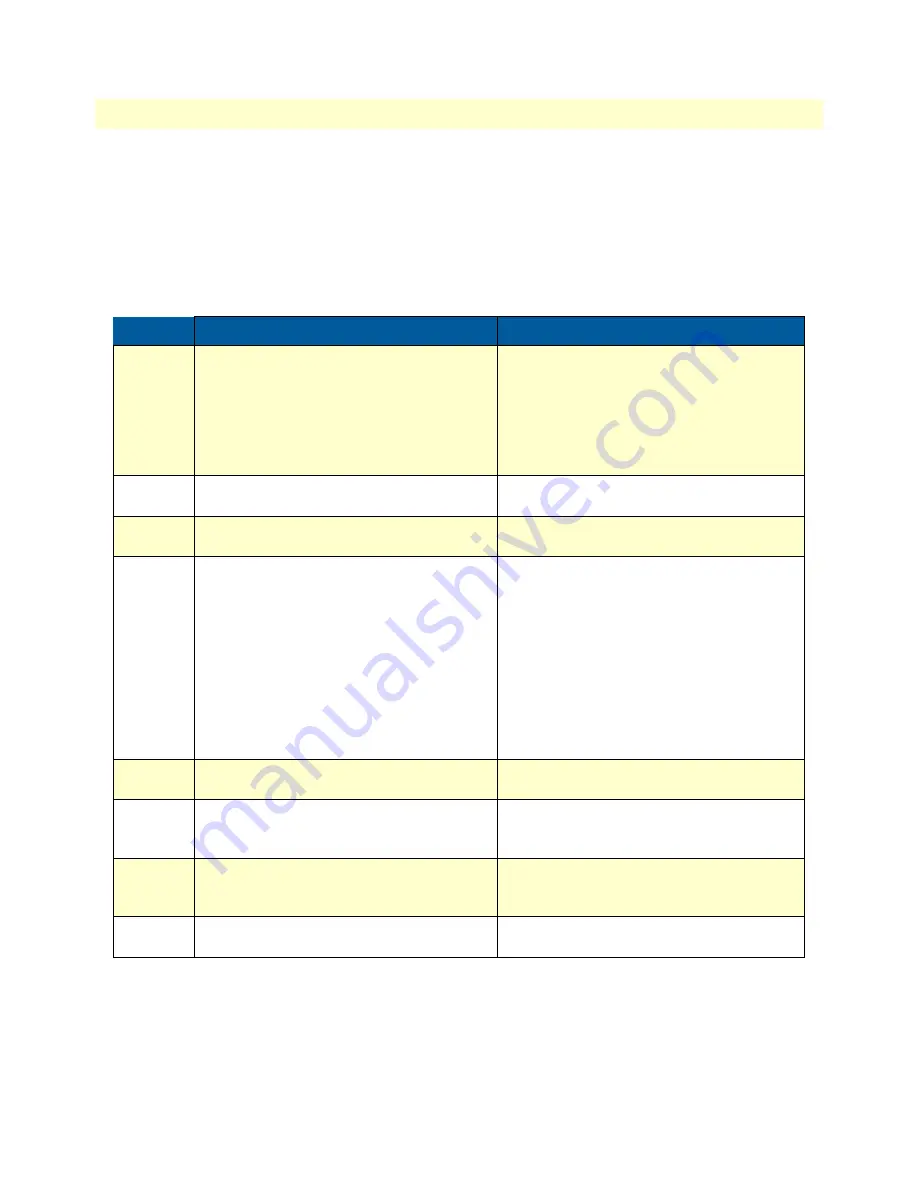
Bootloader
44
SmartNode 4520 & 4110 Series User Manual
4
• Getting started with the SmartNode
Load a new application image (SmartWare) via TFTP
The following procedure downloads the application image (SmartWare) for the mainboard. See the note below
on how to download the respective CLI description file.
Download the application image from Patton’s Knowledgebase as follows:
http://www.patton.com/support/kb.asp
Step
Command
Purpose
1
optional
RedBoot> ip_address - l
local_ip_address
[
/
mask_len
]
Sets the IP address and subnet mask of the
Ethernet interface 0/0 which shall be used to
receive the new application image.
mask_len
is the length of the network address
(or the number of 1’s within the subnet
mask).
See Note below.
2
optional
RedBoot> ip_address -g
gateway
Sets the IP address of the default gateway.
3
optional
RedBoot> ping -h
tftp-server_ip_address
Tests the connectivity to the TFTP server.
4
RedBoot> load -r -v -h
host
-b
base_ad-
dress
file_name
Downloads an application image into the vol-
atile memory (RAM) from where the Smart-
Node could directly execute it.
host
: IP address of the TFTP server
base_address
: memory location where to
store the application image. Use the default
address 0x1800100
file_name
: path and name of the file on the
TFTP server. Note: use the image file that
contains the whole application, not the image
parts.
5
RedBoot> fis delete -n
1
Deletes the first application image.
Reply with ‘y’ to the confirmation request.
6
RedBoot> fis create
Stores the downloaded application image to
the permanent memory (flash:).
Reply with ‘y’ to the confirmation request.
7
RedBoot> fis list -l
Checks whether the image has been suc-
cessfully stored, whether it is the desired
Release and Build, and whether it is valid.
8
RedBoot> go
Starts the application image that was down-
loaded into the volatile memory (RAM).
Note
With the Bootloader, only the Ethernet interface 0/0 is available. The default
IP address on the SmartNode is 172.16.40.1 netmask 255.255.0.0.
Содержание SmartNode 4110 Series
Страница 46: ...46 Chapter 5 LEDs status and monitoring Chapter contents Status LEDs 47...
Страница 72: ...72 Appendix E SmartNode 4110 Series factory configuration Chapter contents Introduction 73...
Страница 74: ...74 Appendix F SmartNode 4520 Series factory configuration Chapter contents Introduction 75...
Страница 76: ...76 Appendix G Installation checklist Chapter contents Introduction 77...
















































