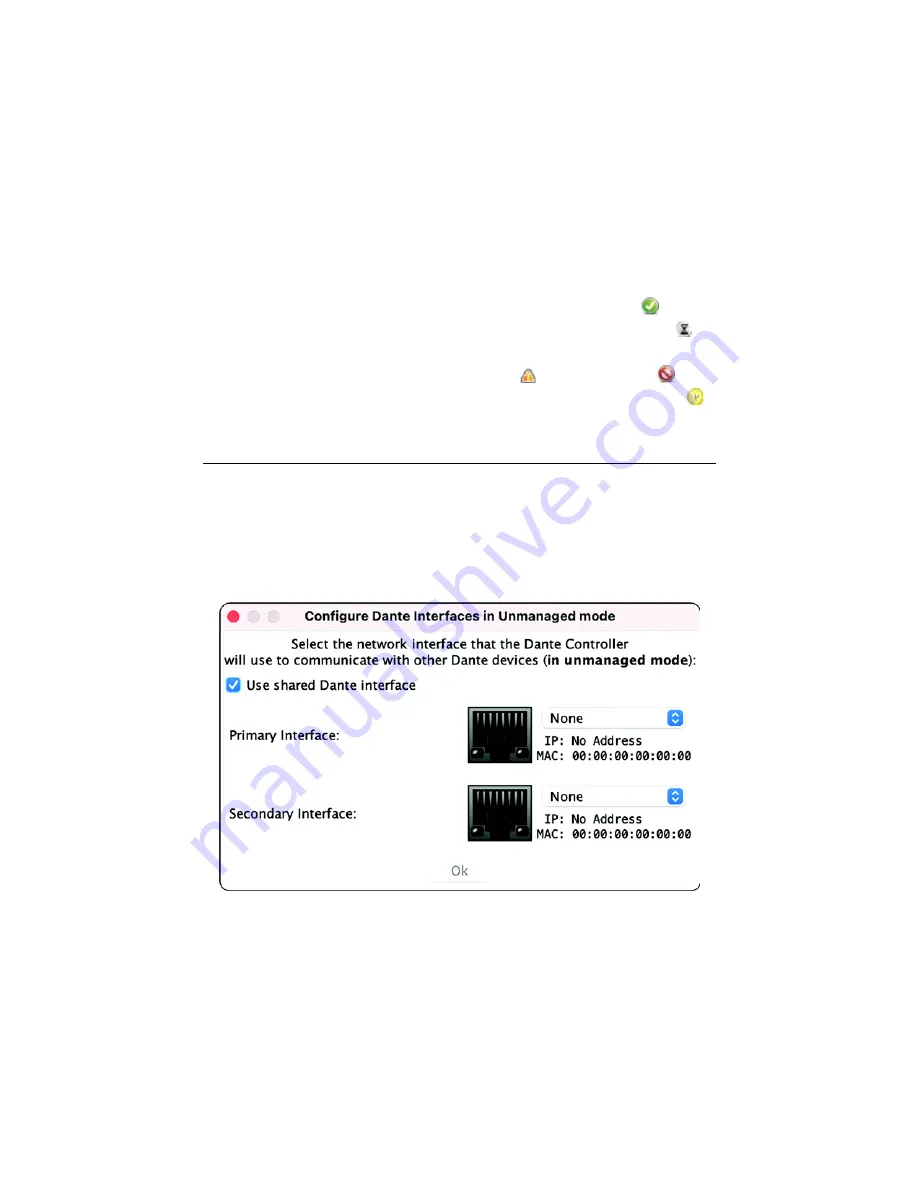
16
FPX6000 Quick Start Guide
Transmit channels are advertised on the network. A receiver uses this advertisement to
establish a subscription to the channel. A transmit channel can be sent to multiple
receivers using unicast or multicast.
Receive channels are connected to transmit channels via a subscription. Each receive
channel will receive audio over the network from at most one transmit channel.
When you click a blue square at the intersection between a transmit channel and a
receive channel, a subscription will be created, and a green check symbol
will
appear in the matrix intersection. You may initially see a gray hourglass symbol
(usually very briefly) to indicate that the subscription is in process.
If there is a problem with the subscription, a warning
or an error symbol
may
appear. If many devices have been subscribed at the same time, a yellow pending
symbol may appear temporarily.
11.1 Routing video and audio signals
To route the video and audio signals from the FPX6000 Transmitter to the FPX6000
Receiver, do the following:
1. Launch Dante Controller software.
2. Choose an Ethernet Interface (see
). If your computer has multiple Ether-
net interfaces or Network Interface Cards, Dante Controller will ask you to choose
the Primary Interface for its use.
Figure 13.
Select the network interface
3. After launching the Dante Controller Software, the FPX6000T and FPX6000R will
automatically be discovered.





































