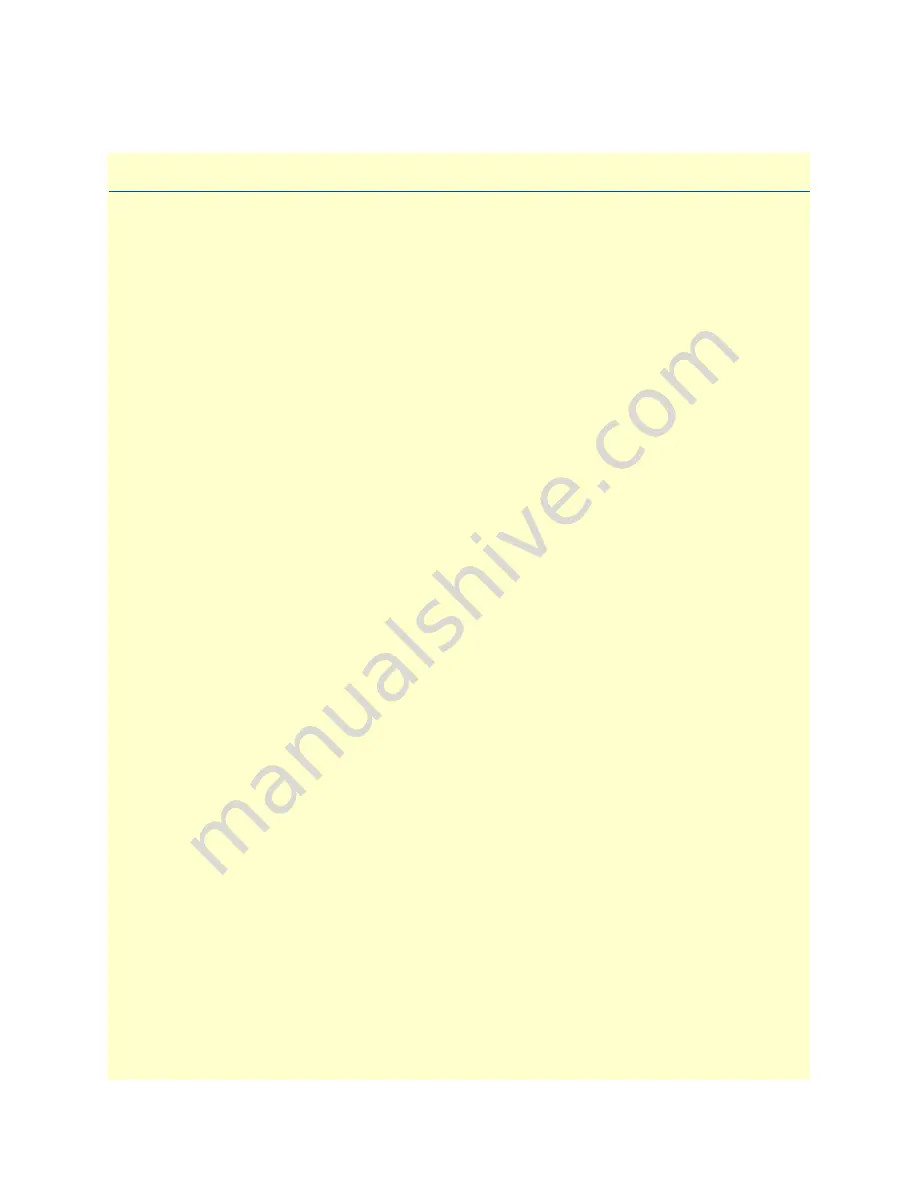
24
Chapter 3
CopperLink installation
Chapter contents
Installation
............................................................................................................................................................25
Connecting the CopperLink interface
.............................................................................................................25
Connecting the Ethernet interface
..................................................................................................................26
Connecting power
...........................................................................................................................................26
External AC universal power supply
..........................................................................................................26
DC power supply
......................................................................................................................................27






























