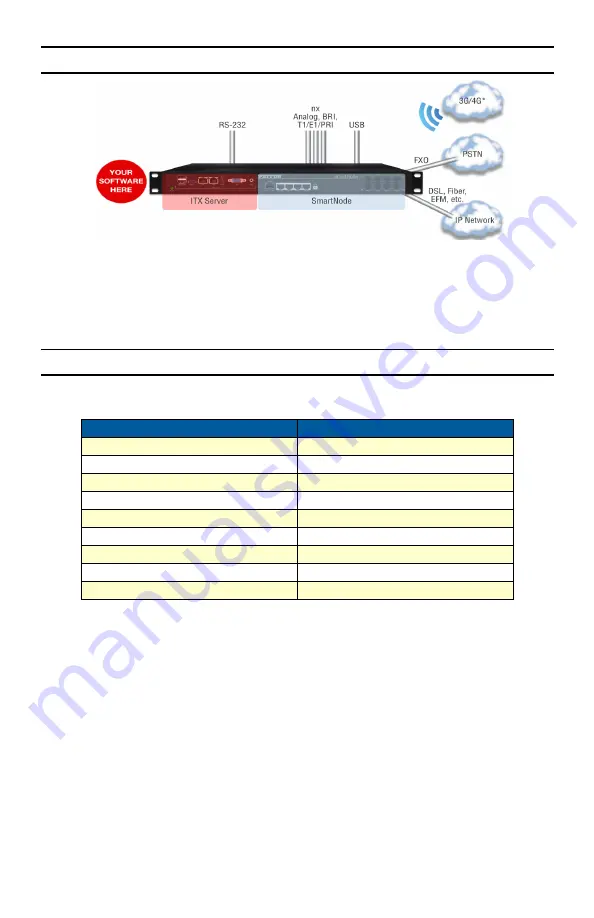
4
SNOGA Quick Start Guide
3.0 Basic Application
Figure 2.
SNOGA Application
Note
Your favorite 3rd party switch is required for communication between
the SmartNode and the integrated PC.
4.0 List of SNOGA SKU’s and Their Related SmartNodes
Note
For all SKU's please refer to the SmartWare CLI guide for information on
the SmartNode Command Line Interface and commands:
http://www.patton.com/manuals/07MSWR66_SCG-UM.pdf
Product SKU
Related SmartNode
SNOGA/1E15V/EUI
SN4981/1E15V/EUI
SNOGA/1E30V/EUI
SN4981/1E30V/EUI
SNOGA/4E15VR/EUI
SN4981/4E15VR/EUI
SNOGA/4BIS8V/EUI
SN4661/4BIS8V/EUI
SNOGA/2BIS2JS2JO8V/EUI
SN4661/2BIS2JS2JO8V/EUI
SNOGA/4BIS4JS4JO12V/EUI
SN4661/4BIS4JS4JO12V/EUI
SNOGA/4JS4JO/EUI
SN4660/4JS4JO8V/EUI
SNOGA/8BIS16V/EUI
SN4661/8BIS16V/EUI
SNOGA/8JS/EUI
SN4660/8JS8V/EUI


























