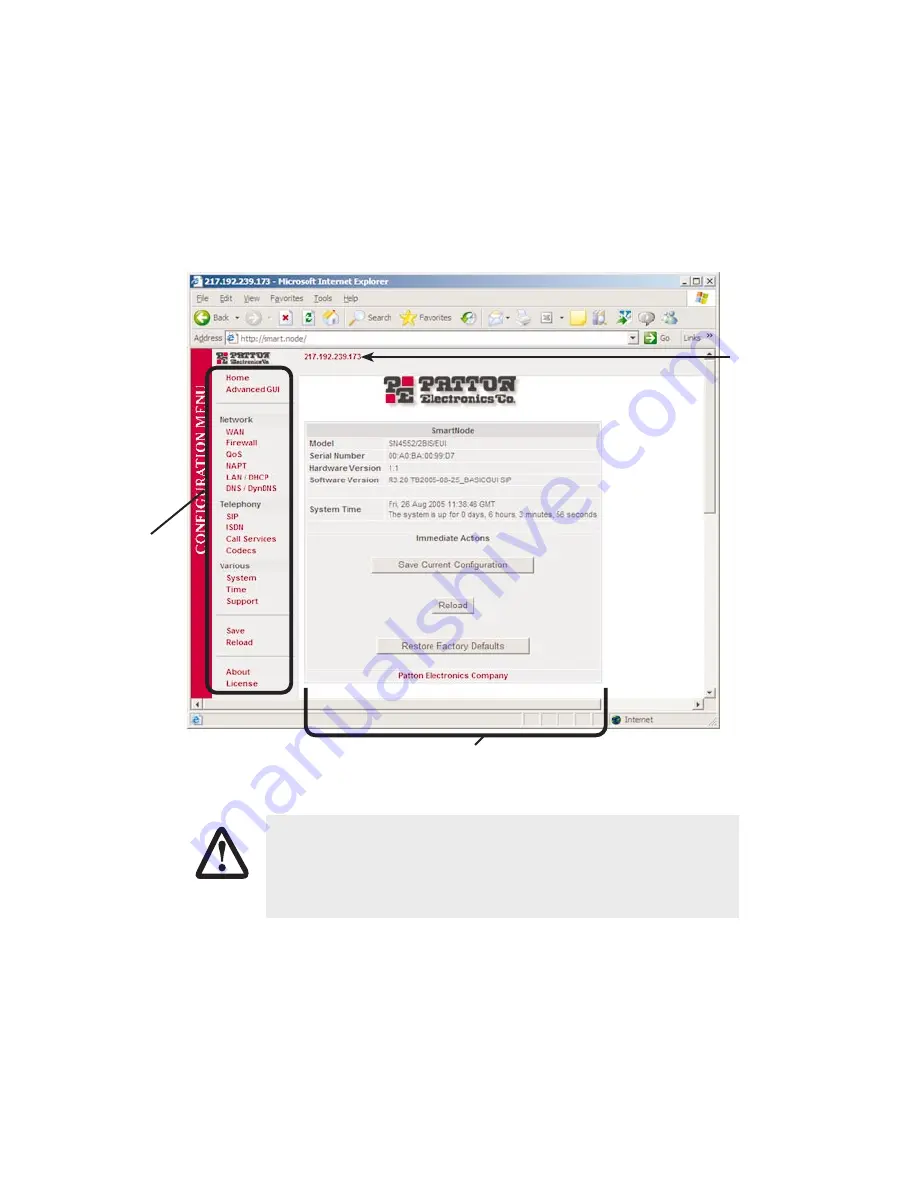
6
SmartWare GUI Quick Start Guide
The GUI consists of the following main elements (see
figure 6
):
•
The “Navigation Bar” on the left edge presents you with a menu listing giving access to the various configura-
tion and status pages of the SmartNode.
•
At the top of the page you see the “Current System Path” which displays the location and element currently
presented in the main area.
•
The rest of the page displays the configuration and status information for the different features of
the SmartNode.
Figure 6.
Main GUI elements
During the whole configuration process, all your changes are only applied—that is,
saved in volatile memory (RAM). To store the settings in non-volatile memory (i.e.
make them survive power failure or manual reload), return to the home page and
press the
Save Current Configuration
button.
Navigation
bar
Configuration and status tabs
Current
system path
IMPORTANT
















