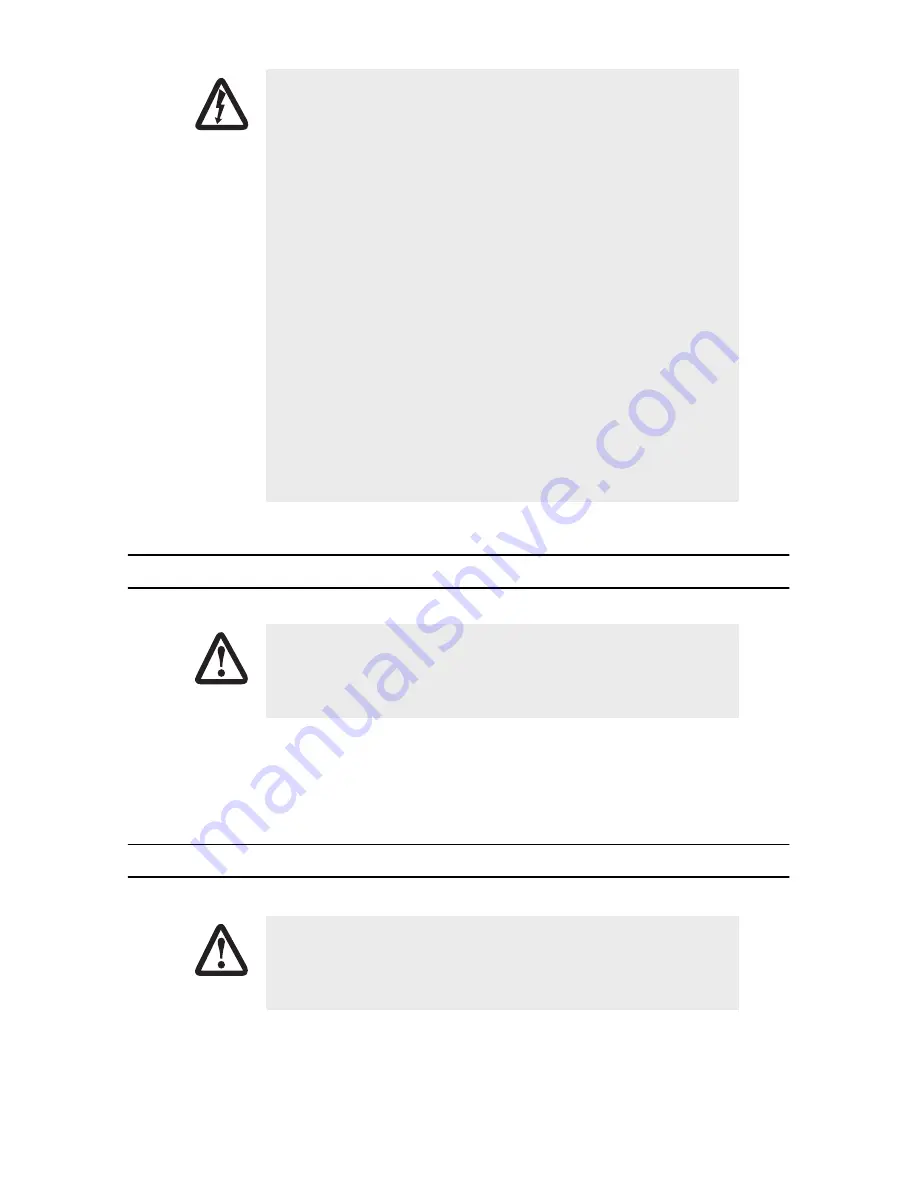
2
SmartWare GUI Quick Start Guide
1.0 Power up the SmartNode
1.
Connect the SmartNode to a power source using the included power supply and cable.
2.
When the
Power
LED stops blinking and remains lit, the SmartNode is ready to configure.
2.0 Set your PC to DHCP
• The SmartNode contains no user serviceable parts. The equipment
shall be returned to Patton Electronics for repairs, or repaired by
qualified service personnel.
• Mains Voltage: Do not open the case when the power cord is con-
nected. For systems without a power switch, line voltages are
present within the power supply when the power cord is connected.
The mains outlet that is utilized to power the SmartNode router shall
be within 10 feet (3 meters) of the device, shall be easily accessible,
and protected by a circuit breaker
• The smartNode is not shipped with power cables. For AC powered
units, ensure that the power cable used meets all applicable stan-
dards for the country in which it is to be installed, and that it is con-
nected to a wall outlet which has earth ground.
• Hazardous network voltages are present in WAN ports regardless of
whether power to the SmartNode is ON or OFF. To avoid electric
shock, use caution when near WAN ports. when detaching the cables,
detach the end away from the SmartNode first.
• Do not work on the system or connect or disconnect cables during
periods of lightning activity.
The interconnecting cables shall be acceptable for external use and shall be rated for
the proper application with respect to voltage, current, anticipated temperature, flam-
mability, and mechanical serviceability.
The interconnecting cables shall be acceptable for external use and shall be rated for
the proper application with respect to voltage, current, anticipated temperature, flam-
mability, and mechanical serviceability.
WARNING
CAUTION
CAUTION
















