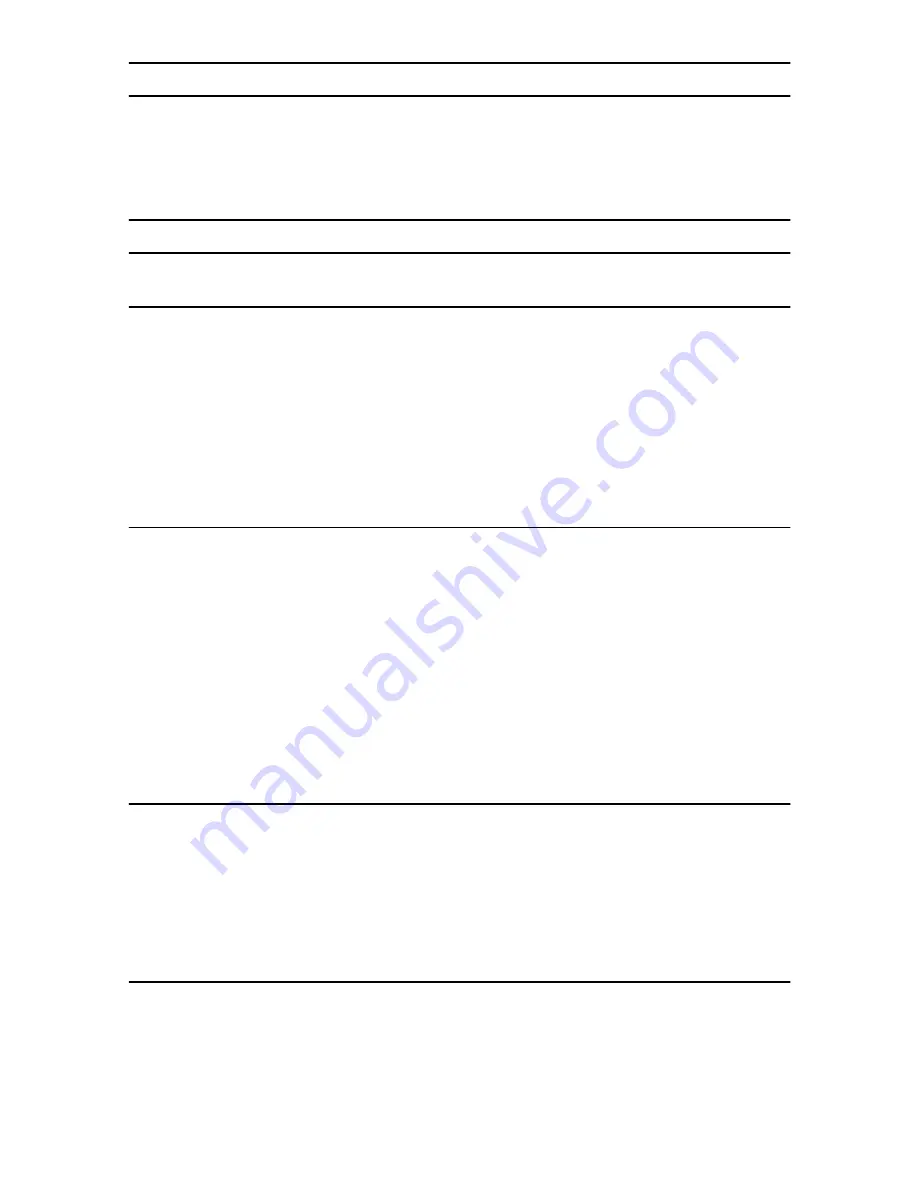
18
SmartLink 4050 Series Quick Start Guide
7.0 Additional Information
The complete
SmartLink 4050 Getting Started Guide
is located on the CD-ROM that came with your SIP phone. It
can also be downloaded for viewing from
www.patton.com
.
A.0 Compliance Information
A.1 Compliance
EMC:
•
FCC Part 15, Class B
•
EN55022, Class B
•
EN55024
Safety:
•
EN60950-1
A.2 Radio and TV Interference (FCC Part 15)
This equipment generates and uses radio frequency energy, and if not installed and used properly—that is, in
strict accordance with the manufacturer's instructions—may cause interference to radio and television recep-
tion. This equipment has been tested and found to comply with the limits for a Class A computing device in accor-
dance with the specifications in Subpart B of Part 15 of FCC rules, which are designed to provide reasonable
protection from such interference in a commercial installation. However, there is no guarantee that interference
will not occur in a particular installation. If the equipment causes interference to radio or television reception,
which can be determined by disconnecting the cables, try to correct the interference by one or more of the fol-
lowing measures: moving the computing equipment away from the receiver, re-orienting the receiving antenna,
and/or plugging the receiving equipment into a different AC outlet (such that the computing equipment and
receiver are on different branches).
A.3 EC Declaration of Conformity
We certify that the apparatus identified in this document conforms to the requirements of Council Directive
1999/5/EC on the approximation of the laws of the member states relating to Radio and Telecommunication
Terminal Equipment and the mutual recognition of their conformity.
The safety advice in the documentation accompanying this product shall be obeyed. The conformity to the above
directive is indicated by the
CE
sign on the device.
A.4 Authorized European Representative
D R M Green, European Compliance Services Limited.
Oakdene House, Oak Road , Watchfield, Swindon, Wilts SN6 8TD, UK



































