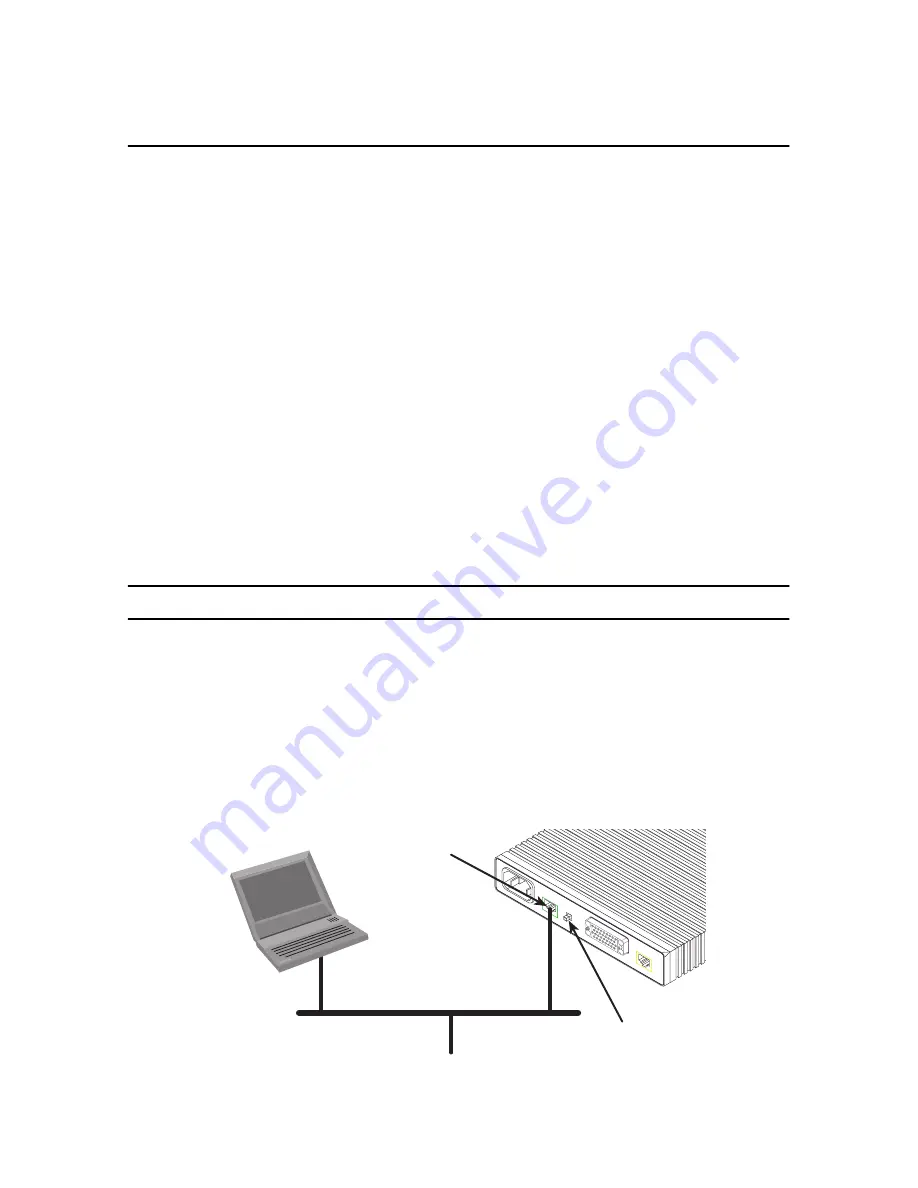
4
ipRocketLink 3088FR Quick Start Guide
Password: superuser
Login successful
2.2 Modify the IP address
1.
Display current IP interface settings for the ipRocketLink
Ethernet
LAN port.
→
→
→
→
ip list interfaces <enter>
IP Interfaces:
ID | Name | IP Address | DHCP | Transport
---|------|----------------|----------|--------------
1 | ip1 | 192.168.200.10 | disabled | <bridge>
----------------------------------------------
------
2.
Modify the IP address for the LAN port according to your network requirements.
→
→
→
→
ip set interface ip1 ipaddress 10.10.10.5 255.255.255.0
Note
The above IP address (
10.10.10.5/24)
is only an example. You must choose an IP address on the same
subnet as your PC
.
3.
Verify the new address is correct and save it in system boot memory.
→
→
→
→
ip list interfaces <enter>
→
→
→
→
system config save <enter>
→
→
→
→
3.0 Connect to the local IP network
Now you can connect the ipRocketLink to your local IP network and complete the remaining configuration from
your PC using a standard web browser.
Connect the ipRocketLink’s
Ethernet
port (green) to the same Ethernet segment as your PC (see
figure 2
). The
front-panel
Ethernet Link
LED should turn on. If it does not, press the rear-panel MDI-X switch so that the
Ethernet
Link
LED illuminates.
You can check the connection with the ping command. For example shown in
figure 2
, you would ping
10.10.10.5 from a PC on the IP network.
Figure 2.
Connecting the ipRocketLink to the local IP network (Model 3088FR/RIC shown)
Crossover
10/100
Ethernet
DSL
Power
MDI-X
Connect to Ethernet port
Ethernet port
MDI-X switch
PC
Interface Port
Содержание ipRocketLink 3088FR
Страница 10: ...10 ipRocketLink 3088FR Quick Start Guide...










