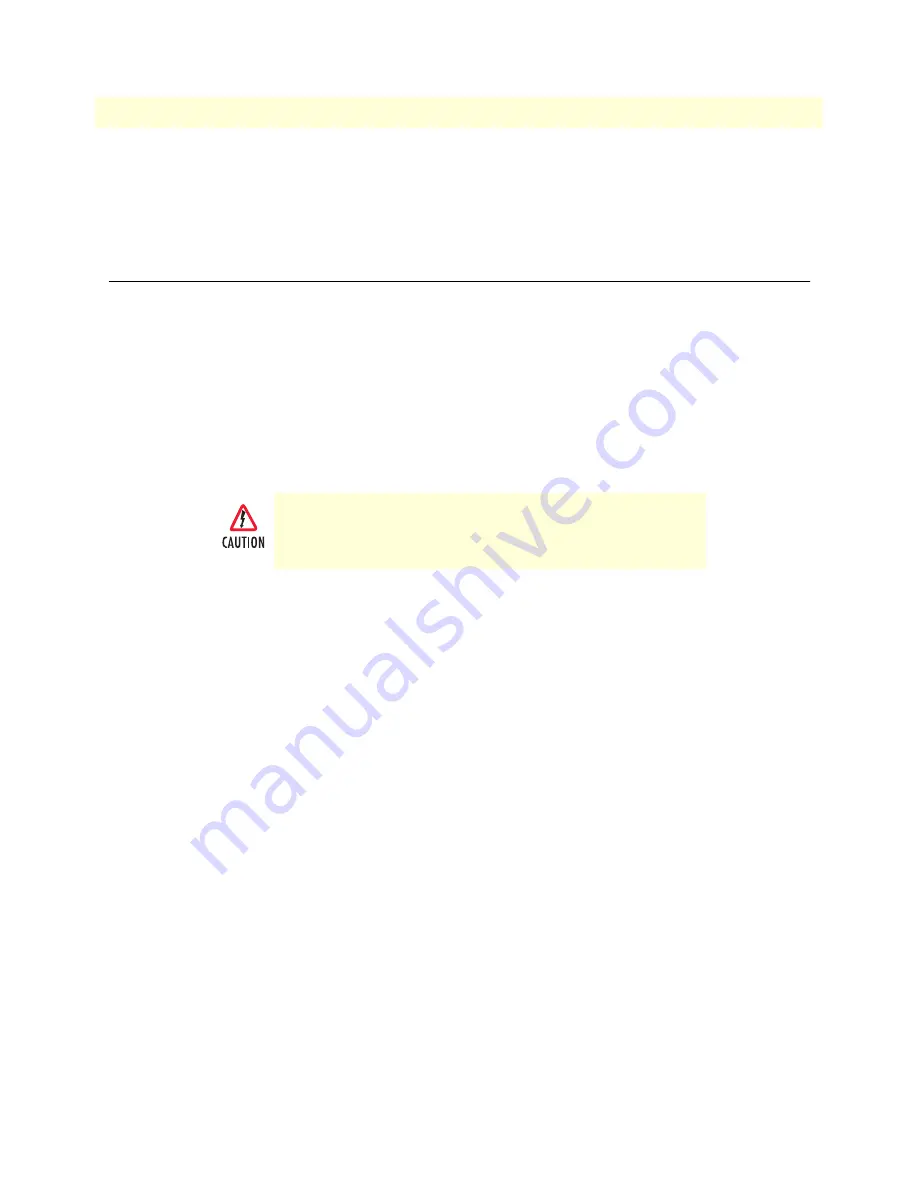
3 • Installing the Model 2977 adapter
Model 2977 DialFire RAS User Guide
32
Model 2977 B4 U adapter installation
9. Replace the computer’s cover.
10. Connect the telephone line(s) to the adapter (see figure 3 on page 31 for connector locations).
Adapter installation is complete. Refer to Chapter 4, “Driver installation and configuration”.
Model 2977 B4 U adapter installation
The DialFire RAS B4ST adapter provides four ISDN Basic Rate Interface (2B+D) lines in a package that fits in
a single PCI slot in your server.
This section describes how to install your DialFire RAS B4ST adapter.
Do the following:
1. Unplug power from the computer.
2. Remove the computer’s cover.
3. Put on the wrist strap (included in your DialFire RAS package) and attach it to the computer’s chassis.
4. Locate an available full-length PCI slot in your computer and remove the slot plate.
5. Remove the DialFire RAS adapter from its protective packaging.
6. Write down the serial number of the adapter in the space provided below. The serial number label has the
general form: “S/N (S) XXX XXXXX”
Serial Number:
________________________
7. Insert the adapter into the slot and screw the endplate to the computer chassis. The endplate must be
screwed into the computer chassis to remain in compliance with Part 15 of FCC rules.
8. Replace the computer’s cover.
To guard against damage to the DialFire RAS adapter due to
electrostatic discharge (ESD), do not remove the adapter from its
protective packaging until you have grounded yourself to the
computer chassis
Содержание 2977 Family
Страница 6: ...Contents Model 2977 DialFire RAS User Guide 6 ...
Страница 10: ...Compliance Information Model 2977 DialFire RAS User Guide 10 ...
Страница 14: ...About this user guide Model 2977 DialFire RAS User Guide 14 Typographical conventions used in this document ...
Страница 53: ...53 Chapter 5 Using the Viewer Chapter contents About Patton View 54 Starting Patton View 54 ...
















































