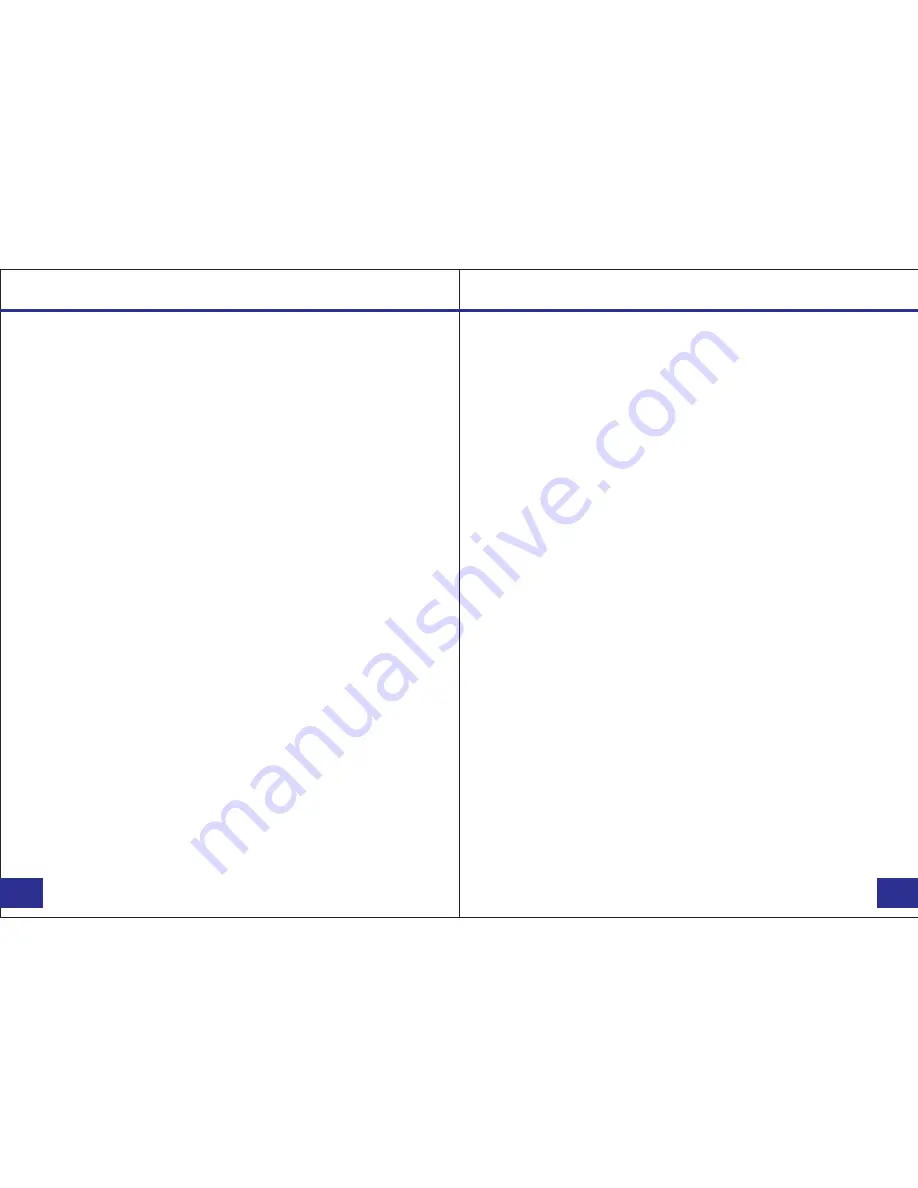
Video Recording:
a. To record a video, press the Record button (
located on the
right side of the device with a recorder symbol on it
). The
unit will give two short vibrations. The video camera recorder
symbol on the LCD display will turn red and the red indicator
light will turn on, indicating the camera is now recording.
b. Press the Record button again to stop recording. The unit
will vibrate two times and the video camera recorder symbol
will stop blinking and turn white. The video has now been
saved.
c. When recording during the night or in a dark environment,
press and hold the Night Vision button (
located on the
middle of the left side of the device
). The infrared (IR) LED
lights will turn on and the device will enter into night mode.
The video recorded in this mode will be in black and white.
One Touch Recording:
When the unit is powered off, press and hold the record button
for 3 seconds. The device will turn on and automatically start
video recording.
Photograph Feature:
a. To take photos, press the Camera button (
located under the
Audio button on the lower side of the device
). The camera
will start taking pictures similar to a digital camera.
b. To take photos while video recording, press the Camera
button and the camera will capture a photo of the picture
recorded at that time without interrupting the video recording.
PAGE
PAGE
05/25
06/25
c. To take photos at night or in the dark, press the Night Vision
button to go into night mode and turn on the IR LED lights.
Photos taken in night mode will be in black and white.
Flashlight LED Lights:
a. Press and hold the photo button for 4 seconds to turn on
white flashlight LED lights. The lights will provide minor
illumination to improve image quality when necessary.
b. To turn the flashlight LED lights off, press and hold the
photo button for 4 seconds.
Audio Recording:
a. To record audio only, press the Microphone button (
located
below the Power button, with a microphone symbol on it
).
The camera will vibrate once briefly and a recording timer
will appear on the LCD screen display.
b. To stop recording, press the Microphone button again. The
camera will vibrate once briefly and return to the video
preview. The audio recording will end and will be saved as
an audio file.
Recording
Recording
















