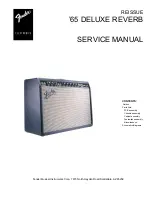7
X0.2 Owner’s Manual
up/down arrows. The up arrow toggles to a straight through function
with neither attenuation nor gain. This function is useful in that it
allows the pre-amplifier to function as a unity buffer for use with
components that best function with their own volume controls, such as
surround processors. When the right-front and left-front outputs of
the processor are routed through input 5 of the X0.2 (with the gain of
the X0.2 set for Unity gain), the volume will be under full control of
the processor and the X0.2’s action will be totally transparent. When
the user chooses Unity this sets the X0.2’s gain to the straight through
0dB setting, regardless of how it was previously configured. When
at “Unity” both left and right level controls on the X0.2 will have a
displayed value of 54, and any previous balance settings will be lost.
Both of these default conditions are intentional, and intended to make
the most advantageous use of your source electronics. You may also
set any of the four inputs to unity (0dB gain) by manually setting the
volume of that input at 54.
Before selecting this option, it is imperative that the input device
on input number 5 have its gain set to minimum. Failure to
follow this precaution could result in a volume level intolerable
to both ears, speakers and bank account.
We trust that the remote
control, with its four buttons that duplicate those of the preamp front
panel will enable you to quickly select inputs and establish levels of
output.
The rear mounted pair of five-way binding posts on the power supply
/ control unit are intended to actuate the remote on/off function of
our own X series power amplifiers from the X0.2 front panel, or via
the four button remote. When the preamp mode “Amp” is selected
it allows the user to switch a nominal 12 volts DC at maximum draw
of 50 milliamps to these binding posts. In some instances this voltage
may have the ability to control products from other manufactures,
but we by no means have a comprehensive listing of their compatible
features. If you have questions about compatibility your service
technician and dealer are an excellent source of information. This
setting has no “default” condition, it maintains the last setting chosen
by its user.
The remote control uses the same four-button system as the front
panel controls, but in a slightly different physical configuration. The
far left button is mode < left the far right button is mode > right.
The top button is select ^ up and the bottom is select v down. The
main chassis display shows the active function. The display has two
brightness levels and off. If any control is used the display reverts to
its dim setting. The off mode shows the display for about 7 seconds
and then turns off.