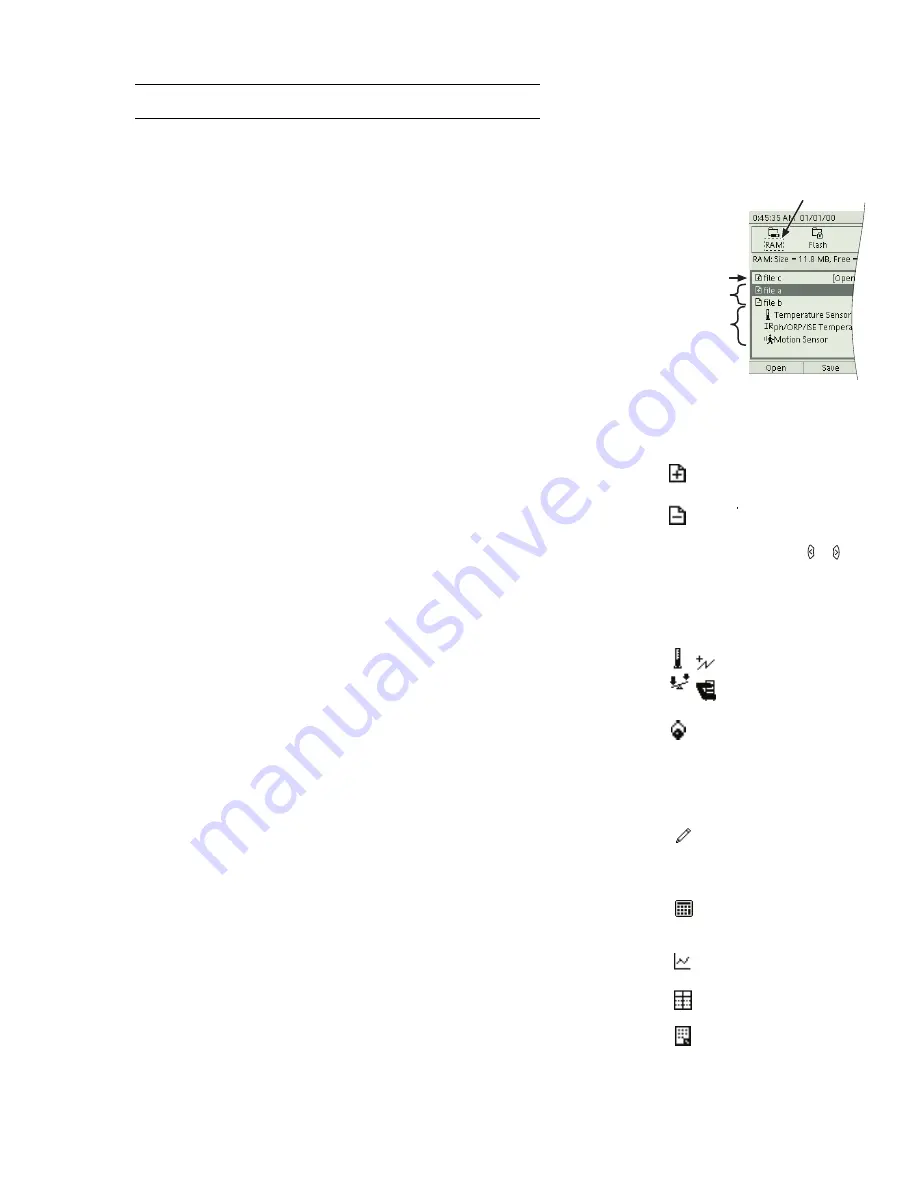
X p l o r e r G L X U s e r s ’ G u i d e
79
For more information on the RAM and Flash data-storage locations, see
page 82.
Navigating in the File List
When the focus is on the File List, a highlight appears on one of the entries. Press
the up and down arrow keys to move the highlight.
The entries in the File List consist of:
The Active File
This is the open file that you are currently working with. It
always appears as the first entry in the RAM file list. Any data that is recorded
becomes part of the active file.
The active file may be saved or unsaved (see “F2 Save” on page 80). If you have
collected data or you have changed any settings since the last time you saved the
active file, the saved version of the active file may not match the current state of
the GLX.
Saved Files
These are files that are stored but not necessarily open. The file list
indicates the size of each file and the date on which it was last saved. When you
open a saved file (see “F1 Open” on page 80), it becomes the active file.
File Contents
By default, the file contents are hidden. To view the contents of a
file, highlight the file and press the right arrow key. To hide the contents, press
the left arrow key. The icon to the left of the file indicates whether a file can be
expanded or contracted.
The file contents include the following types of components, which can be recog-
nized by their icons.
•
Sensors and timers. Every sensor or timer that appears in the Sensors
screen of the file receives a separate entry in the file list. (See “Sensors
Screen” on page 55.)
•
Data runs. If the file contains data collected from sensors, each data run
appears as a file list entry with the time at which data collection started. A
data run represents all of the data recorded from all of the connected sensors
within a single period of data collection. By default, data runs are named
Run #1, Run #2, etc., but they can be renamed (see “Rename” on page 81).
•
Manually entered data. Each column of data that has been entered in the
Table appears as a separate entry. (See “Manually Entered Data” on
page 32.)
•
Calculations. Every equation or expression entered in the Calculator
appears as a separate entry. (See “Calculator” on page 41.)
•
Displays. If the Graph or Table in the file has been altered from its default
settings, it appears in the file list. If multiple graph pages exist, each page
appears separately. (See “Graph” on page 13 and “Table” on page 28.)
•
Notes. If one or more Notes pages exist in the file, they are represented by a
single entry. (See “Notes Screen” on page 53.)
The GLX saves all the components of a file, but not all of them appear in the File
List. The hidden components include the Digits display configuration, Output
settings, and data properties.
Saved Files
Selected folder
Active file
File Contents
Highlight a file and press or
to hide or show its contents
File can be expanded
to show its contents
File can be contracted
to hide its contents
Examples of sensor
and timer icons
Data run icon
Manually entered data icon
Calculation icon
Graph icon
Table icon
Notes icon
Содержание Xplorer GLX
Страница 4: ......
Страница 6: ......
Страница 7: ...Part 1 Users Guide...
Страница 8: ......
Страница 18: ...12 O v e r v i e w o f t h e G L X...
Страница 94: ...88 S e t t i n g s S c r e e n...
Страница 98: ...92 P r i n t i n g...
Страница 104: ...98 O p e r a t i n g T e m p e r a t u r e...
Страница 112: ......
Страница 116: ...110 C a l o r i m e t r y...
Страница 132: ...126 V o l t a g e v e r s u s R e s i s t a n c e...
Страница 136: ...130 I n d u c e d E l e c t r o m o t i v e F o r c e...
Страница 146: ...140 B e a t F r e q u e n c y...
Страница 150: ......
Страница 152: ......






























