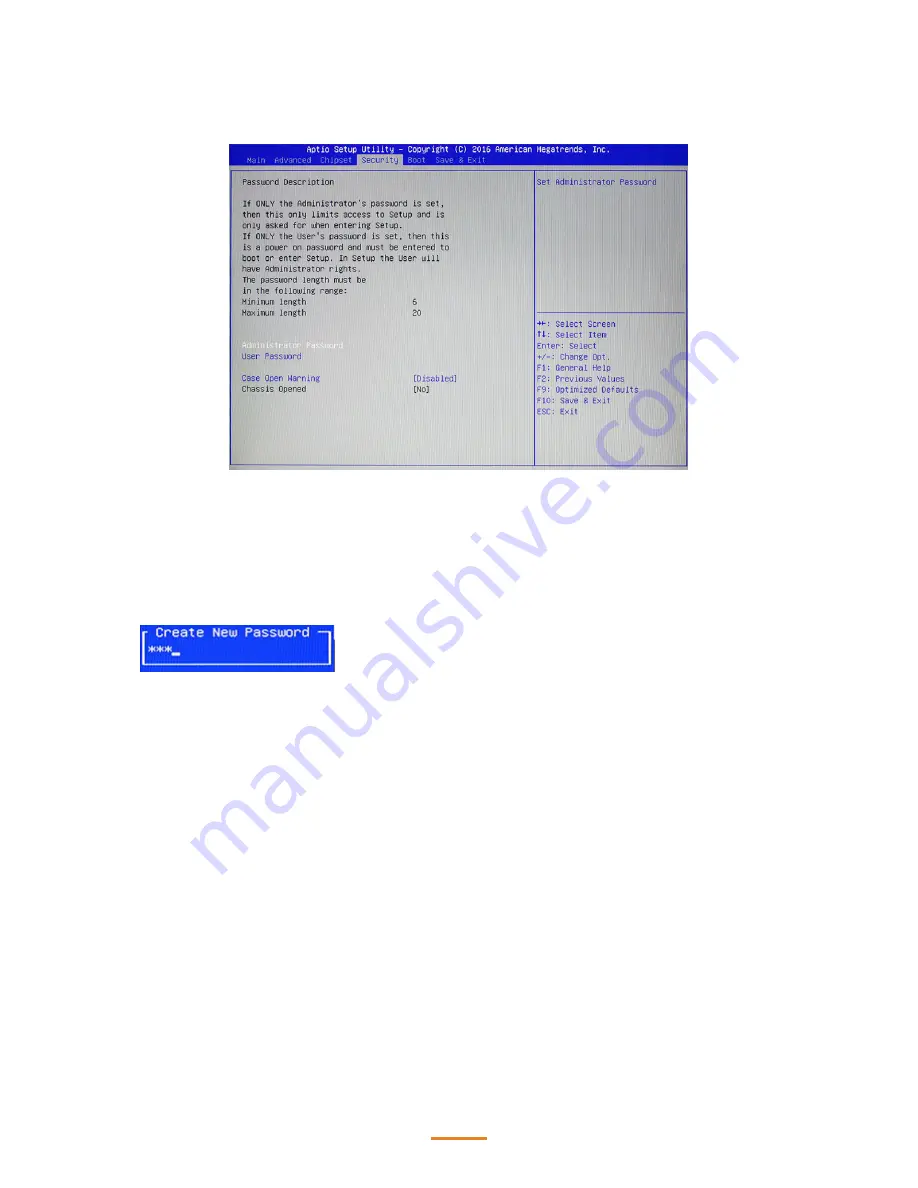
30
Security Settings
This screen allows you to configure the system security settings.
Create or Change Adminitrator/ User Password
An administrator password takes precedence over a user password, and the administrator can limit
the activities of a user. To create or change a password, follow these steps:
1.
Highlight the item Administrator/ User Password on the Security menu and press <
Enter
>.
2.
The password dialog box appears.
3.
If you are creating a new password, type in the password. You can type alphanumeric
characters. Symbols are ignored. The Administrator/ User Password item differentiates between
upper and lower case characters. Press <
Enter
> after you have typed in the password. To
confirm the password, type the password again and press <
Enter
>.
4.
Write the passwords down and keep them in a safe place.
Clear Adminitrator/ User Password
To clear the password, leave the dialog box blank, press <Enter>, when the confirm box appears,
press <
Enter
> again.
Case Open Warning
This item allows you to enable or disable the case open detecting function.
Содержание SP-1060
Страница 1: ...POS Terminal SP 1060 Service Manual ...
Страница 26: ...26 Chipset Settings This screen allow you to configure the chipset options System Agent SA Configuration ...
Страница 34: ...34 3 Save the setting and restart the system 4 Crtl P to enter ME setting page ...
Страница 36: ...36 8 Choose Network Setup 9 Choose TCP IP Settings ...
Страница 37: ...37 10 Choose Wired LAN IPV4 configuration 11 Choose DHCP mode ...
Страница 38: ...38 12 Choose to disable DHCP for static IP 13 Key in the assigned IP after disable DHCP ...
Страница 42: ...42 ...
Страница 49: ...49 3 Click Next to continue 4 Click Install to begin the installatior ...
Страница 50: ...50 5 When installation is completed click Finish ...
Страница 52: ...52 3 When installation is completed click Finish ...






























