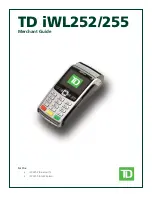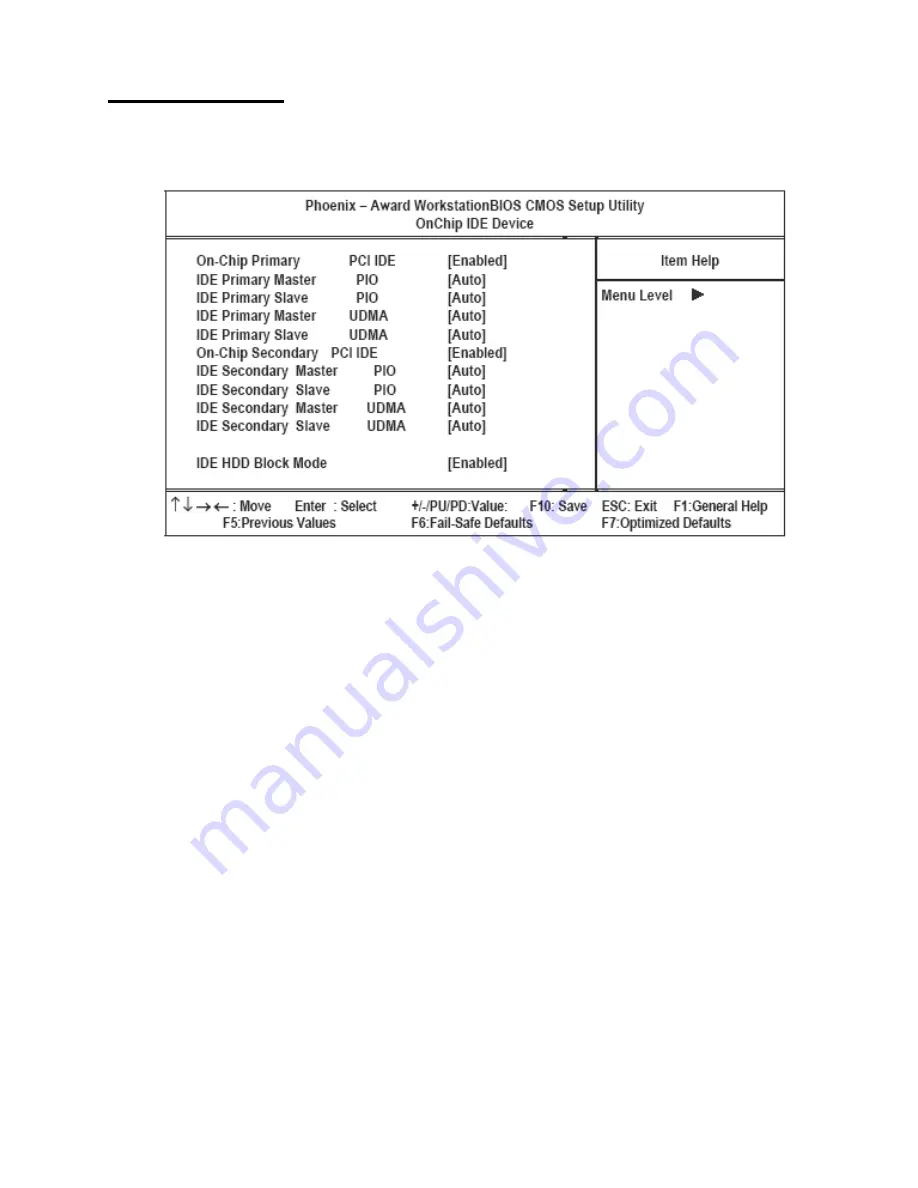
Integrated Peripherals
29
OnChip IDE Device
Use this item to enable or disable the PCI IDE channels that are integrated on the mainboard. Select the item and press
<Enter> to open the following menu:
Figure 3.7
OnChip IDE Device menu
On-Chip Primary/Secondary PCI/IDE
Use this item to enable or disable the PCI IDE channels that are integrated on the mainboard. The default setting is
Enabled.
IDE Primary/Secondary Master/Slave PIO
Each IDE channel supports a master device and a slave device. These four items let you assign which kind of PIO
(Programmed Input/Output) is used by IDE devices. Choose Auto to let the system auto detect which PIO mode is
best, or select a PIO mode from 0-4. The default setting is Auto.
Primary/Secondary Master/Slave UltraDMA
Each IDE channel supports a master device and a slave device. This mainboard supports UltraDMA technology, which
provides faster access to IDE devices. If you install a device that supports UltraDMA, change the appropriate item on
this list to Auto. You may have to install the UltraDMA driver supplied with this mainboard in order to use an
UltraDMA device. The default setting is Auto.
IDE HDD Block Mode
Enable this field if your IDE hard drive supports block mode. Block mode enables BIOS to automatically detect the
optimal number of block read and writes per sector that the drive can support and improves the speed of access to IDE
devices. The default setting is Enabled.
Содержание PT-8800
Страница 1: ...PT 8800 User manual...
Страница 2: ......
Страница 8: ...vi...
Страница 18: ...10 Chapter 1 Getting Started...
Страница 54: ...46 Appendix...