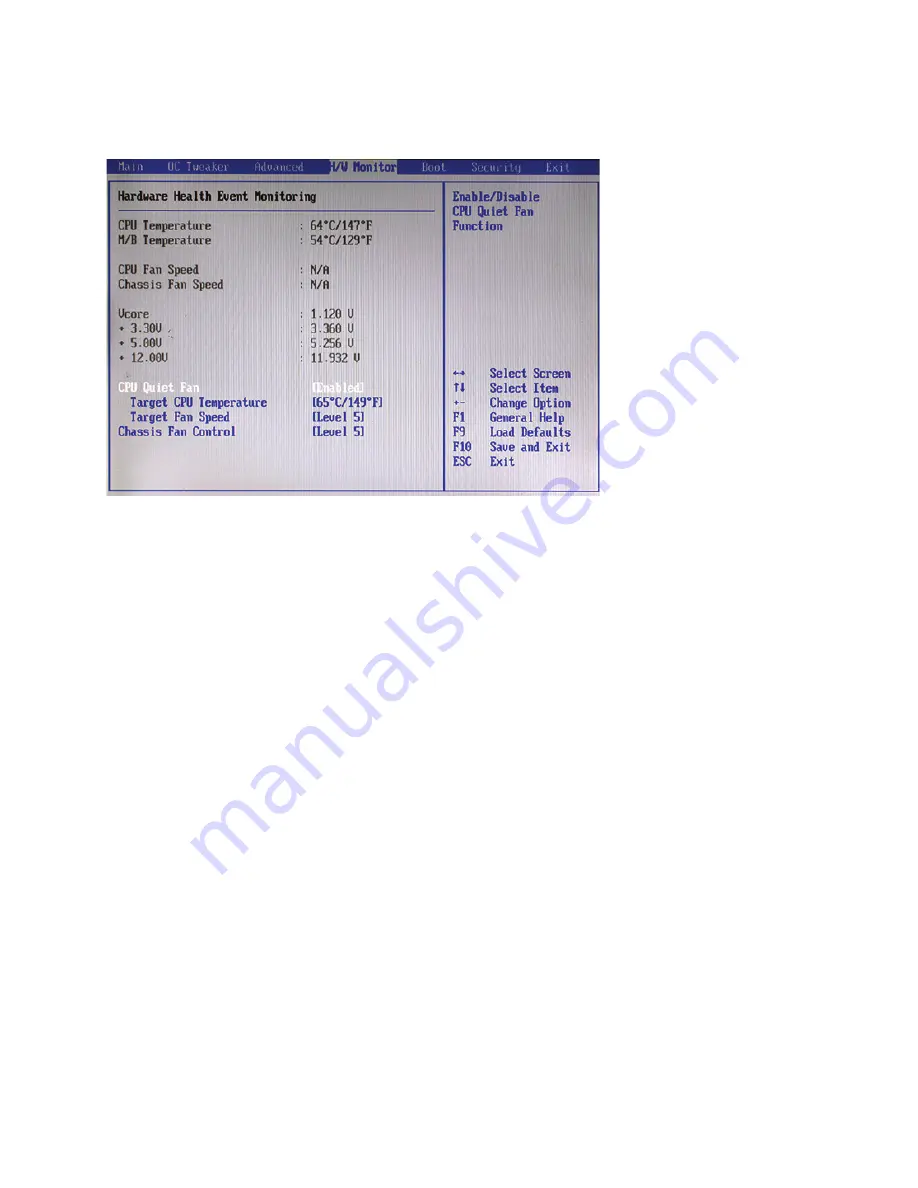
19
H/W Monitor
This screen allows you to monitor the status of the hardware on your system, including the parameters of the
CPU temperature, mainboard temperature, CPU fan speed, chassis fan speed, and the critical voltage.
CPU Quiet Fan
If you set this option as [Disabled], the CPU fan will operate in full speed. If you set this option as [Enabled],
you will find the items “Target CPU Temperature” and “Target Fan Speed” appear to allow you adjusting
them.
Target CPU Temperature
This item allows you to select a target CPU temperature.
Target Fan Speed
This item allows you to set the target fan speed. You can adjust the target fan speed according to the target
CPU temperature.
Chassis Fan Control
This item allows you to set the chassis fan speed.
Figure 2.13 H/W Monitor
sub-menu
Содержание PT-5900
Страница 1: ...All in one POS Terminal PT 5900 Service Manual...
Страница 2: ......
Страница 8: ...vi...
Страница 39: ...31 5 Click Next to continue 6 Click Next to continue...
Страница 41: ...33 3 Click Install to begin installation 4 When installation is completed click Finish...
Страница 51: ...43 11 Click Next to continue 12 Click Next to continue...
Страница 53: ...45 15 When the following screen appears Click Start and then restart the system...
Страница 54: ...46 C H A P T E R 3 I N S TA L L I N G D R I V E R S A N D S O F T W A R E...
Страница 77: ...69 APPENDIX PART LIST AND SPECIFICATION Figure 6 1 Exploded diagram main parts...
Страница 78: ...70 A P P E N D I X Figure 6 2 Exploded peripheral parts...
















































