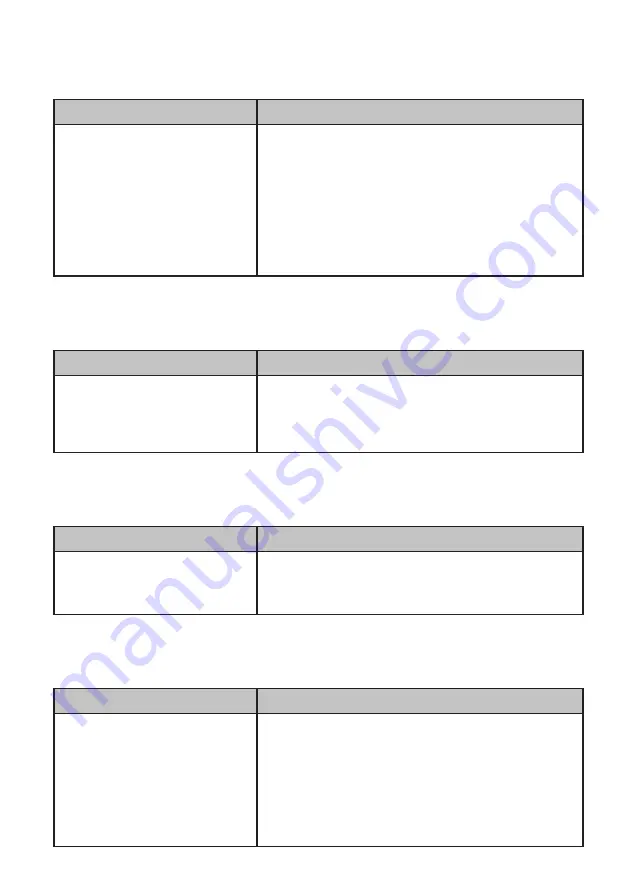
37
Network symptoms
Symptom
Corrective Procedure
•
Cannot access LAN
1.
Confirm that network hub/switch (if present) is functioning
correctly.
2. Reseat the RJ-45 cable.
3.
Confirm green and orange LED activity of the RJ-45 jack.
4. Check the network TCP/IP settings.
5. Remove and reinstall the driver.
6. Replace the network cable.
7. Replace the mainboard.
USB symptoms
Symptom
Corrective Procedure
•
USB device does not function
1. Check that the USB device is detected in Windows Device
Manager.
2. Reinstall the USB device driver.
3. Replace the mainboard.
Peripheral-device symptoms
Symptom
Corrective Procedure
•
USB ports do not work
•
COM ports do not work
1. Reseat the I/O cable.
2. Reinstall the drivers.
3. Replace the mainboard.
Boot symptoms
Symptom
Corrective Procedure
•
System continually reboots on
power up
1. Restore the BIOS defaults.
2. Remove all I/O device drivers, then reinstall the drivers one
by one.
3. Reseat the SATA cable.
4. Reseat the memory.
5. Reseat the power supply.
6. Replace the mainboard.
Содержание PT-1630
Страница 1: ...POS Terminal PT 1630 Sevice Manual...
Страница 2: ......
Страница 8: ...vi...
Страница 41: ...33 4 When installation is completed click Finish...
Страница 42: ...34 C H A P T E R 3 I N S TA L L I N G D R I V E R S A N D S O F T W A R E...
Страница 62: ...54 C H A P T E R 5 R E P L A C I N G F I E L D R E P L A C E A B L E U N I T S F R U s...
















































