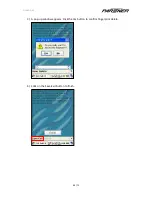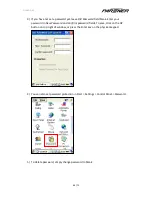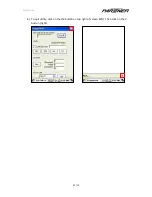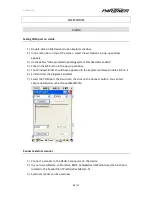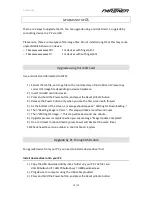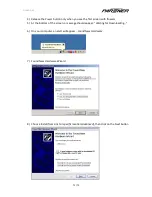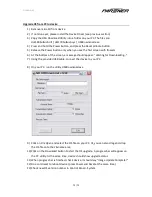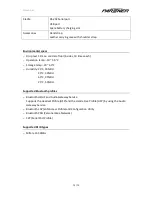U
SER
G
UIDE
73 / 75
Upgrade OS from PC to device
1)
Remove microSD from device
2)
If not done yet, please install the Device Driver (see previous section)
3)
Copy the USB Download Utility into a folder on your PC. The files are:
dot180bulkusb.inf / dot170bulkusb.sys / USBDownLoad.exe
4)
Press and hold the Power button, and press the Reset pinhole button
5)
Release the Power button only when you see the first screen with flowers
6)
At the bottom of the screen, a message should appear: “Waiting for Downloading…”
7)
Using the provided USB cable, connect the device to your PC
8)
On your PC, run the utility USBDownLoad.exe
9)
Click on
File Open
and select the OS file on your PC. Or, you can also drag-and-drop
the OS file onto the
Filename
area.
10)
Click on the Download button to start the OS upgrade. A progress bar will appear on
the PC utility. At the same time, device should show upgrade status.
11)
When progress bar is finished, check device, it should say “Image Update Complete!”
12)
Do a cold reset to reboot device (press Power and Reset at the same time)
13)
Check new OS version number in Control Panel > System
Содержание MF-2350
Страница 1: ...USER GUIDE 1 75 MF 2350 User Guide Version 1 0 July 27th 2010 ...
Страница 5: ...USER GUIDE 5 75 OVERVIEW List of features ...
Страница 20: ...USER GUIDE 20 75 5 Press Log button to check the connection log details ...
Страница 22: ...USER GUIDE 22 75 3 For IPv6 information select the IPv6 Information tab ...
Страница 39: ...USER GUIDE 39 75 10 To obtain some detailed information click on button ...
Страница 53: ...USER GUIDE 53 75 4 Click on GPS Read Stop button to stop displaying the GPS data ...