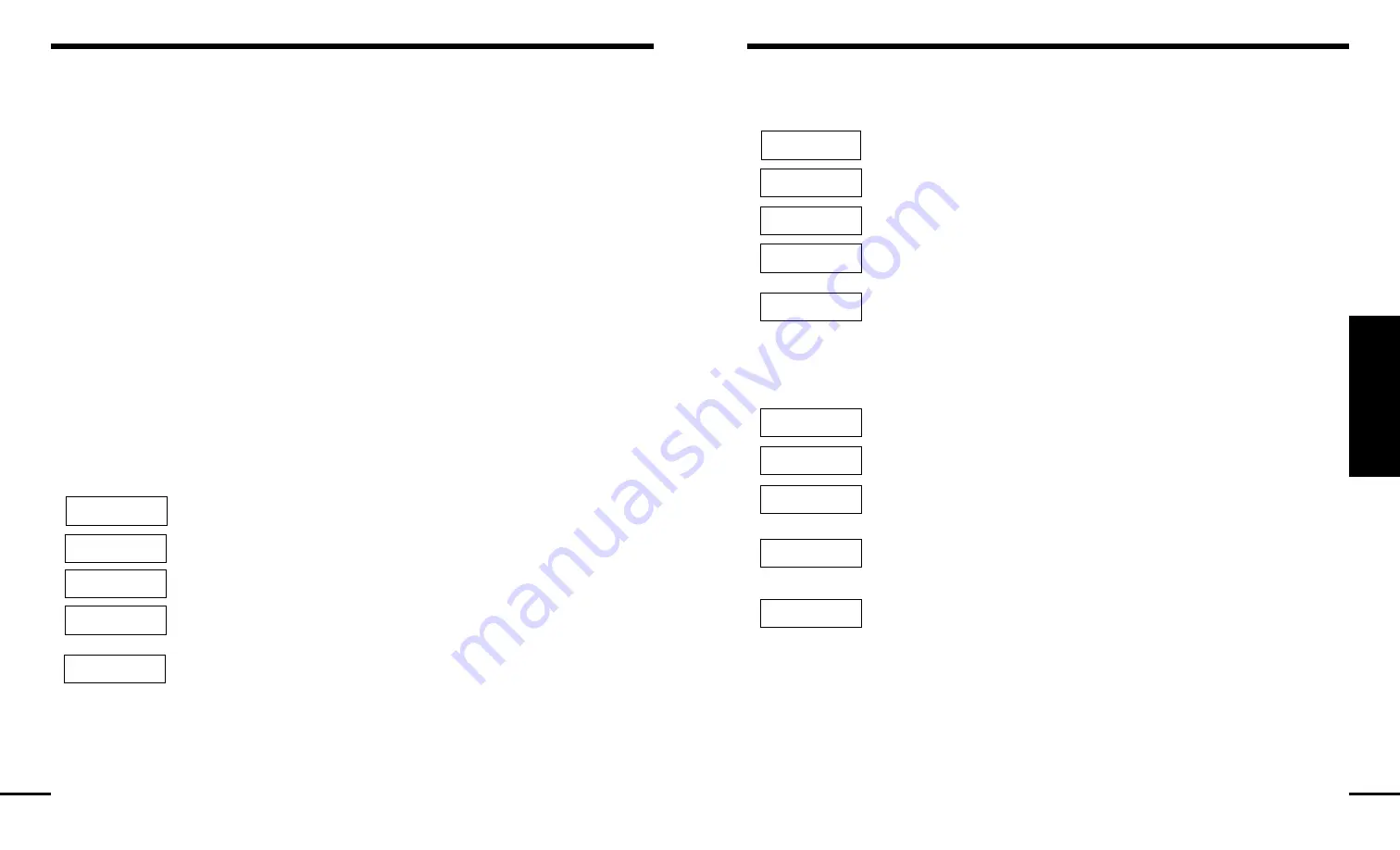
7
10
Programming codes from an LCD Keypad:
Master Code
Press the [
✱
] key to enter the function list. Scroll (< >) to...
Press [5] or [
✱
]. The display will read...
Enter your current Master Code. The display will read...
“1P” represents the Master Code. Press the [
✱
] key to indicate that you wish to
program the Master Code. The display will read...
Enter the new Master Code. The Master Code must be four digits unless otherwise
indicated by your installer. Enter digits 0 through 9 only. Once the new code is
entered, the keypad will beep 3 times and the display will read...
Press [#] to exit the code programming function.
Be sure to record your new Master Code on the “System Information” page in this booklet.
NOTE: We
recommend that the factory default Master Code [1234] not be used.
Additional Access Codes
To erase, add or change a user code, press [
✱
] to enter the functions list. Use the arrow (< >) keys to
scroll to the following message...
Press [
✱
]. Display will read...
Enter the Master Code. Display will read...
Use the scroll keys (< >) to find the access code – indicated by “2P” to “6P” – you
wish to add, change or delete. Press the [
✱
] key to select the code you wish to alter.
The display will read...
To add or change a code, enter the new code. Access codes must be four digits
unless otherwise indicated by your installer. Enter digits 0 through 9 only. To delete
an access code, enter [
✱
]. Once the 4 digit code or [
✱
] has been entered, the
keypad sounder will beep 3 times and the display will read...
The “P” means the code has been programmed. If there is no “P” then that code is
deleted. Press [#] to exit the code programming function.
Do not erase the Master code.
Remember to record your new code(s) on the “System Information” page in this booklet.
Press (*) for
< >
Access Codes
Enter Master
Access Code
[*] to Edit
<>
User Code
1P
Enter New Code
1234
< >
[*] to Edit
<>
User Code
1P
(*) to Edit
< >
User Code
1P
Enter Master
Access Code
(*) to Edit
< >
User Code
1P
Enter New Code
1234
< >
Press (*) for
< >
Access Codes
Zone Bypassing
The zone bypassing function is used when access is needed to part of the protected area while the
system is armed. Zones which are temporarily out of service due to damaged wiring or contacts may
be bypassed to allow system arming until repairs can be made.
Bypassed zones will not cause an alarm. Zones cannot be bypassed once the system is armed.
Bypassed zones are automatically cancelled each time the system is disarmed and must be reapplied
before the next arming.
NOTE: For security reasons, your installer may program the system to prevent you from
bypassing certain zones.
Bypassing zones reduces your security protection. If you are bypassing a zone due to damaged
wiring or contacts, please call a service technician immediately so that the problem can be
resolved and your system returned to proper working order.
Do not unintentionally bypass zones when you arm your system.
To bypass zones from an LED keypad:
Start with the system in the Ready state. Enter [
✱
][1][Zone number(s) to be bypassed].
Enter the zone number(s) as a single digit from 1 to 6. As each zone is bypassed, the corresponding
zone light will turn ON. If a zone is bypassed by mistake, press that zone number again and the zone
light will turn OFF, indicating that the zone is not bypassed. Press [#] to return to the Ready state.
To recall the last group of bypassed zones:
Enter [
✱
][1][9]. The zone lights corresponding to the last group of bypassed zones will turn ON. If you
wish to add or delete a zone from the group, press [#] to exit the viewing function and return to the
Ready state, then follow the instructions above to perform zone bypassing.
When the system is armed, the Bypass light will be ON if one or more zones are bypassed.
To bypass zones from an LCD keypad:
To bypass a zone, the system must be in the Ready state. The display will read...
Press the [
✱
] key to enter the functions menu. The display will read...
Press the [
✱
] key to enter the zone bypassing mode. The display will read...
Use the arrow (< >) keys to find the zone to be bypassed and press the [
✱
] key to
select it. The display will read...
“B” will appear on the display to show that the zone is bypassed. To unbypass a zone,
enter the zone number; the “B” will disappear from the display to show that the zone
is no longer bypassed.
This display will be shown if a zone was open when you entered the bypassing
command. The open zone will be represented by “O”. If you bypass the open zone,
the “O” will be replaced by a “B”.
To exit the bypassing mode and return to the Ready state, press the [#] key.
To recall last group of bypassed zones:
Enter [
✱
][1][9]. Use the arrow (< >) keys to scroll through a list of the last group of bypassed zones. If
you wish to add or delete a zone from the group, press [#] to exit the viewing function and return to the
Ready state, then follow the instructions above to perform zone bypassing.
Enter Code to
Arm System
Press (*) for
< >
Zone Bypass
Zone Search
< >
“
Zone Name
”
Zone Search
< >
“
Zone Name
”
B
Zone Search
< >
“
Zone Name
”
O
A
CCESS CODES










