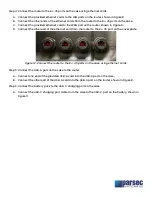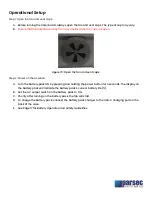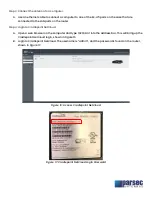Отзывы:
Нет отзывов
Похожие инструкции для BLOODHOUND R19D
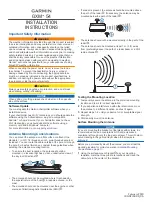
GXM 54
Бренд: Garmin Страницы: 4

500 FleetBroadband
Бренд: Sailor Страницы: 154

Nargentus
Бренд: Naval Страницы: 2

Auto Fun PRO 2
Бренд: Blaupunkt Страницы: 8

ANT115
Бренд: RCA Страницы: 4

OA8200 WHITE
Бренд: KING Страницы: 8

JACK OA8200
Бренд: KING Страницы: 24

Crescent A100
Бренд: Hemisphere GPS Страницы: 44

C321
Бренд: Hemisphere GPS Страницы: 59

ANT1251R
Бренд: RCA Страницы: 1

SMATV 630
Бренд: Televes Страницы: 2

AV-14AVQ
Бренд: Hy-Gain Страницы: 23

SSA-850
Бренд: Sphere Страницы: 8

ANT-2003CM
Бренд: H3C Страницы: 7

CANT-2512
Бренд: Premier Страницы: 3

FLAT 6
Бренд: Maco Antennas Страницы: 9

AM-V2G-Ti
Бренд: Ubiquiti Страницы: 20

K 51 56 22 /BN 510 386
Бренд: Kathrein Страницы: 3