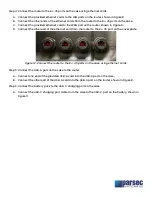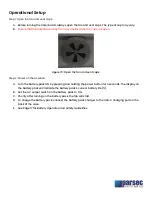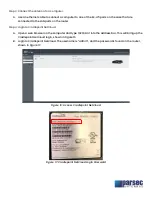Отзывы:
Нет отзывов
Похожие инструкции для BLOODHOUND R19D

LP-349
Бренд: Lanpro Страницы: 7

ID ISC.ANTS370/270
Бренд: Feig Electronic Страницы: 23

OUTREACH
Бренд: Outbacker Страницы: 3

iNetVu 1.0 Flyaway
Бренд: C-Com Страницы: 38

CNANT
Бренд: Crestron Страницы: 12

DCF77
Бренд: hager Страницы: 2

US2-MANT110
Бренд: Philips Страницы: 2

US2-MANT410
Бренд: Philips Страницы: 2

SDV7225T/27
Бренд: Philips Страницы: 2

SDV6225T
Бренд: Philips Страницы: 2

US2-MNT310F
Бренд: Philips Страницы: 7

US2-MANT410
Бренд: Philips Страницы: 7

00121663
Бренд: Hama Страницы: 38
GSM interface
Бренд: Bricon Страницы: 4

SV-9215
Бренд: One for All Страницы: 2

NAUTIC 55cm
Бренд: Visiosat Страницы: 22

Ellipse 148920
Бренд: Televes Страницы: 2

6812B
Бренд: Shively Labs Страницы: 28