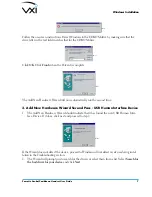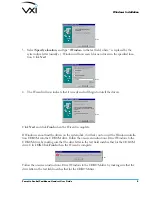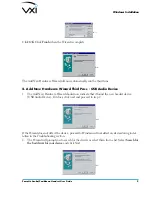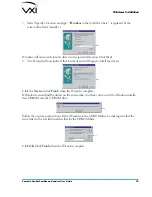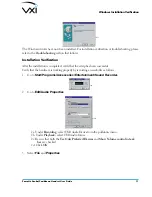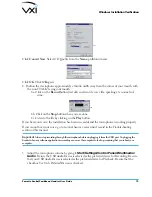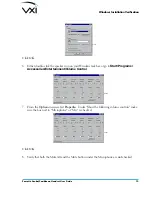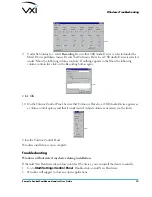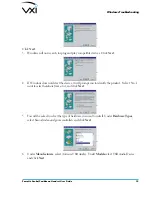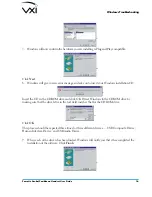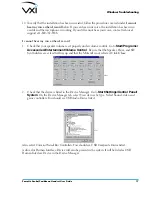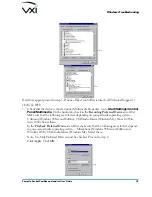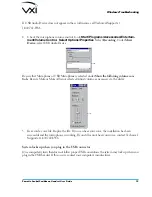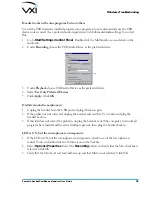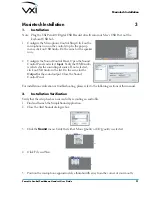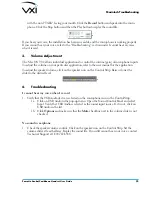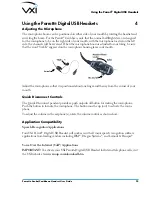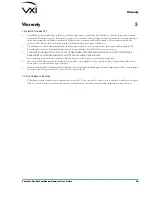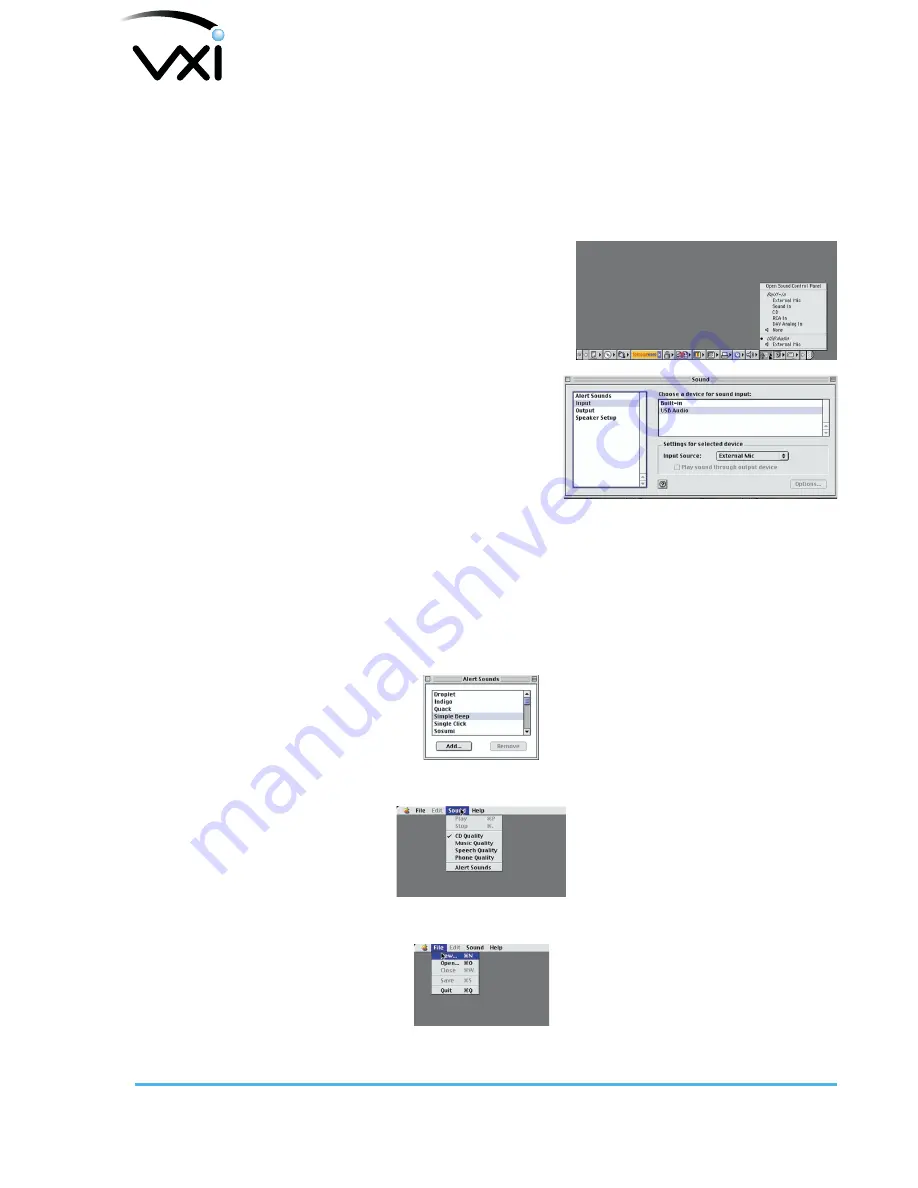
Parrott
®
Aruba/Caribbean Headset User Guide
21
Macintosh Installation
3
1.
Installation
Note: Plug the VXI Parrott® Digital USB Headset directly into your Mac’s USB Port, not the
keyboard USB hub.
1. Configure the Microphone Control Strip. Click on the
microphone icon on the control strip. In the pop-up
menu, click on USB Audio. Do the same for the speaker
icon.
2. Configure the Sound Control Panel. Open the Sound
Control Panel and select
Input
. Verify that USB Audio
is selected as the sound input source. If not selected,
click on USB Audio in the list. Do the same for the
Output
for the sound output. Close the Sound
Control Panel.
For installation verification or troubleshooting, please refer to the following sections of this manual.
2.
Installation Verification
Verify that the setup has been successful by recording an audio file.
1. Find and launch the SimpleSound application.
2. Close the Alert Sounds dialogue box.
03
3. Click the
Sound
menu. Verify that either
Music Quality
or
CD Quality
is selected.
04
4. Click File and New.
05
5. Position the microphone approximately a thumbwidth away from the corner of your mouth,
Macintosh Installation