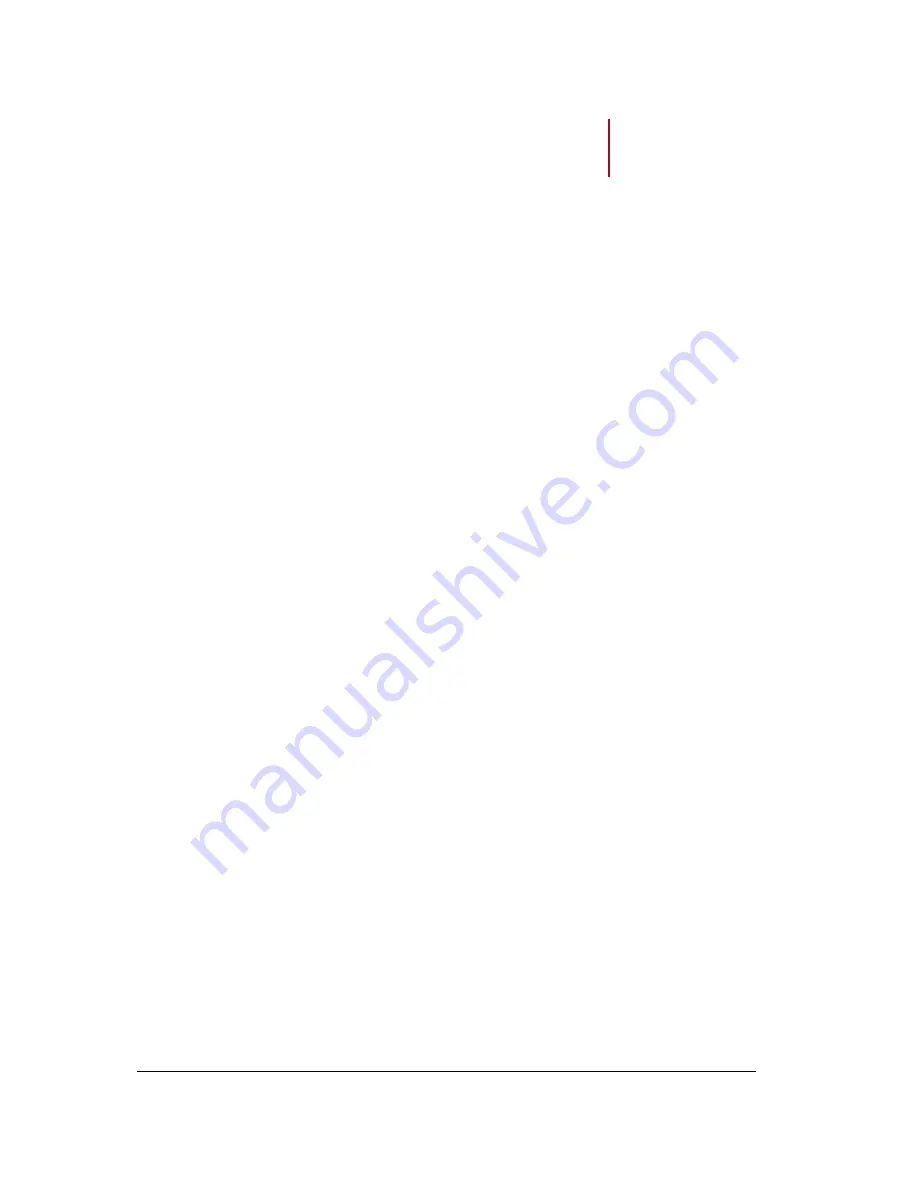
2
Contents
Getting started .......................................................................................................... 4
Installation ................................................................................................................................................ 4
Installation ..................................................................................................................................... 4
Maintenance and precautions ....................................................................................................... 5
Commands .............................................................................................................................................. 5
Turning the speakers on / off ........................................................................................................ 5
Selecting an audio source ............................................................................................................. 5
Adjusting the volume ..................................................................................................................... 6
Wi-Fi ........................................................................................................................... 7
Before you begin ..................................................................................................................................... 7
Set up ............................................................................................................................................ 7
Identifying the type of connection .................................................................................................. 8
Installing the Parrot Audio Suite .................................................................................................... 9
Establishing the connection with SES / WPS ............................................................................... 9
Establishing the connection without SES / WPS .......................................................................... 9
Using the Zikmu with a computer connected to the access point via an Ethernet cable ............ 10
Using the web interface ............................................................................................................... 11
iPod .......................................................................................................................... 12
Compatibility ................................................................................................................................ 12
Installation ................................................................................................................................... 12
Commands .................................................................................................................................. 13
Bluetooth ................................................................................................................. 14
Using the Zikmu with a Bluetooth phone ............................................................................................... 14
Connecting a mobile phone / PDA to the Zikmu ......................................................................... 15
Using the Zikmu with several Bluetooth audio players ............................................................... 15
Using the Zikmu with a computer via Bluetooth .................................................................................... 16
Establishing the connection using the Parrot Audio Configuration Tool software ...................... 17
Establishing the connection with the Mac Bluetooth software .................................................... 18
Establishing the connection with the Mac Bluetooth software .................................................... 18
Establishing the connection with the Toshiba Bluetooth software .............................................. 19
Bluetooth Parameters ............................................................................................................................ 20
Modifying the Bluetooth name ..................................................................................................... 20
Modifying the PIN code ............................................................................................................... 20
Содержание Zikmu
Страница 1: ...Parrot Zikmu by Starck User guide ...



































