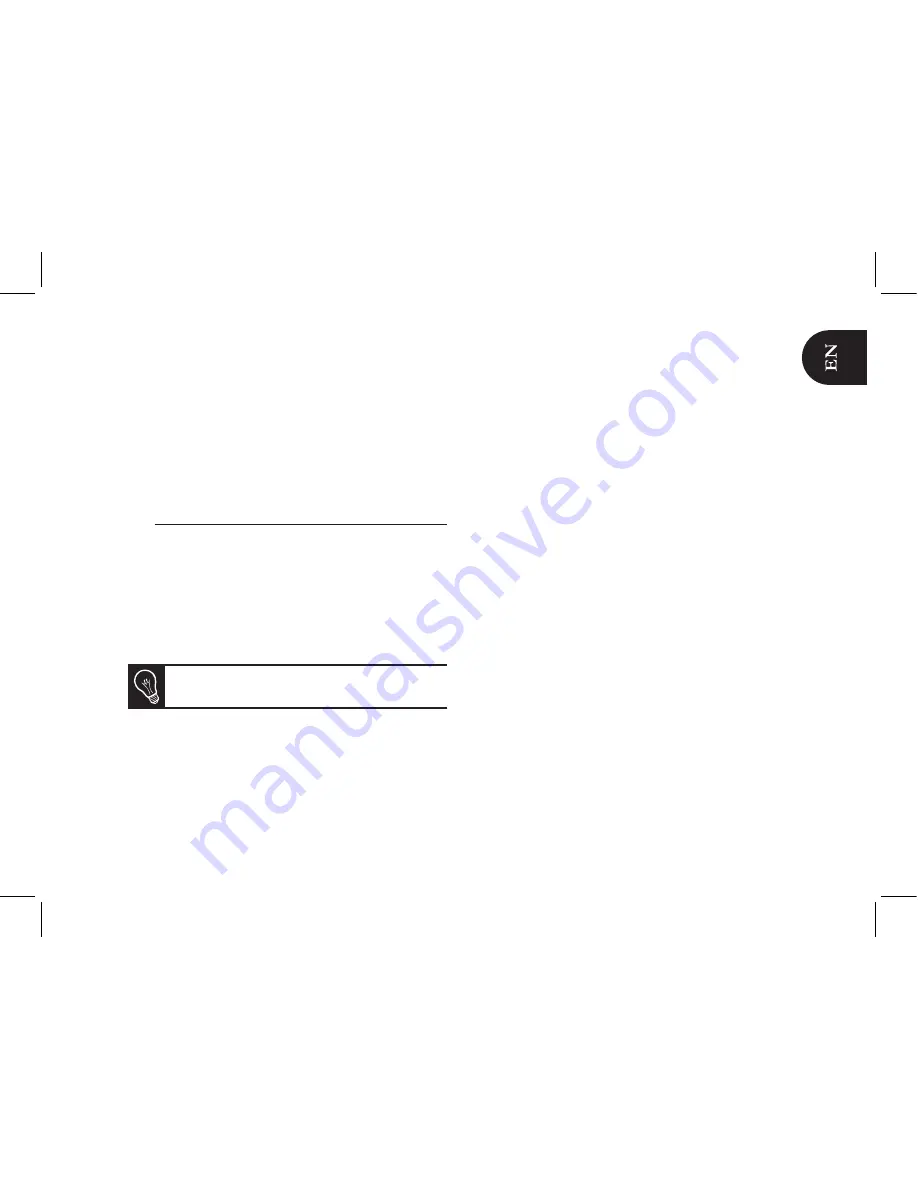
17
• The
Customized
option allows you to arrange pictures
from every directory.
1. Select one or several pictures then select the
Classify
option
.
> A cursor appears to indicate the picture position.
2. Use the cursor and press the central button to
select the new pictures location.
Preparing a slideshow
• Press the central
button and select
Slideshow.
• The following options are available to create your
slideshow:
-
Browsing mode
: visualize your pictures sorted
by directory, by date or depending on your
preferences.
-
Timer
: defines the slideshow display time.
Select the
None
option if you want to deactivate
the slideshow.
-
Transition
: defines the transition effect between the
photos in your slideshow.
-
Video
: activates / deactivates the automatic reading
of videos during slideshows.
Содержание Martin Szekely Specchio
Страница 1: ...QUICK START GUIDE ユーザー ガイド ...
Страница 2: ......
Страница 3: ...3 Diagrams English 日本語 Technical Specification General information p 04 p 09 p 19 p 29 p 30 Index ...
Страница 4: ...4 Installing the frame フレームを設置する ...
Страница 6: ...6 Using the frame with a USB flash drive digital camera USB経由で画像を送る ...
Страница 7: ...7 OK Back Sending pictures from a phone via Bluetooth Bluetoothを経由して電話機 PDAから写真を送る ...
Страница 8: ...8 Using the frame with an NFC phone NFC電話機でフレームを使用する ...
Страница 18: ...18 ...
Страница 34: ...34 ...






























