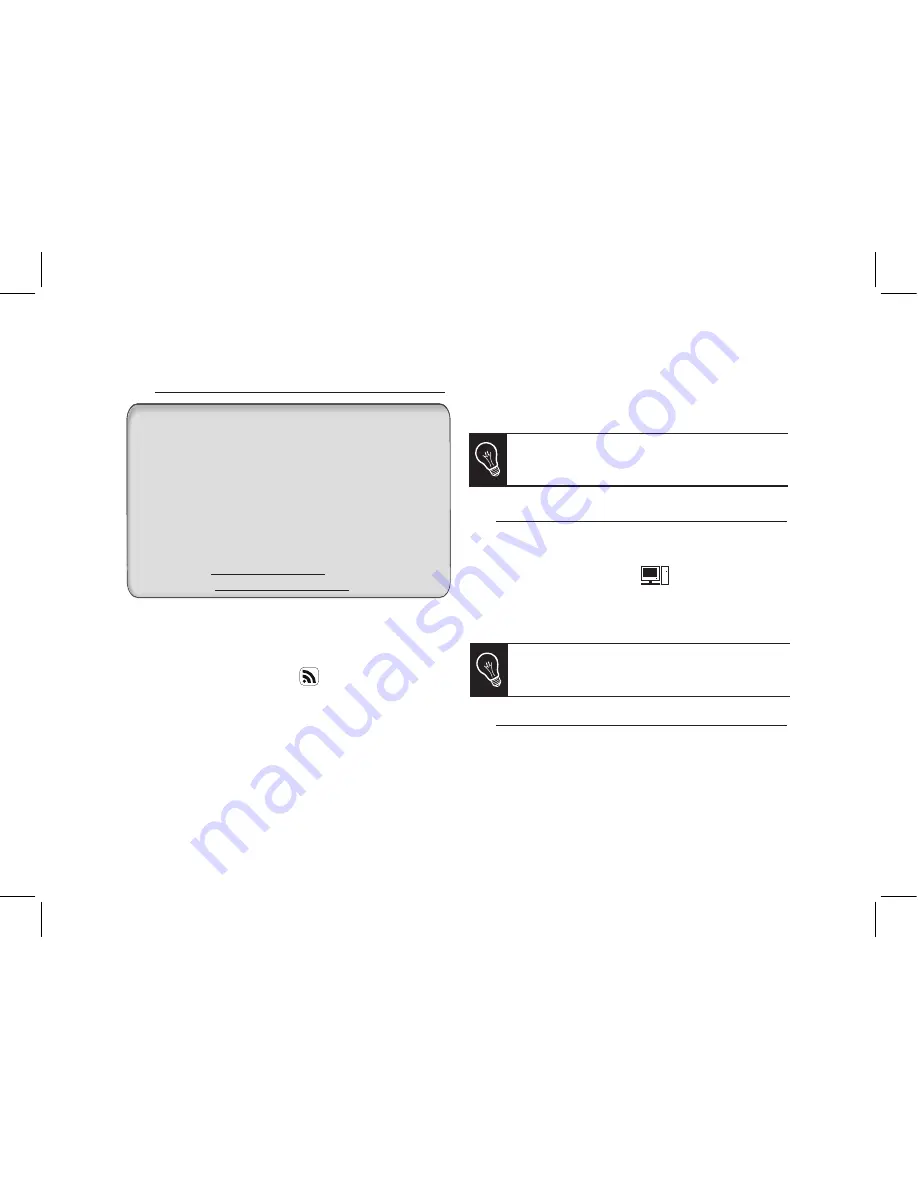
12
Display photo albums on line
1. Create an account on a photo server and mark the
identifier associated with the album that you wish to
display on the frame or note down the URL for the RSS
flow associated with this album.
2. On the web interface, click on
.
3. In the
Registered feeds
space, click on
New
to
associate an RSS flow with the frame.
4. Select your photo server, enter the identifier associated
with the selected album then the password if necessary or
enter the URL address of the RSS feed.
5. Click on
Save
.
> The images contained in the associated album can
then be accessed on the frame by selecting
Route >
Directory > RSS Flow
.
You can also associate RSS feeds directly from the
frame by selecting
Adjustments > Wi-Fi > RSS >
Add new flow.
Display pictures stored on a computer
1. On your computer, activate sharing on the pictures
directories you wish to display on the frame.
2. On the web interface, click on
.
3. Click on
Add a share
and select your computer.
> The pictures contained in the shared directory are
accessible from then on the frame.
Transfer photos to the frame via Wi-Fi
1. If you are using:
- a PC, click on
Start > Network Favourites > Entire
network > Microsoft Windows Network
- a Mac, select
Go > Network
.
An RSS (Really Simple Syndication) feed is a flow of
free content coming from internet sites. Thanks to RSS
feeds and photo management and sharing tools on line
such as Flickr
TM
or Picasa
TM
, photo albums published on
the website can be displayed on your frame. Once the
RSS feed is associated to your frame, the photos are
automatically updated.
►
For more information, go to:
- http://www.flickr.com
- http://picasa.google.com
RSS Feed
You can also associate a computer directly from
the frame. To do so, select
Settings > Wi-Fi > PC
connection > Add a share
.
Содержание Martin Szekely Specchio
Страница 1: ...QUICK START GUIDE ユーザー ガイド ...
Страница 2: ......
Страница 3: ...3 Diagrams English 日本語 Technical Specification General information p 04 p 09 p 19 p 29 p 30 Index ...
Страница 4: ...4 Installing the frame フレームを設置する ...
Страница 6: ...6 Using the frame with a USB flash drive digital camera USB経由で画像を送る ...
Страница 7: ...7 OK Back Sending pictures from a phone via Bluetooth Bluetoothを経由して電話機 PDAから写真を送る ...
Страница 8: ...8 Using the frame with an NFC phone NFC電話機でフレームを使用する ...
Страница 18: ...18 ...
Страница 34: ...34 ...



























