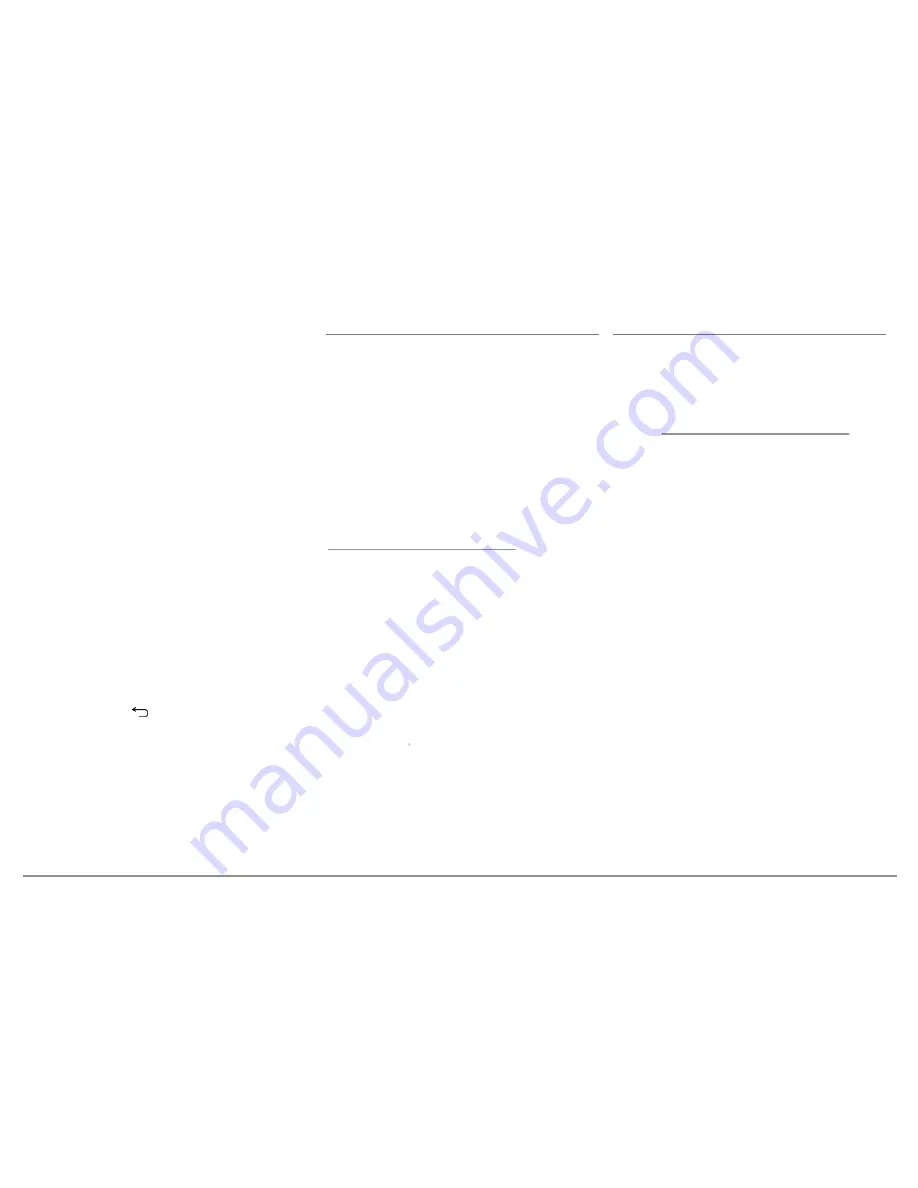
20 English
20
English
the Parrot ASTEROID Smart.
Note:
You will be able to change this setting by
selecting Settings > Wireless and network
settings > Mobile data networks. Among the
mobile access devices, select your 3G / 4G key,
tap Forget PIN code > Forget.
3. Select your APN (Access Point Name)
from the suggested list. This information
is available in the documentation provided
with your 3G / 4G key. If your APN is not in
the list, you can add it by selecting
Settings
> Wireless and network settings > Mobile
data networks
.
4. Among the mobile access devices, select
your 3G / 4G key.
5. Select
Access point > Other > Preset
access points
.
6. Wait approximately 30 seconds until the
connection is established. You can also
press the
button and browse the
menus while the connection is being
established.
Connection via Bluetooth
If you have a telephone that supports the
Bluetooth® profile, DUN (Dial-Up Networking)
or PAN (Personal Area Network), the
Bluetooth connecting your telephone to the
Parrot ASTEROID Smart will allow for sharing
of the telephone's 3G connection.
Note :
Refer to the compatibility section of our
website to check if your phone allows the 3G
connection sharing via Bluetooth® and to
consult the corresponding procedure :
www.parrot.com/uk/compatibility.
1. Connect your telephone to the Parrot
ASTEROID Smart via
Bluetooth.
2. On the Parrot ASTEROID Smart, select
Settings > Wireless and network settings >
Mobile networks settings > Mobile access
devices
.
3. Select your APN (Access Point Name)
from the suggested list, then check
Select
.
4. Press the button and select
Connect
.
5. Allow connection sharing on your
telephone. This procedure will vary
according to your telephone model.
Connection via USB
Note :
Refer to the compatibility section of our
website to check if your phone supports 3G
connection sharing via USB and to consult the
corresponding procedure for the most common
phones : www.parrot.com/uk/compatibility.
1. Make sure that your phone’s keypad is
unlocked, then connect the phone to the
Parrot ASTEROID Smart using the USB
cable/micro-USB provided with your
phone. You can also connect the phone
using the USB extension cable provided
with the Parrot ASTEROID Smart. This
connection also enables you to recharge
your phone’s battery.
Note: Do not use the white iPod USB port to
connect your phone to the Parrot ASTEROID
Smart.
2. Select your APN (Access Point Name)
from the suggested list, then check the
option
Select
. You can then modify this
setting by selecting
Settings > Wireless
and networks > Mobile data networks
.
> A pop-up window indicating that USB
connection sharing has been activated will
appear.
Содержание ASTEROID Smart
Страница 2: ......
Страница 4: ...4 x4 1 2 3 4 5 6 7 8 9 10 11 12 13 14 x3 x2 ...
Страница 7: ...7 A B ...
Страница 8: ...8 C D ...
Страница 9: ...9 E F ...
Страница 10: ...10 G H ...
Страница 26: ......
Страница 74: ......
Страница 90: ......
Страница 149: ......
Страница 152: ......






























