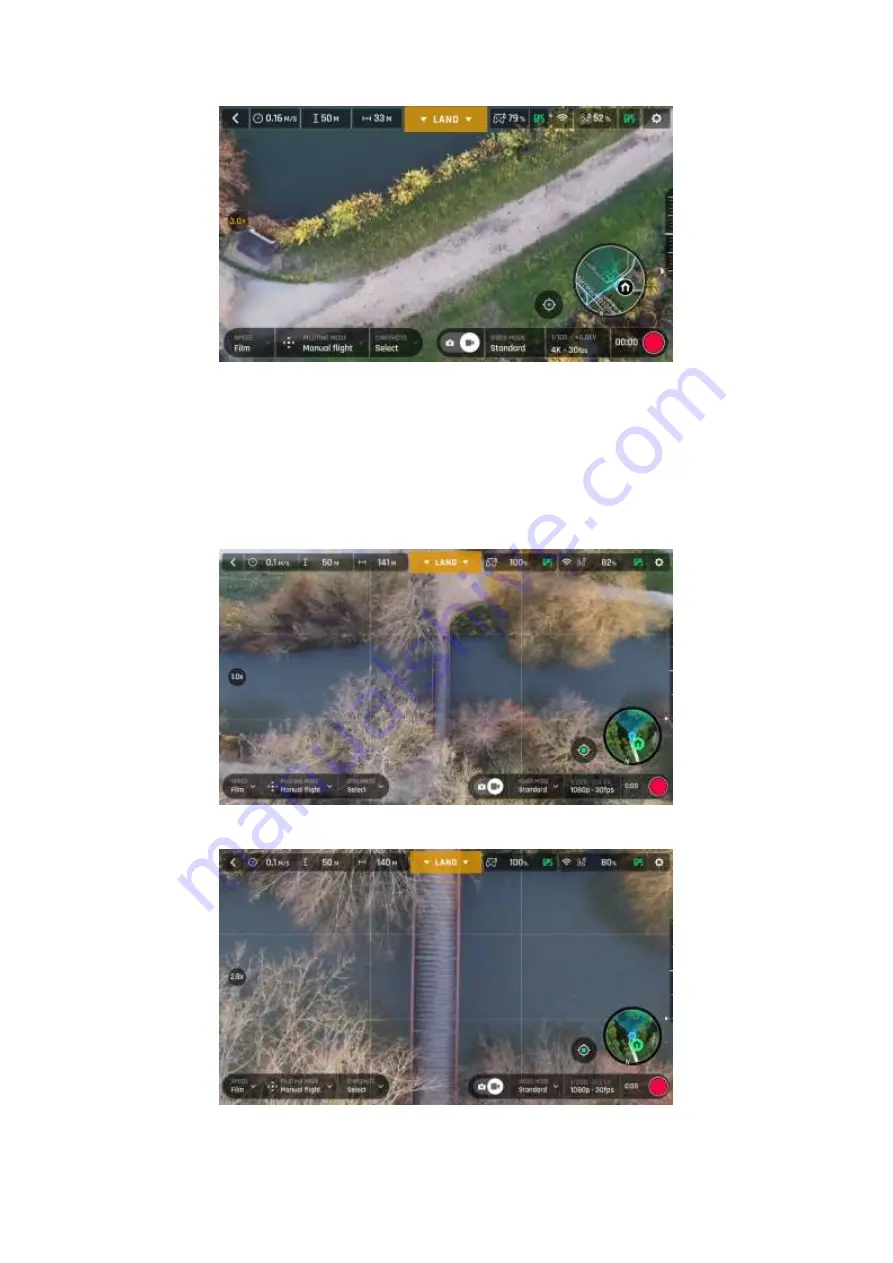
ANAFI
User Guide v2.6
–
published on August 30, 2019
53
iOS 4K x3 zoom
As already mentioned,
ANAFI
presents no lossless zoom capabilities for pictures: the zoom is
deactivated by design in WIDE formats (JPEG and DNG+JPEG), and it has an impact on the
resolution of the pictures in JPEG RECT format.
By contrast,
ANAFI
offers
impressive lossless zoom
capabilities for
4K UHD (x1.4), 2.7K
(x1.9)
and
1080p (X2.8)
videos.
Android 1080p x1 zoom
Android 1080p x2.8 zoom
Содержание ANAFI FPV
Страница 1: ......
Страница 2: ...P A G E I S B L A N K O N P U R P O S E ...
Страница 34: ...ANAFI 34 iOS FreeFlight 6 homepage Android FreeFlight 6 homepage ...
















































