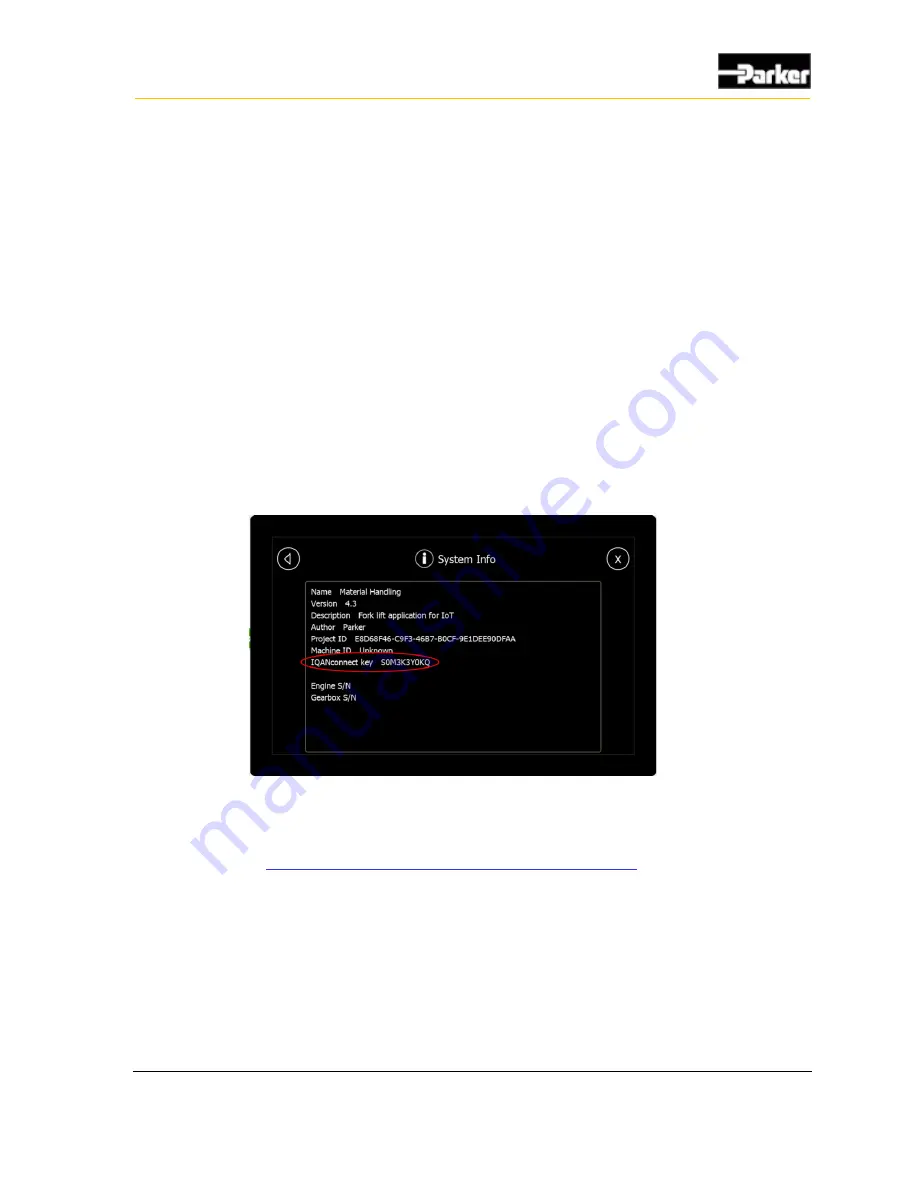
11
Quick Start Guide
The user can remotely connect with both IQAN Design and IQAN Run.
Once running IQAN Run or design, select Communication from the top dropdown
menu and select Connect Remote to open the Connect via Internet window. You
must have IQAN Connect licenses to use this service. Contact your PVSG-IQAN
supplier for details on how to acquire the licenses.
If this is the first time the user is remotely connecting to this device, they must add
the system key. This can be found locally on the machine or remotely through the
mobile IoT web application.
To get the key locally from the machine, in the system menu of the IQAN module.
For example on an MD4-7 the key is displayed in the System Info page. Select
Main
Menu
then
System
and finally
Info
. The key can also be used as a system
information channel and displayed elsewhere in the program.
To gather the key through the web application, first log into the web application as
noted in section
2.1.2. 2.1.2. Logging in and Creating the Asset
has admin privileges, follow these steps:
1. Navigate to Organization -> Asset
2. Find the asset tile and navigate to the asset details by clicking on the
( ⁞ ) icon
3. Locate the IQAN connect key on the page
Figure 7. IQAN MD4-7 System info page.
Содержание PSVG-IQAN-C2E1M2W1U1
Страница 1: ...Parker Gateway for Mobile IoT Solution PSVG IQAN C2E1M2W1U1 User Guide...
Страница 10: ......
Страница 50: ...40 PSVG IQAN C2E1M2W1U1 Markings Approvals 9 4 EU Declaration of conformity...
Страница 51: ...41 Markings Approvals...
Страница 52: ...42 PSVG IQAN C2E1M2W1U1 Appendix 10 Appendix...
Страница 55: ......
Страница 56: ...HY33 5027 IB US...






























