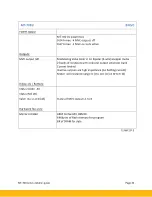MT-700 series installer guide
Page 7
Configuring a Sensor
1) Click on the newly created sensor icon.
2) In the sensor configuration window, give the sensor a unique, meaningful name in the
‘
Identification
’
field.
3) Select the ‘Hardware’ tab.
4) Confirm the manufacturer and sensor model are correct from earlier.
5) In the ‘Sensor Node’ field, select the controller that this sensor is connected to.
6) In the ‘Sensor Node Input’ field, select the input
location for the sensor. The inputs are
numbered sequentially, starting with two inputs on the Main controller and proceeding to the
first expansion module. The inputs are also identified
–
in parenthesis
–
by two numbers,
corresponding to the module number and input number.
For example: Input (1-2) is Input No. 2 on the Main Controller; Input (2-6) is Input #6 on the
second module.
7) Select the ‘Alarm’ tab.
8)
Configure the sensor’s alarm settings, by either selecting a pr
eset or manual configuration. To
select a preset: click
the ‘Pick Alarm Settings’ button, select
a preset from the list, and clic
k ‘OK’.
Or to manually configure the alarm settings, fill in the following fields:
Description:
(optional)
Optimal Value:
specify the desired sensor reading
–
displayed on trend graph for reference
High/Low Limit:
specify the upper/lower threshold, above/below which an alarm will be
generated
Set Time:
specify the time delay, during which the sensor must remain outside of the high/low
limit, before an alarm is generated
Recall Time:
if an alarm is Acknowledged in Alliance but the alarm condition persists, the alarm
signal will be re-activated after the delay specified here. This feature ensures alarms conditions
are not dismissed or forgotten without being resolved.
Priority Level:
specify the severity of the alarm. Temperature alarms should be considered high
priority.
Relay:
specify the external relay to be activated when an alarm is generated (optional)
9) Click ‘OK’ to close the sensor window. If prompted, click ‘Yes’ to save changes.
Basic Operation
Status
Controller
The U700 controller has five LED status lights. These indicators represent the basic operational status of
the controller.
The Main Controller
Status
LED shows the current programming status of the controller. In Normal
mode, the light will flash twice followed by a delay. This pattern repeats every two seconds. In Wink
mode, the light will flash fast for up to 60 seconds.
The Second Module
Status
LED shows the communication status with the main controller. The light
flashes green during normal operation, and red if communication is lost.
The
Lon Rx/Tx
LED shows activity on the LonWorks® network.
The
RS485 Rx/Tx
and
Ethernet Act/Lnk
LEDs are not used on U700 Monitoring Node.