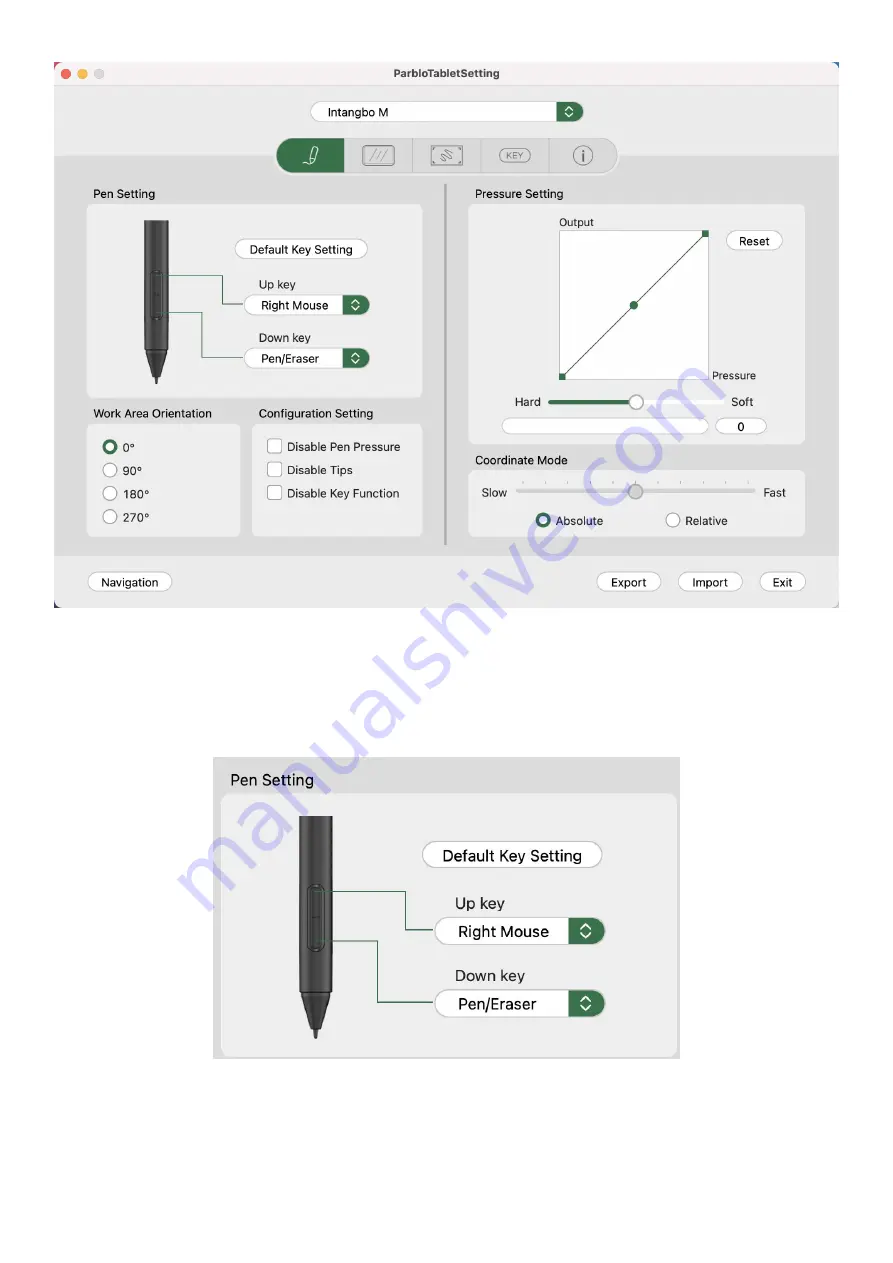
18
Figure 4-24 Drive Interface
1.1 Pen Settings
Set functions of 2 keys in the drawing pen according to your needs. Select hot keys to customize settings in the drop-down
list, and click “Default pen settings” to restore keys’ functions to factory default settings;
Figure 4-25 Pen Settings
Note:
Click keys to activate functions only when the graphic drawing pen is within the sensing height (below 10mm) of Intangbo
M graphics tablet. The current keys’ function will show at the bottom of the display after you press keys;
Содержание Intangbo M
Страница 11: ...11 Figure 4 11 Self defined Key 1 Figure 4 12 Self defined Key 2 3 2 Rotation Settings...
Страница 14: ...14 Figure 4 17 Self defined Option 2...
Страница 16: ...16 Figure 4 20 Export Configuration Figure 4 21 Import Configuration 5 About...
Страница 21: ...21 Figure 4 30 Screen Setting 1 Figure 4 31 Screen Setting 2 3 Working Area Settings 1 1 Whole Working Area...
Страница 23: ...23 Figure 4 33 Working Area Setting 2 4 Key Rotation Settings Figure 4 34 Key Rotation Settings Notes...
Страница 29: ...29 a click Figure 4 42 Self defined Software Rotation 1 b Select software that you want to add...
Страница 32: ...32 Figure 4 47 Import 6 About Figure 4 48 About...
Страница 35: ...35 Figure 5 2 Remove Mac...
Страница 42: ...42 then click the Open button 5 Please click the press lock button to lock...
Страница 44: ...44 2 Please select ParbloTabletDriver 3 Please click the press lock button to lock...
Страница 47: ...47 4 Do not check Use long press as right click and click OK twice...
















































