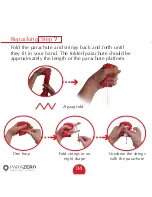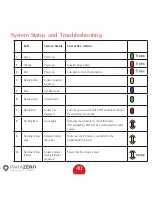Содержание SafeAir Mavic
Страница 1: ...Mavic Parachute Manual ...
Страница 13: ...13 Step Installation Match plugs to sockets 7 ...
Страница 18: ...18 Ports Switches LED USB C port System button Power switch ...
Страница 30: ...30 Step Repacking 3 Place the Safety insert on the activation lever in order to avoid unintentional activation ...
Страница 39: ...39 Step Repacking 12 Insert the safety catch and store the system in a clean dry place for reuse ...