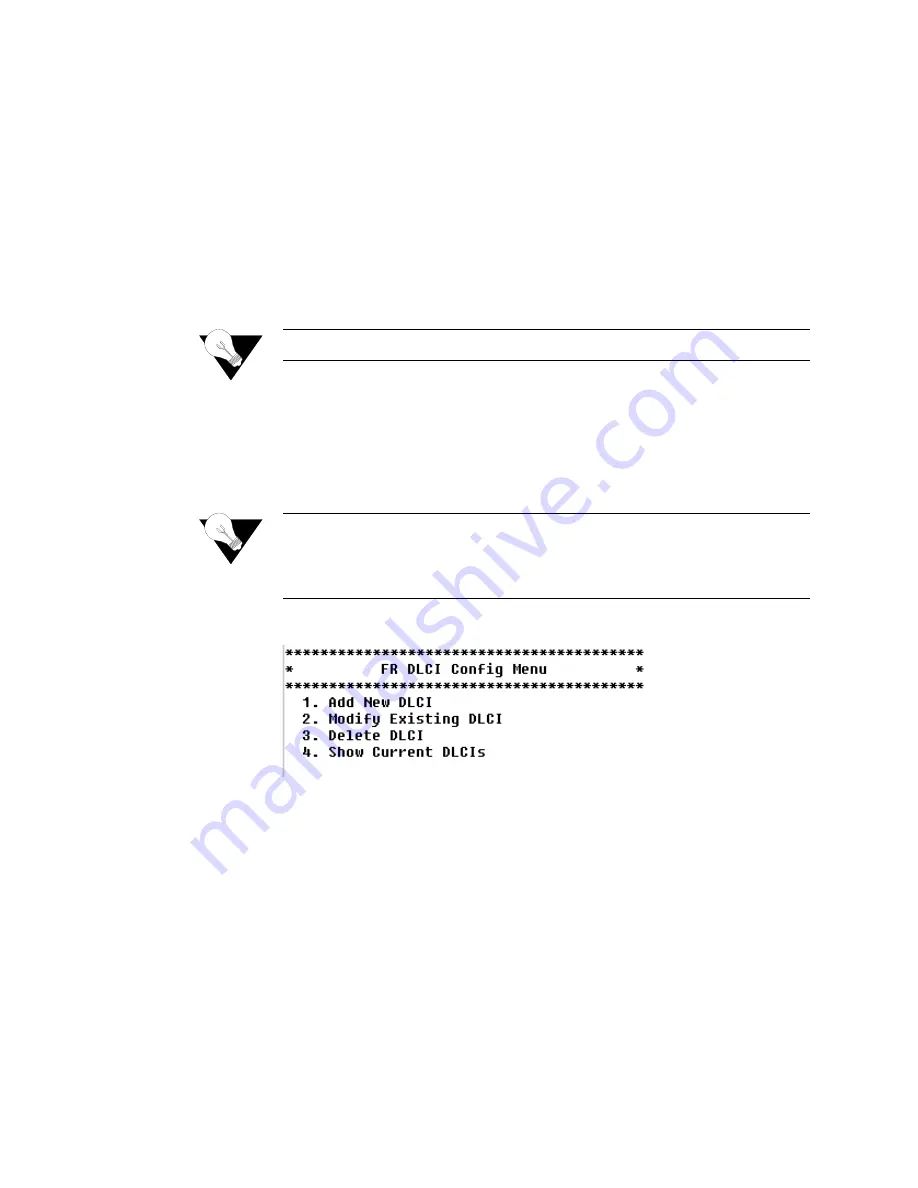
C o n f i g u r a t i o n
73
2
Type the port on which to send the OAM Loopback and press Enter. The
IAD performs a loopback test on the selected port and reports the results,
whether successful or unsuccessful.
3
Press any key to display the ATM Configuration menu.
Configure EmptyCells
To configure Empty Cells, follow the steps below.
1
Type
“6”
on the ATM Configuration menu (Figure 4.37), to select
Configure EmptyCells. The IAD displays the current status (“Idle” or
“Unassigned”) and prompts you to change it.
2
Type
“1”
to select Idle cells, or type
“2”
to select Unassigned cells.
NOTICE:
Empty cell IAD settings must match far-end settings.
Configure DLCIs
Type
“3”
on the WAN Configuration menu to display the Frame Relay
DLCI Configuration menu. Remember always to reset the IAD after you
finish DLCI configuration.
NOTICE:
Before you configure DLCIs, you must first set the datalink protocol to
Frame Relay. If option 3 on the WAN Configuration menu displays
“Configure PVCs” instead of “Configure DLCIs,” your datalink
protocol is set to ATM instead of Frame Relay.
Figure 4.39
Frame Relay DLCI Configuration Menu
Each option on the menu is described below.
Add New DLCI
To add a new DLCI, follow the steps below.
1
On the Frame Relay DLCI Configuration menu, type
“1”
to select Add
New DLCI. The IAD prompts you to enter a new DLCI number.
2
Type a DLCI value between 16 and 1023 and press Enter. The IAD displays
the Fame Relay Encapsulation Configuration menu (Figure 4.40).
Содержание JetFusion 2100 Series
Страница 8: ...vi 2 0 0 0 A 2 G B 2 3 0 0 ...
Страница 20: ...xxiv 2 0 0 0 A 2 G B 2 3 0 0 ...
Страница 32: ...10 2 0 0 0 A 2 G B 2 3 0 0 ...
Страница 218: ...196 2 0 0 0 A 2 G B 2 3 0 0 ...
Страница 226: ...204 2 0 0 0 A 2 G B 2 3 0 0 ...
Страница 230: ...208 2 0 0 0 A 2 G B 2 3 0 0 ...
Страница 232: ...210 2 0 0 0 A 2 G B 2 3 0 0 ...
Страница 296: ...274 2 0 0 0 A 2 G B 2 3 0 0 ...
















































