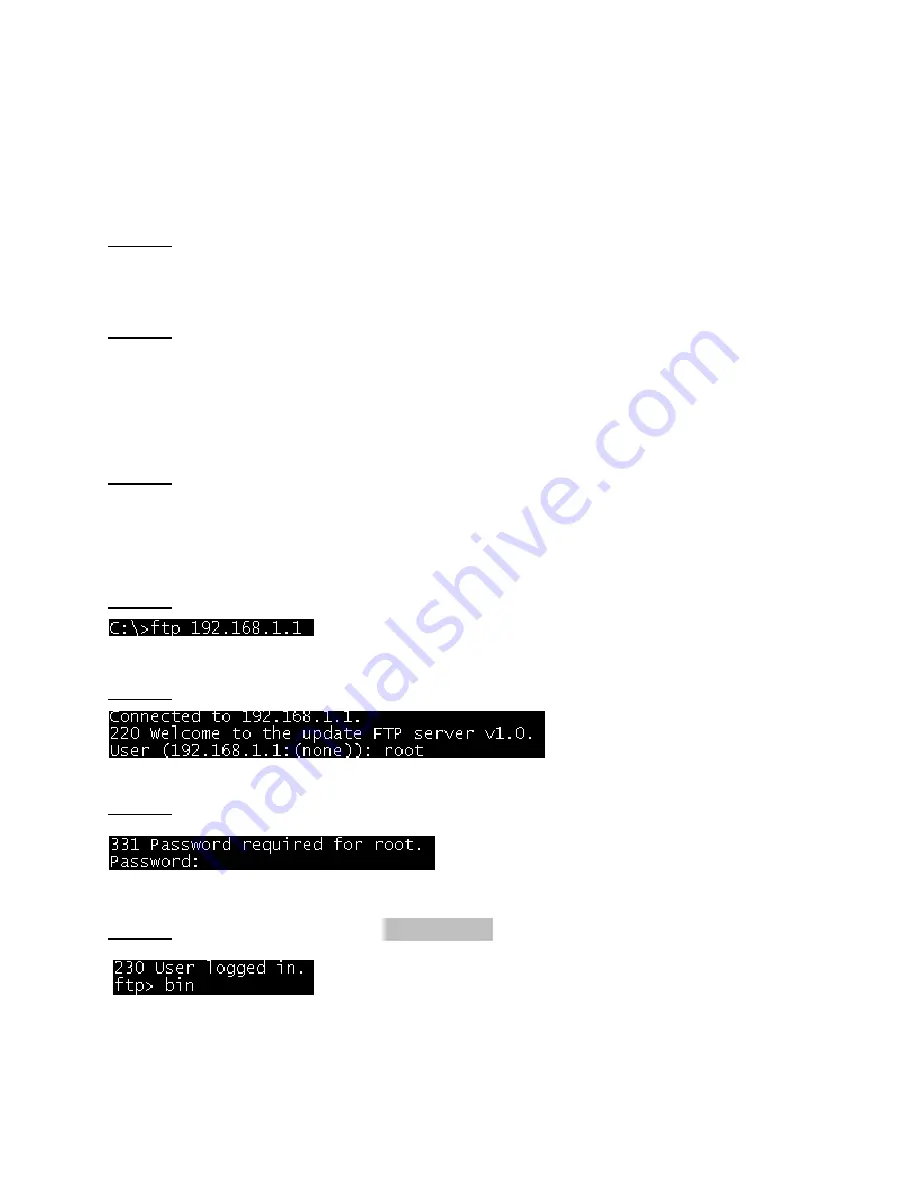
6212-A2-GB20-20 July 2004 83
8.2
Upgrade Via FTP
Follow the steps below to upgrade the firmware version of the Hotwire 6212 Router:
STEP 1: Connect the Router to a PC using the LAN cable. Set the PC to the same subnet as the
router (192.168.1.1).
STEP 2: Restore the default parameters to the Hotwire 6212 by holding down the device’s
Reset button until the Power LED turns red (about 5 seconds). Alternatively, you can reboot
the Hotwire 6212 by running the device software from the CD, and selecting the ERASE
command from the Erase and Reboot menu.
STEP 3: Start a Windows command prompt and enter the menu where the new firmware is
installed:
Example:
C:\Upgrade
STEP 4: Enter the command:
ftp 192.168.1.1
(router’s IP address)
STEP 5: At the USER prompt type
root
(small case)
STEP 6: At the Password prompt type
12345
STEP 7: After you see the message User logged in, type:
bin
Содержание Hotwire 6212
Страница 1: ...Hotwire 6212 ADSL Router User s Guide Document Number 6212 A2 GB20 20 July 2004 ...
Страница 12: ...12 July 2004 6212 A2 GB20 20 1 3 Application The figure below shows a possible application of the router ...
Страница 22: ...22 July 2004 6212 A2 GB20 20 STEP 8 When the screen below appears click on the NEXT button ...
Страница 23: ...6212 A2 GB20 20 July 2004 23 STEP 9 Click the Finish button when prompted Installation is complete ...
Страница 53: ...6212 A2 GB20 20 July 2004 53 ...
Страница 64: ...64 July 2004 6212 A2 GB20 20 ...
Страница 81: ...6212 A2 GB20 20 July 2004 81 ...






























