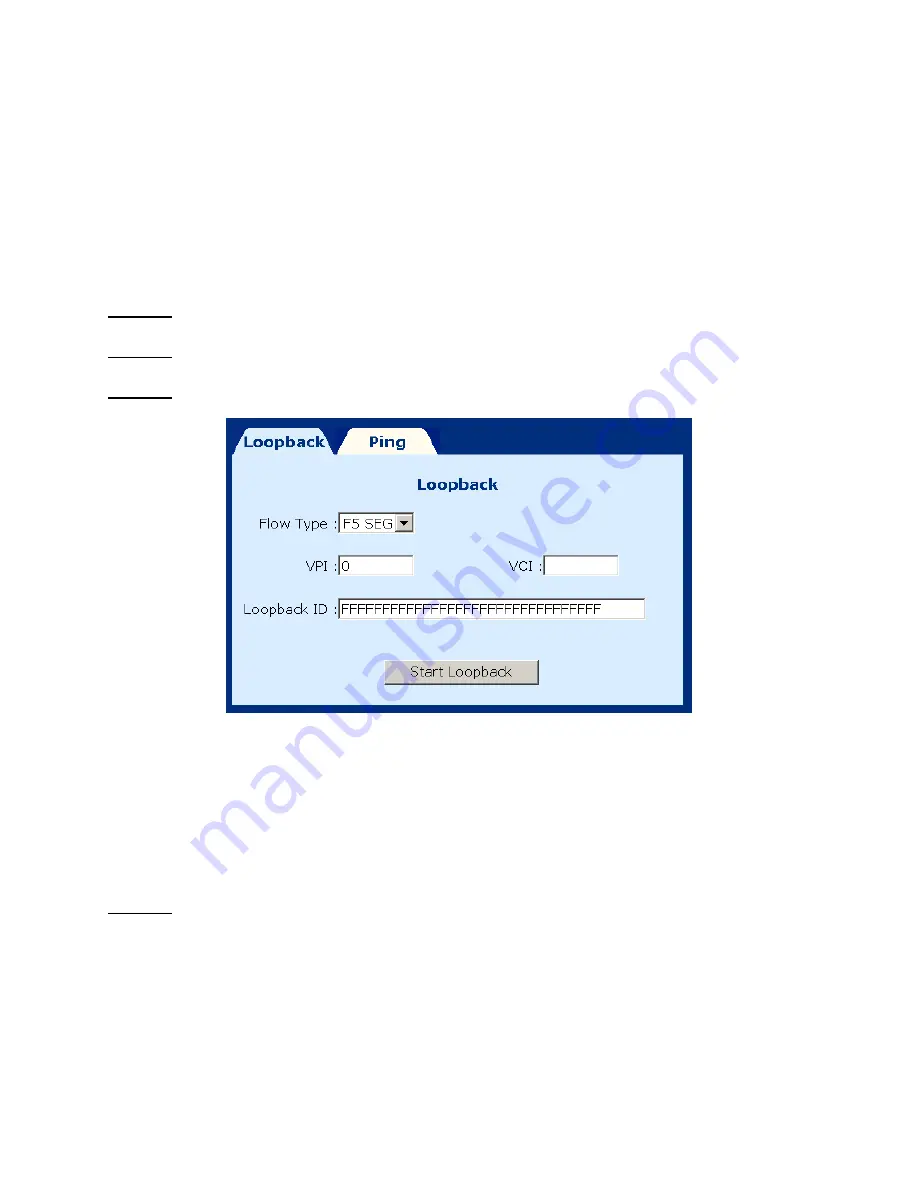
6212-A2-GB20-20 July 2004 79
Chapter 7
Diagnostics
To access the Diagnostics screen, click on the Diagnostics button on the menu bar. The
Diagnostics screen has two test functions: OAM Loopback and Ping test.
7.1 OAM
Loopback
STEP 1: click on the Diagnostics button, on the menu bar.
STEP 2: Click on the Loopback tab on the Diagnostics screen.
STEP 3: Enter the following information to run the OAM loopback:
Flow type: F5 SEG (Segment to Segment) and F5 ETE (End-to-End). The SEG loopback
is from ATUR to DSLAM. The ETE loopback is from ATUR to the ISP RAS.
VPI and VCI: Specify the virtual channel that will run the OAM loopback.
Loopback ID: Type the loopback pattern for the loopback.
STEP 4: Click on the Start Loopback button at the bottom of the screen.
Содержание Hotwire 6212
Страница 1: ...Hotwire 6212 ADSL Router User s Guide Document Number 6212 A2 GB20 20 July 2004 ...
Страница 12: ...12 July 2004 6212 A2 GB20 20 1 3 Application The figure below shows a possible application of the router ...
Страница 22: ...22 July 2004 6212 A2 GB20 20 STEP 8 When the screen below appears click on the NEXT button ...
Страница 23: ...6212 A2 GB20 20 July 2004 23 STEP 9 Click the Finish button when prompted Installation is complete ...
Страница 53: ...6212 A2 GB20 20 July 2004 53 ...
Страница 64: ...64 July 2004 6212 A2 GB20 20 ...
Страница 81: ...6212 A2 GB20 20 July 2004 81 ...






























