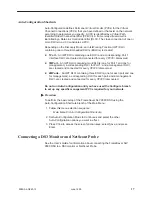2
9580-A2-GZ40-10
June 1999
Checking the Contents of the Shipping Carton
The shipping carton for your FrameSaver SLV 9580 DSU should contain:
FrameSaver SLV 9580 DSU
Two DS3 network cables
One power cable for each power supply installed
Two mounting brackets
Installation kit containing machine screws and other hardware
Installation instructions
User’s guide
Notify your supplier if anything is missing or damaged.
Mounting the FrameSaver SLV 9580 DSU
The FrameSaver SLV 9580 DSU can be mounted in a standard 19-inch or
23-inch cabinet or open rails, and either flush with the mounting rails or
approximately 4 inches forward of the rails. The different configurations are
accommodated by positioning two mounting brackets.
The following procedure requires:
A fiber-tip marking pen
A large Phillips screwdriver
Mounting brackets and #8 flathead machine screws
Four self-retaining nuts (for rails with unthreaded holes)
Four #10 machine screws (for use with self-retaining nuts or rails with small
threaded holes)
Four #12 machine screws (for rails with large threaded holes)
The mounting brackets, machine screws, and self-retaining nuts are supplied
with the FrameSaver SLV 9580 DSU.