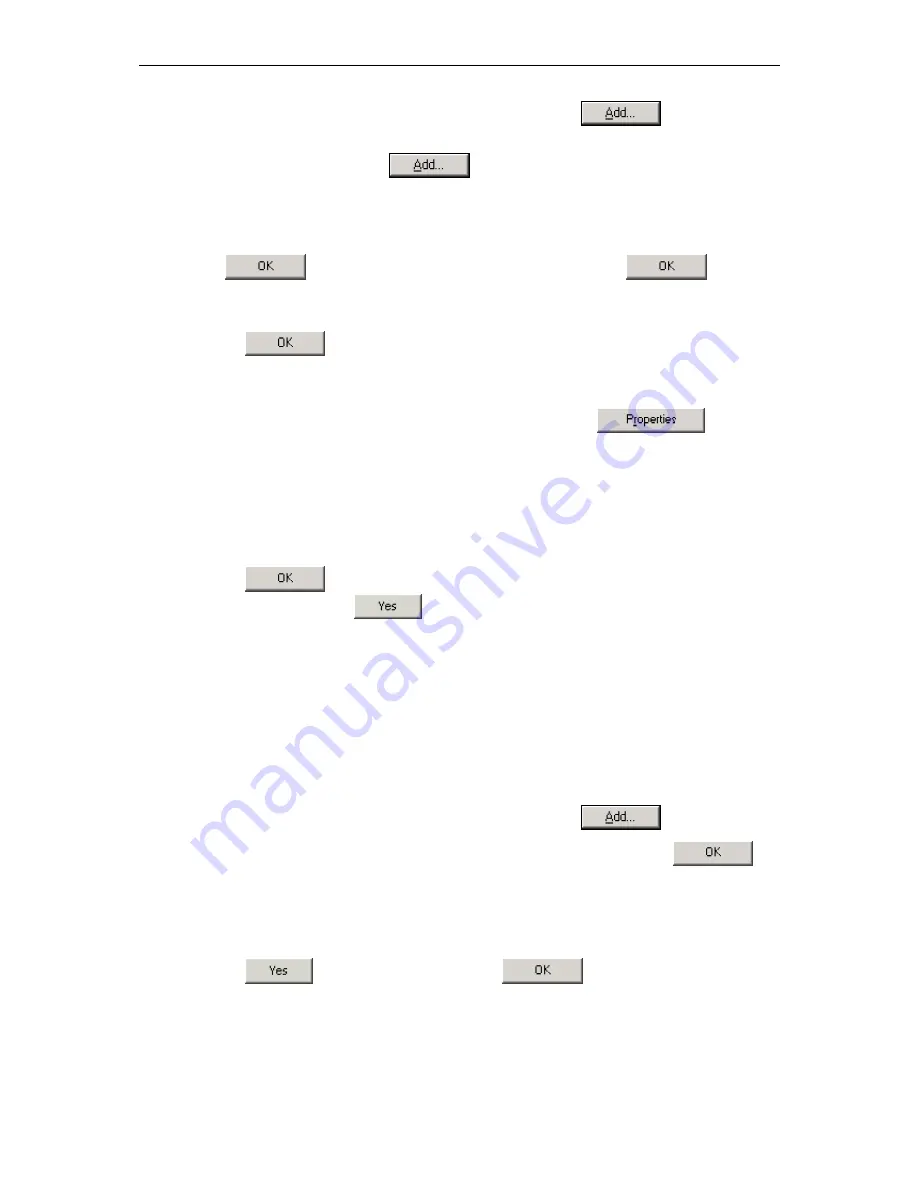
BitStorm 6211 Router User’s Guide
19
3. If
TCP/IP
does not appear as an installed component, click on
. The
Select
Network Component Type
dialog box appears.
4. Select
Protocol
, and then click
.
The
Select Network Protocol
dialog box appears.
5. Click
on
Microsoft
in the Manufacturers list box, and then click
TCP/IP
in the Network
Protocols list box.
6. Click
to return to the
Network
dialog box, and then click
again.
You may be prompted to install files from your Windows 95/98 installation CD. Follow the
instructions to install the files.
7. Click
on
to restart the PC and complete the TCP/IP installation.
8. After restarting your PC, open the
Control Panel
window, and then click on the
Network
icon.
9. Select the network component labeled
TCP/IP
, and then click on
.
If you have multiple TCP/IP listings, select the listing associated with your network card or
adapter.
10. In the
TCP/IP Properties
dialog box, click on the
IP Address
tab.
11. Click in the radio button labeled
Use the following IP address
and type
192.168.1.x
(where
x
is any number between 3 and 254) and
255.255.255.0
in the IP address field and Subnet
Mask field, respectively.
12. Click on
twice to confirm and save your changes. You will be prompted to restart
Windows. Please click on
and restart your PC again.
3.2.5
Windows NT 4.0:
1. In the Windows NT task bar, click on the
Start
button, point to
Settings
, and then click
Control Panel
.
2. In
the
Control Panel
window, double click on the
Network
icon.
3. In
the
Network
dialog box, click on the
Protocols
tab.
The Protocols tab displays a list of currently installed network protocols. If the list includes
TCP/IP
,
the protocol has already been enabled, in which case you can skip to Step 9.
4. If
TCP/IP
does not appear as an installed component, click on
.
5. In
the
Select Network Protocol
dialog box, select
TCP/IP
, and then click on
.
You may be prompted to install files from your Windows NT installation CD or other media. Follow
the instructions to install the files.
After all files are installed, a window displays to inform you that a TCP/IP service called DHCP can
be set up to dynamically assign IP information.
6. Click
on
to continue, and then click on
if prompted to restart your
computer.
7. After restarting your PC, open the
Control Panel
window, and then double-click on the
Network
icon.
8. In
the
Network
dialog box, click on the
Protocols
tab.
Содержание BitStorm 6210 CPE
Страница 1: ...BitStormTM 6211 CPE User s Guide Document Number 6211 A2 GB20 00 November 2003...
Страница 8: ...BitStorm 6211 Router User s Guide 8...
Страница 39: ...BitStorm 6211 Router User s Guide 39 Figure 6 20 RIP Setup...
Страница 43: ...BitStorm 6211 Router User s Guide 43 Figure 6 24 ADSL Advanced Settings Figure 6 25 ADSL Tone Settings...
Страница 45: ...BitStorm 6211 Router User s Guide 45 Figure 7 2 Restore Settings...
















































