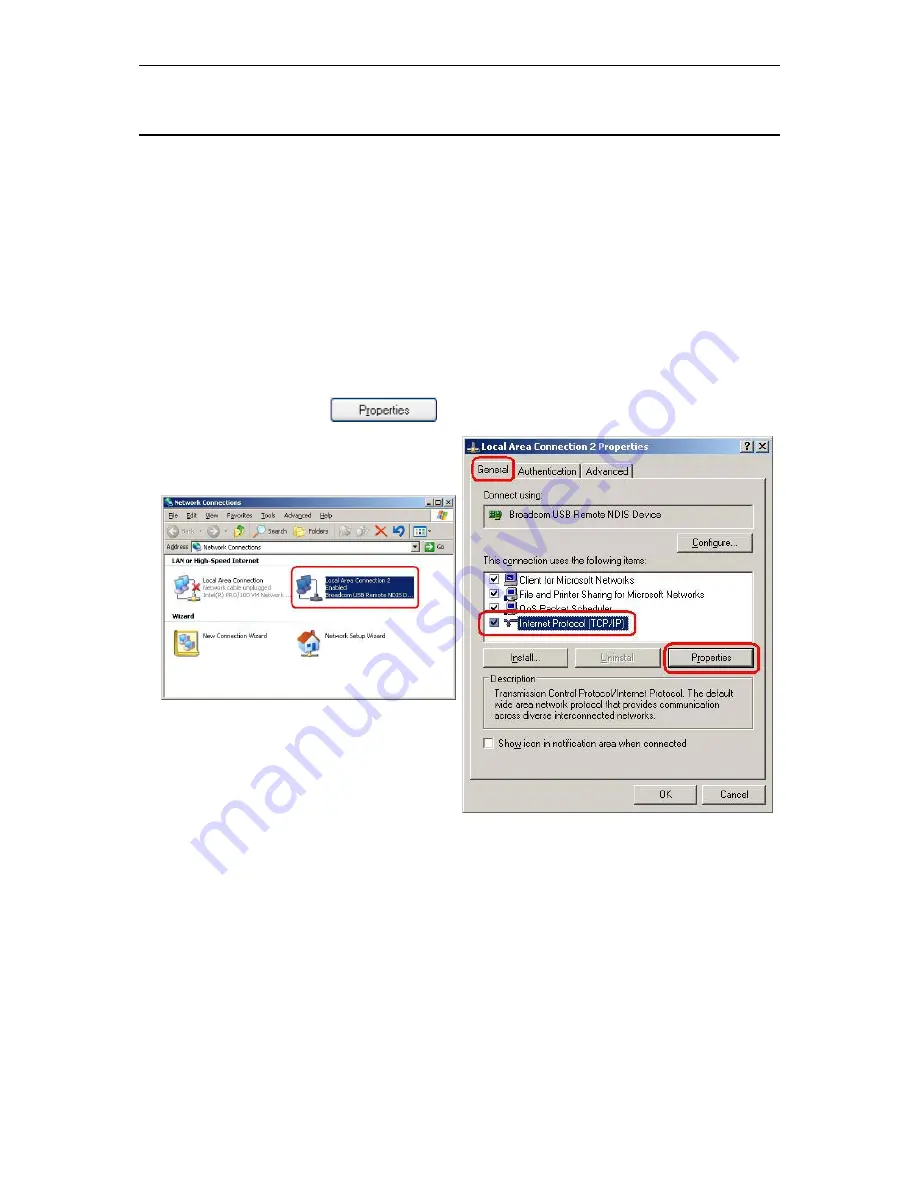
BitStorm 6211 Router User’s Guide
16
3.2 Configuring
Your
PC
Before you start to access the CPE via Ethernet, you must configure your PC’s TCP/IP address to be
192.168.1.x
, where
x
is any number between 3 and 254. The subnet mask must be
255.255.255.0
. Your
CPE’s default IP address is
192.168.1.1
.
3.2.1 Windows
XP:
1. In the Windows task bar, click on the
Start
button, and then click on
Control Panel
.
2. Double-click
on
the
Network Connections
icon.
3. In the LAN or High-Speed Internet window, right-click on the icon corresponding to your
network interface card (NIC) and select
Properties
. (Often this icon is labeled
Local Area
Connection
). The
Local Area Connection
dialog box is displayed with a list of currently
installed network items.
4. Ensure that the check box to the left of the item labeled
Internet Protocol (TCP/IP)
is
checked, and click on
.
.
Figure 3.2 Network Connections in
Windows XP
Figure 3.3 Local Area Connection Properties in Windows XP
5. In
the
Internet Protocol (TCP/IP) Properties
dialog box, click in the radio button labeled
Use
the following IP address
and type
192.168.1.x
(where
x
is any number between 3 and 254)
and
255.255.255.0
in the IP address field and Subnet Mask field, respectively.
Содержание BitStorm 6210 CPE
Страница 1: ...BitStormTM 6211 CPE User s Guide Document Number 6211 A2 GB20 00 November 2003...
Страница 8: ...BitStorm 6211 Router User s Guide 8...
Страница 39: ...BitStorm 6211 Router User s Guide 39 Figure 6 20 RIP Setup...
Страница 43: ...BitStorm 6211 Router User s Guide 43 Figure 6 24 ADSL Advanced Settings Figure 6 25 ADSL Tone Settings...
Страница 45: ...BitStorm 6211 Router User s Guide 45 Figure 7 2 Restore Settings...






























