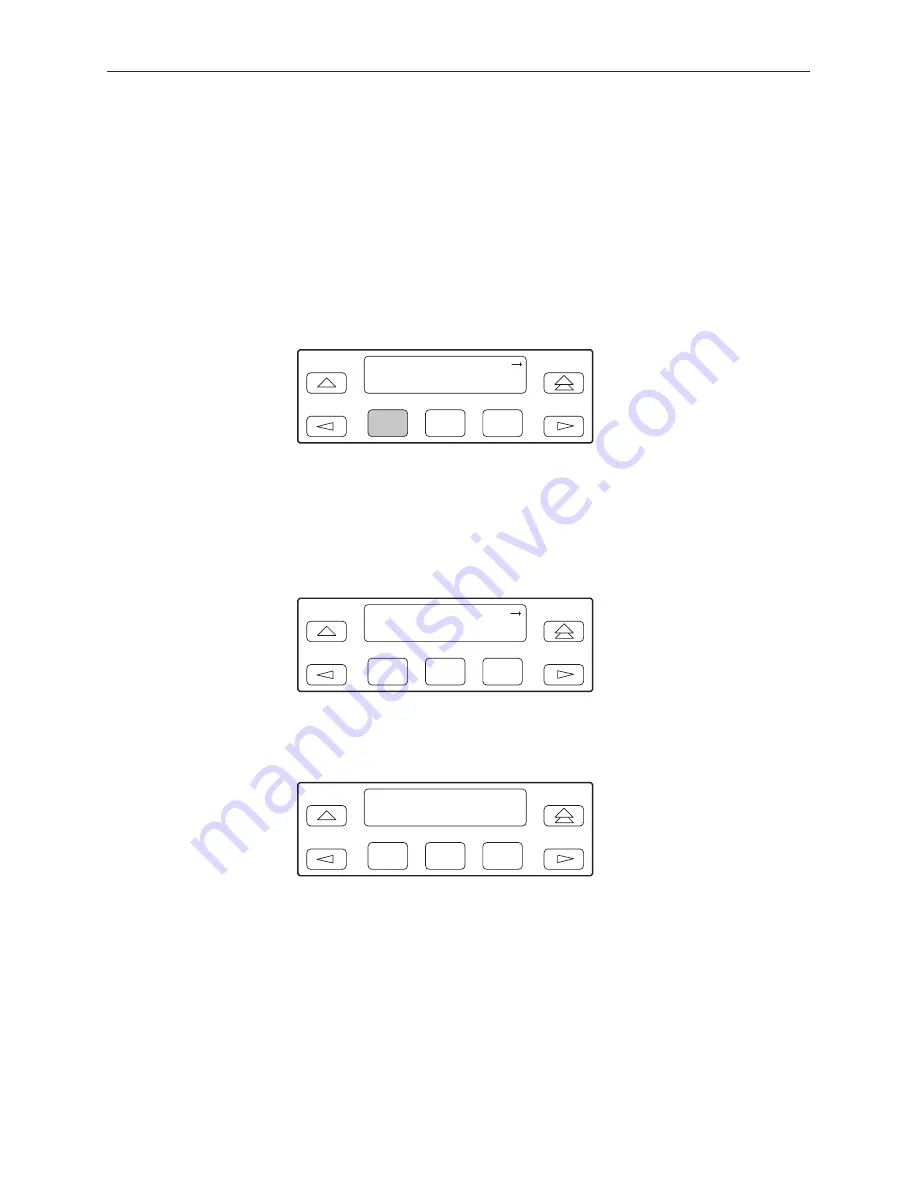
Monitoring and Testing
4-3
3166-A2-GB20-20
March 1999
Device Health and Status
Use the Device Health and Status branch to view the current health and status
messages for the DSU/CSU.
Table 4-2
lists these messages in priority order.
Procedure
To display device health and status:
1. From the top-level menu screen, select Stat.
2. From the Status screen, select DevHS.
F1
Status:
DevHS STest
Perf
F2
F3
Alarm/status messages appear on Line 2 of the LCD in priority order (highest
to lowest). The DSU/CSU is polled for current status every ten seconds. If the
status has changed from the last poll, the Health and Status screen is
updated and the highest priority message is displayed.
3. Use the scroll keys, if necessary, to scroll additional device health and status
messages onto the LCD.
F1
Device H/S:
OOF at DTE
F2
F3
The Auto Device Health and Status screen appears when there is no activity
(no keys pressed) on the active physical interface for five minutes. Only the
highest priority message appears on Line 2 of the LCD.
F1
Auto Dev H/S
OOF at Net
F2
F3
Содержание 3166 CSU
Страница 1: ...ACCULINK 3166 DSU CSU USER S GUIDE Document No 3166 A2 GB20 20 March 1999...
Страница 16: ...About This Guide x 3166 A2 GB20 20 March 1999 This page intentionally left blank...
Страница 20: ...Introduction 1 4 3166 A2 GB20 20 March 1999 This page intentionally left blank...
Страница 68: ...SDCP Operation 3 42 3166 A2 GB20 20 March 1999 This page intentionally left blank...
Страница 102: ...SDCP Menu A 2 3166 A2 GB20 20 March 1999 This page intentionally left blank...
Страница 140: ...Pin Assignments D 12 3166 A2 GB20 20 March 1999 This page intentionally left blank...
Страница 166: ...SNMP MIB Objects E 26 3166 A2 GB20 20 March 1999 This page intentionally left blank...
Страница 190: ...Asynchronous Terminal Interface Operation H 14 3166 A2 GB20 20 March 1999 This page intentionally left blank...
Страница 192: ...Equipment List I 2 3166 A2 GB20 20 March 1999 This page intentionally left blank...
















































