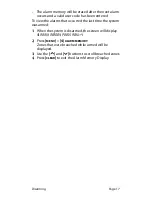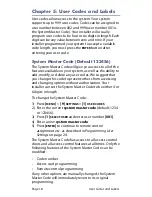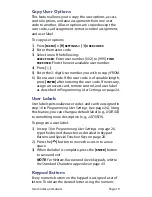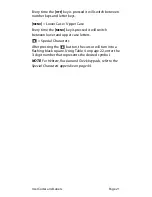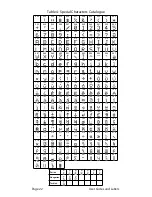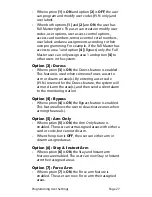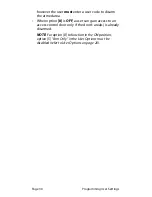User Codes and Labels
Page 19
Copy User Options
This feature allows you to copy the user options, access
control options, and area assignments from one user
code to another. All user options are copied except the
user code, card assignment, remote control assignment,
and user label.
To copy user options:
1) Press
[
MENU
] > [9]
SETTINGS
> [1]
USER
CODES
.
2) Enter the master code.
3) Select one of the following:
SELECT
USER
: Enter user number [002] to [999].
FIND
FREE
USER
: Finds the next available user number.
4) Press
[ ]
.
5) Enter the 3-digit User number you wish to copy FROM.
6) Enter a user code. If the user code is of variable length,
press
[
ENTER
]
after entering the user code. If necessary,
assign an access card, remote control, and user label
as described in
Programming User Settings
on page 24.
User Labels
User labels personalize user codes and can be assigned in
step 10 in
Programming User Settings
(see page 24). Using
this feature, you can change a default label (e.g.,
User 001
)
to something more descriptive (e.g.,
Joe smith
).
To program a user label:
1) In step 10 in
Programming User Settings
on page 26,
type the desired characters as detailed in
Keypad
Buttons
and
Special Function Keys
on page 20.
2) Press the
[
]
button to move the cursor to a new
space.
3) When the label is complete, press the
[
ENTER
]
button
to save and exit.
NOTE:
For Hebrew, Russian and Greek keypads, refer to
the Standard Characters appendix on page 43.
Keypad Buttons
Every numeric button on the keypad is assigned a set of
letters. To obtain the desired letter using the numeric
^
Содержание K656 Touch Sense
Страница 1: ...K656 Touch Sense LCD Keypad User Guide...
Страница 2: ......
Страница 4: ......
Страница 52: ......
Страница 53: ......
Страница 54: ......
Страница 56: ...K656 EU03 04 2011 PARADOX COM Printed in Canada...