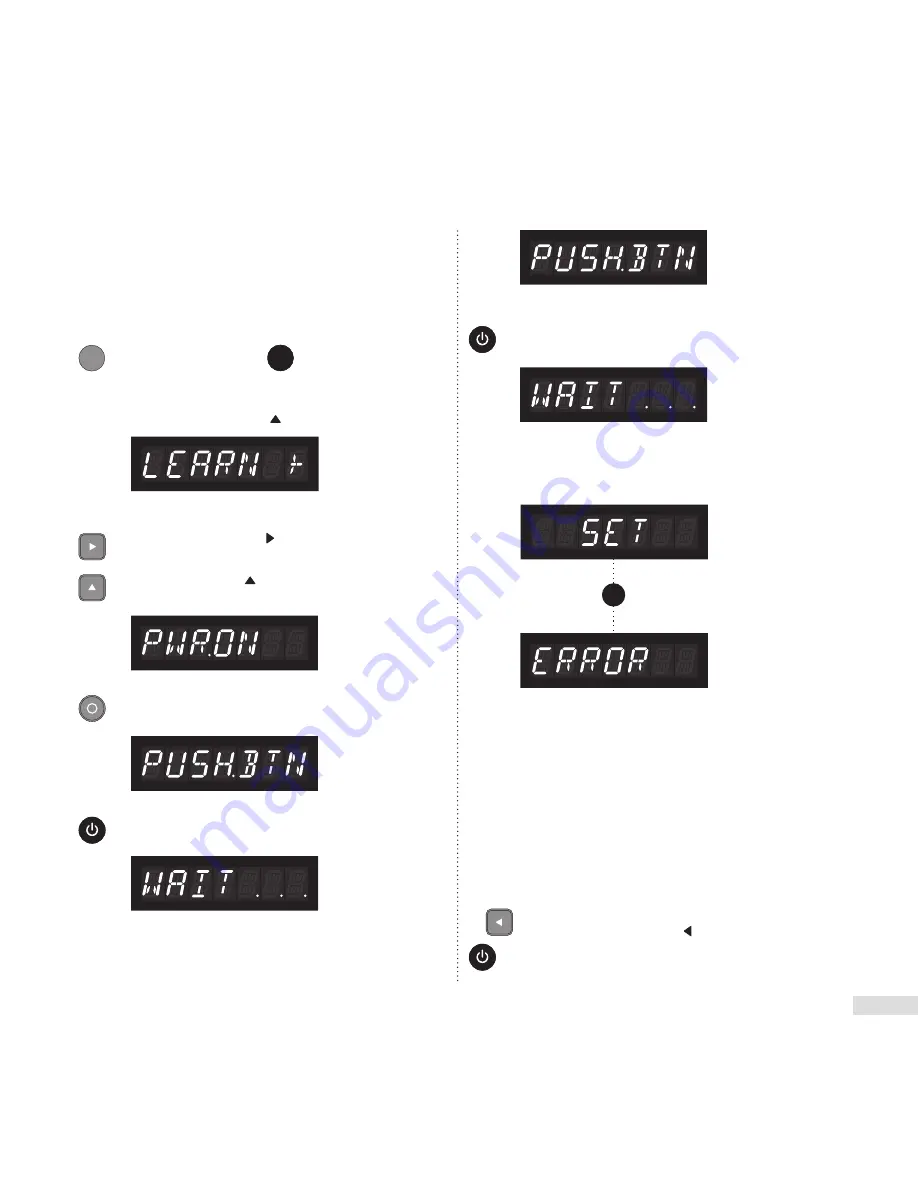
EN-22
Menu Option: LEARN
TIP!
Before beginning the ‘LEARN’ process make sure you
have the second remote (i.e. the one you wish to program)
nearby.
EXAMPLE GIVEN BELOW: Learning ‘Power On’ Function
= Soundscape Remote
= 2nd Remote
User Action:
In the Menu ‘Scroll Up’’ to
‘LEARN’
(IR Learning)
Result:
IR Learning Process
(EXAMPLE: Learning Power On Function)
User Action:
Press the right arrow to enter
the IR Learning sub-menu.
Press the up arrow to scroll to
PWR.ON
(Power On).
User Action:
In the Menu scroll up to
LEARN
(IR Learning)
Result:
Result:
Option
Chosen
(Example):
Result:
User Action:
Press Select to choose
PWR.ON
.
User Action:
Immediately push Power Toggle
button on 2nd remote .
User Action:
Again, immediately push
the Power Toggle button
on 2nd remote.
Result:
User Action:
Wait for Soundscape to process
new IR coding from 2nd remote.
Result:
User Action:
Again, wait for Soundscape to process
new IR coding from 2nd remote.
= Soundscape Remote
Result:
Result:
The LCD screen will read
SET
if the Power Toggle function has
been learned by the Soundscape.
User Action:
If IR learning has failed, the LCD
will read
ERROR
, repeat the
IR Learning process.
NOTE: an
ERROR
warning may also
indicate that your Soundscape does
not recognize your remote’s IR coding
(see note on
page 9
).
User Action:
To ensure the action was successful
exit the menu by pressing the right
arrow 2 times. Now press the
Power Toggle on the 2nd remote
to check functionality
OR
2x
= 2nd Remote
User Action:
Press the ‘Scroll Right’ directional button to
enter the
‘LEARN’
sub-menu.
Press the ‘Scroll Up’ directional button to
‘PWR.ON’
(Power On).
IR Learning Process
(EXAMPLE: Learning Power On Function)
User Action:
Press the right arrow to enter
the IR Learning sub-menu.
Press the up arrow to scroll to
PWR.ON
(Power On).
User Action:
In the Menu scroll up to
LEARN
(IR Learning)
Result:
Result:
Option
Chosen
(Example):
Result:
User Action:
Press Select to choose
PWR.ON
.
User Action:
Immediately push Power Toggle
button on 2nd remote .
User Action:
Again, immediately push
the Power Toggle button
on 2nd remote.
Result:
User Action:
Wait for Soundscape to process
new IR coding from 2nd remote.
Result:
User Action:
Again, wait for Soundscape to process
new IR coding from 2nd remote.
= Soundscape Remote
Result:
Result:
The LCD screen will read
SET
if the Power Toggle function has
been learned by the Soundscape.
User Action:
If IR learning has failed, the LCD
will read
ERROR
, repeat the
IR Learning process.
NOTE: an
ERROR
warning may also
indicate that your Soundscape does
not recognize your remote’s IR coding
(see note on
page 9
).
User Action:
To ensure the action was successful
exit the menu by pressing the right
arrow 2 times. Now press the
Power Toggle on the 2nd remote
to check functionality
OR
2x
= 2nd Remote
User Action:
Press Select to choose
‘PWR.ON’
.
Result:
IR Learning Process
(EXAMPLE: Learning Power On Function)
User Action:
Press the right arrow to enter
the IR Learning sub-menu.
Press the up arrow to scroll to
PWR.ON
(Power On).
User Action:
In the Menu scroll up to
LEARN
(IR Learning)
Result:
Result:
Option
Chosen
(Example):
Result:
User Action:
Press Select to choose
PWR.ON
.
User Action:
Immediately push Power Toggle
button on 2nd remote .
User Action:
Again, immediately push
the Power Toggle button
on 2nd remote.
Result:
User Action:
Wait for Soundscape to process
new IR coding from 2nd remote.
Result:
User Action:
Again, wait for Soundscape to process
new IR coding from 2nd remote.
= Soundscape Remote
Result:
Result:
The LCD screen will read
SET
if the Power Toggle function has
been learned by the Soundscape.
User Action:
If IR learning has failed, the LCD
will read
ERROR
, repeat the
IR Learning process.
NOTE: an
ERROR
warning may also
indicate that your Soundscape does
not recognize your remote’s IR coding
(see note on
page 9
).
User Action:
To ensure the action was successful
exit the menu by pressing the right
arrow 2 times. Now press the
Power Toggle on the 2nd remote
to check functionality
OR
2x
= 2nd Remote
User Action:
Immediately push Power Toggle button on 2nd remote.
Result:
IR Learning Process
(EXAMPLE: Learning Power On Function)
User Action:
Press the right arrow to enter
the IR Learning sub-menu.
Press the up arrow to scroll to
PWR.ON
(Power On).
User Action:
In the Menu scroll up to
LEARN
(IR Learning)
Result:
Result:
Option
Chosen
(Example):
Result:
User Action:
Press Select to choose
PWR.ON
.
User Action:
Immediately push Power Toggle
button on 2nd remote .
User Action:
Again, immediately push
the Power Toggle button
on 2nd remote.
Result:
User Action:
Wait for Soundscape to process
new IR coding from 2nd remote.
Result:
User Action:
Again, wait for Soundscape to process
new IR coding from 2nd remote.
= Soundscape Remote
Result:
Result:
The LCD screen will read
SET
if the Power Toggle function has
been learned by the Soundscape.
User Action:
If IR learning has failed, the LCD
will read
ERROR
, repeat the
IR Learning process.
NOTE: an
ERROR
warning may also
indicate that your Soundscape does
not recognize your remote’s IR coding
(see note on
page 9
).
User Action:
To ensure the action was successful
exit the menu by pressing the right
arrow 2 times. Now press the
Power Toggle on the 2nd remote
to check functionality
OR
2x
= 2nd Remote
User Action:
Wait for Soundscape to process new IR coding from
2nd remote.
Result:
IR Learning Process
(EXAMPLE: Learning Power On Function)
User Action:
Press the right arrow to enter
the IR Learning sub-menu.
Press the up arrow to scroll to
PWR.ON
(Power On).
User Action:
In the Menu scroll up to
LEARN
(IR Learning)
Result:
Result:
Option
Chosen
(Example):
Result:
User Action:
Press Select to choose
PWR.ON
.
User Action:
Immediately push Power Toggle
button on 2nd remote .
User Action:
Again, immediately push
the Power Toggle button
on 2nd remote.
Result:
User Action:
Wait for Soundscape to process
new IR coding from 2nd remote.
Result:
User Action:
Again, wait for Soundscape to process
new IR coding from 2nd remote.
= Soundscape Remote
Result:
Result:
The LCD screen will read
SET
if the Power Toggle function has
been learned by the Soundscape.
User Action:
If IR learning has failed, the LCD
will read
ERROR
, repeat the
IR Learning process.
NOTE: an
ERROR
warning may also
indicate that your Soundscape does
not recognize your remote’s IR coding
(see note on
page 9
).
User Action:
To ensure the action was successful
exit the menu by pressing the right
arrow 2 times. Now press the
Power Toggle on the 2nd remote
to check functionality
OR
2x
= 2nd Remote
User Action:
Again, immediately push the ‘Power Toggle’ button
on 2nd remote.
Result:
IR Learning Process
(EXAMPLE: Learning Power On Function)
User Action:
Press the right arrow to enter
the IR Learning sub-menu.
Press the up arrow to scroll to
PWR.ON
(Power On).
User Action:
In the Menu scroll up to
LEARN
(IR Learning)
Result:
Result:
Option
Chosen
(Example):
Result:
User Action:
Press Select to choose
PWR.ON
.
User Action:
Immediately push Power Toggle
button on 2nd remote .
User Action:
Again, immediately push
the Power Toggle button
on 2nd remote.
Result:
User Action:
Wait for Soundscape to process
new IR coding from 2nd remote.
Result:
User Action:
Again, wait for Soundscape to process
new IR coding from 2nd remote.
= Soundscape Remote
Result:
Result:
The LCD screen will read
SET
if the Power Toggle function has
been learned by the Soundscape.
User Action:
If IR learning has failed, the LCD
will read
ERROR
, repeat the
IR Learning process.
NOTE: an
ERROR
warning may also
indicate that your Soundscape does
not recognize your remote’s IR coding
(see note on
page 9
).
User Action:
To ensure the action was successful
exit the menu by pressing the right
arrow 2 times. Now press the
Power Toggle on the 2nd remote
to check functionality
OR
2x
= 2nd Remote
User Action:
Again, wait for Soundscape to process new IR coding
from 2nd remote.
IR Learning Process
(EXAMPLE: Learning Power On Function)
User Action:
Press the right arrow to enter
the IR Learning sub-menu.
Press the up arrow to scroll to
PWR.ON
(Power On).
User Action:
In the Menu scroll up to
LEARN
(IR Learning)
Result:
Result:
Option
Chosen
(Example):
Result:
User Action:
Press Select to choose
PWR.ON
.
User Action:
Immediately push Power Toggle
button on 2nd remote .
User Action:
Again, immediately push
the Power Toggle button
on 2nd remote.
Result:
User Action:
Wait for Soundscape to process
new IR coding from 2nd remote.
Result:
User Action:
Again, wait for Soundscape to process
new IR coding from 2nd remote.
= Soundscape Remote
Result:
Result:
The LCD screen will read
SET
if the Power Toggle function has
been learned by the Soundscape.
User Action:
If IR learning has failed, the LCD
will read
ERROR
, repeat the
IR Learning process.
NOTE: an
ERROR
warning may also
indicate that your Soundscape does
not recognize your remote’s IR coding
(see note on
page 9
).
User Action:
To ensure the action was successful
exit the menu by pressing the right
arrow 2 times. Now press the
Power Toggle on the 2nd remote
to check functionality
OR
2x
= 2nd Remote
The LCD screen will read
‘SET’
if the ‘Power Toggle’
function has been learned by the Soundscape.
User Action:
If IR learning has failed, the LCD will read
‘ERROR’
,
repeat the IR Learning process.
NOTE
: an
‘ERROR’
warning may also indicate that
your Soundscape does not recognize your remote’s
IR coding (see note on page 21).
User Action:
To ensure the action was successful exit the menu
by pressing the ‘Scroll Left’ directional button
2 times. Now press the ‘Power Toggle’ on the 2nd
remote to check functionality
Result:
Option
Chosen
(Example):
Result:
2x
Содержание SOUNDSCAPE
Страница 1: ...MC Owners Manual 5 1 Powered Soundbar ...
Страница 9: ...EN 8 Fig 2 Fig 5 Fig 8 Fig 3 Fig 6 Fig 4 No Studs No Studs Studs Studs Fig 7 ...
Страница 27: ...MD MC Manuel de l utilisateur 5 1 Barre de son alimentée ...
Страница 35: ...FR 8 Fig 2 Fig 5 Fig 8 Fig 3 Fig 6 Fig 4 Pas de montants Pas de montants Montants Montants Fig 7 ...






























